Resetting Your Password
After you have a Megaport account, you might occasionally need to reset your login password. For example, you might have forgotten your password or the password needs to be reset for security purposes. This is also required when a Company Admin user invites other users to the Megaport account.
Note
There is a maximum of between five and 20 password reset requests that a user can attempt per hour. The exact maximum number of attempts will vary, depending on the risk parameters associated with the requests. This behavior is subject to change. If you exceed the maximum number of password reset attempts, a Password Reset - Request Failed error message will appear.
Note
Where Single Sign-On (SSO) is enabled, the Forgot Password option only resets your local Megaport account password, not your SSO IdP password.
To reset your password
- Visit the Megaport Portal, enter your email address then click Continue.
- Click Forgot Password.
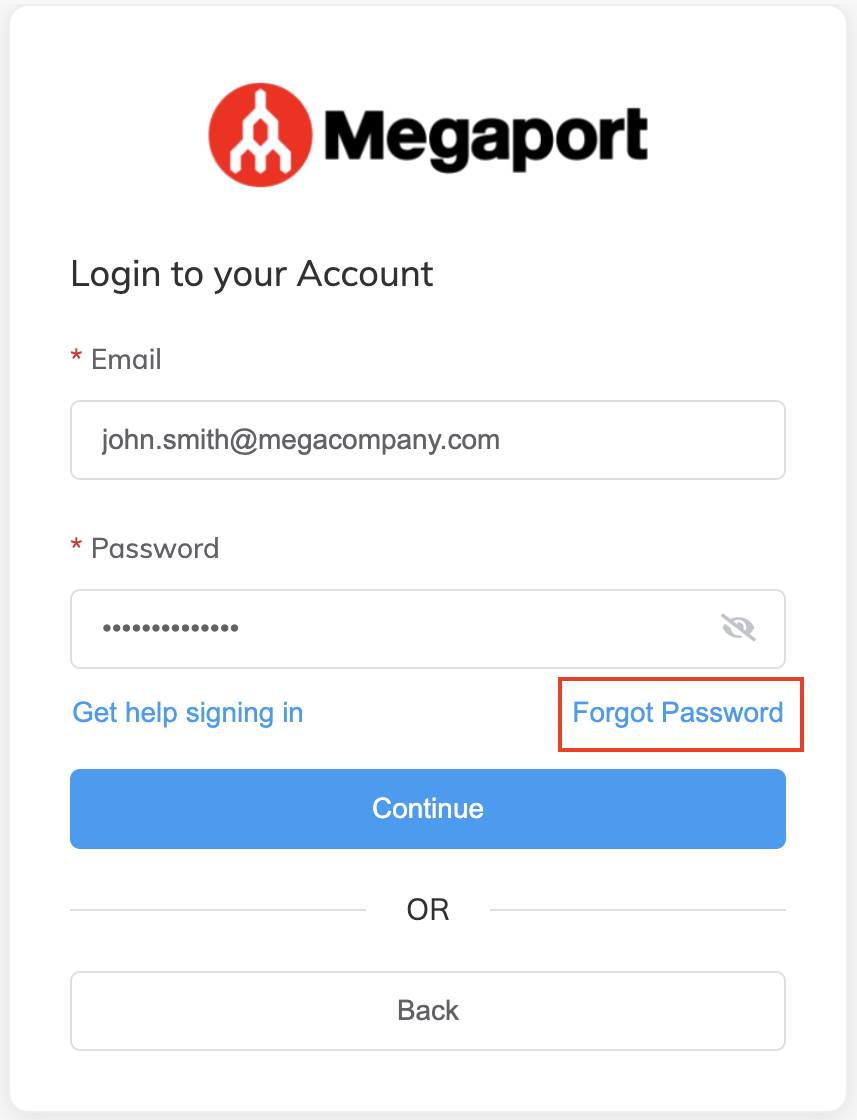
- In the Email field, enter your email address then click Reset Password.
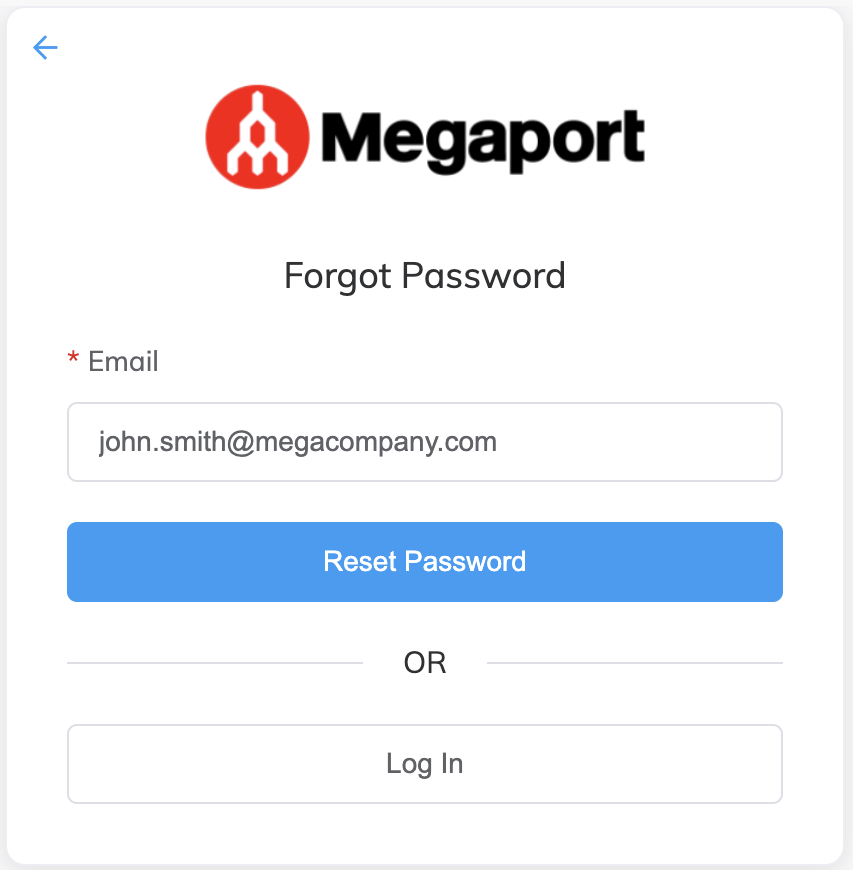
A message appears, stating that if the account exists, an email will be sent to reset your password. The email will include instructions for resetting your password.
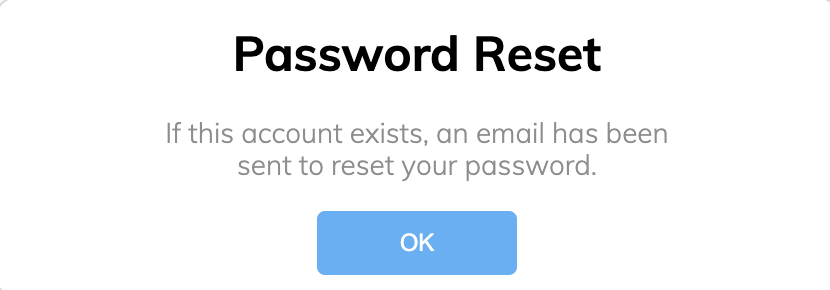
- Click OK to close the Password Reset prompt.
- Click Reset Your Password in the email that you received.
The link is valid for one hour.
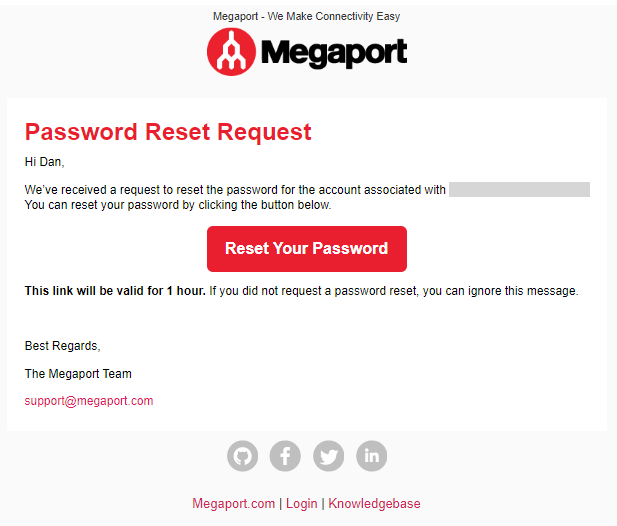
-
In the Reset Password screen, enter and confirm your new password.
Note
The Megaport Portal password policy includes minimum password complexity rules. Your new password must contain:
- At least 8 characters
- Uppercase characters (A-Z)
- Lowercase characters (a-z)
- Numbers (0-9)
- At least one special character: ^ $ * . [ ] { } ( ) ? ” ! @ # % & / \ , > < ’ : ; | _ ~ ` = + -
The password policy uses a password strength estimator to prevent common, easily guessed passwords, such as Passw0rd. If you have met all complexity requirements and your password is still being rejected, the likely cause is that the password is too common or easy to guess.
-
Click Reset Password.
The Password Changed OK prompt appears. -
Click OK.
You can now log in to the Megaport Portal with your new password.