Creating a Megaport Marketplace Profile
If you are a service provider, create a Megaport Marketplace profile so customers can find and connect to your services.
Note
Partner-managed accounts do not have permission to view or edit Megaport Marketplace profile information.
Before you can create a Megaport Marketplace profile, you must create a customer profile and have login credentials to the Megaport Portal. You must have the Company Admin role to create or manage a Megaport Marketplace profile.
For more information, see Setting Up a Megaport Account.
To create a Megaport Marketplace profile
To create a Megaport Marketplace profile, click Marketplace or choose User Menu > Admin Settings > Megaport Marketplace. If you don’t have a Megaport Marketplace profile, you will see a message that invites you to create one.
-
Click + Set Up Profile to create your profile.
This will take you to the Set Up Profile window. -
Add these details:
-
Company Bio – Add a short description of your company’s services.
This is a free text field where you can enter company biographical or profile information. There is a 200 word limit. -
Email – Add a contact email address for your company.
-
Website – Add your company’s website address.
-
Phone – Add a contact number.
-
-
Click Create Profile.
Note
The name of your Megaport Marketplace profile will be taken from your company profile. For more information about where this name comes from, see Modifying a Company Profile.
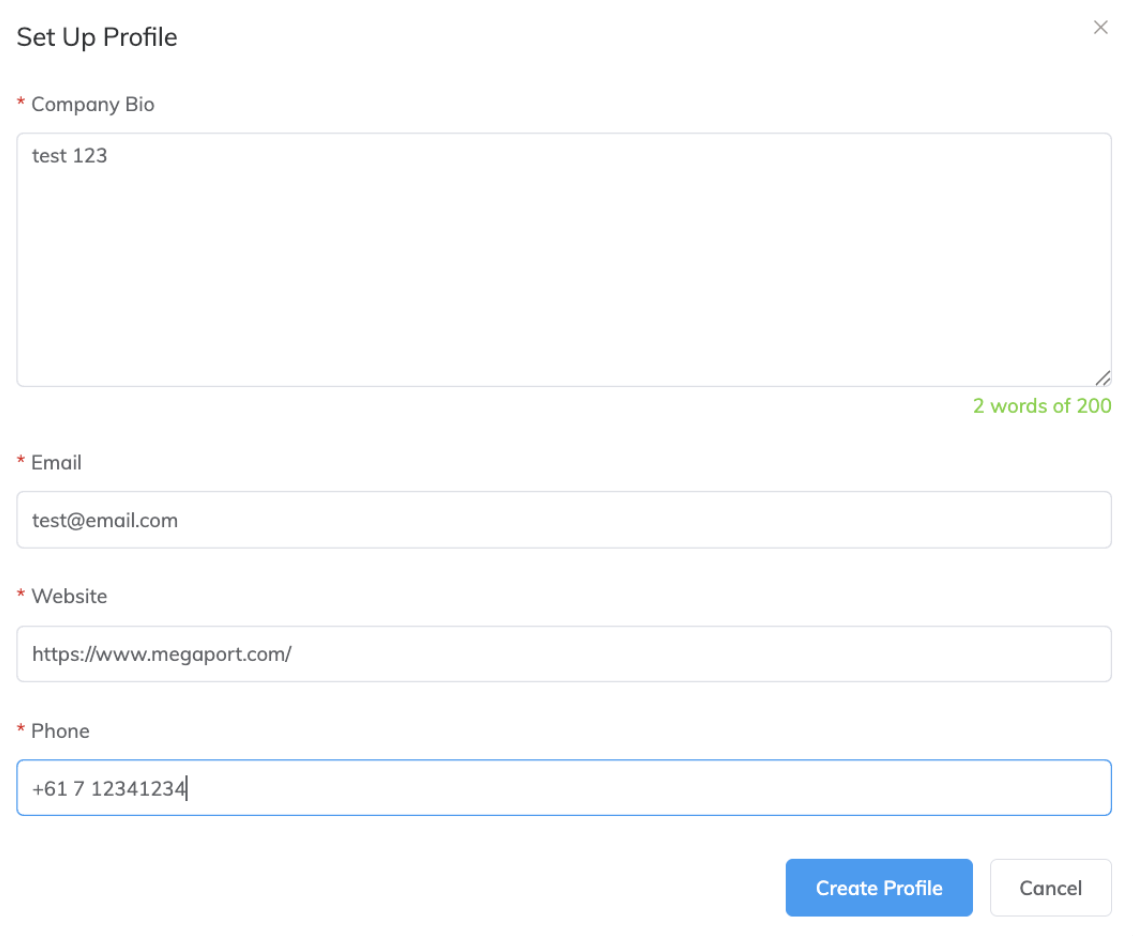
You now have a basic Megaport Marketplace profile. You can add more details and update your profile visibility on the Megaport Marketplace by editing your profile.
To complete your Megaport Marketplace profile
After you have set up the initial profile details, you can add more information to complete your profile. The profile details are entered on these tabs:
-
About – Provide company details and manage your company’s visibility on the Marketplace.
-
Contact – Add your company’s contact details, social media links, and headquarters address.
-
Services – Manage the visibility of all your company’s services on the Megaport Marketplace.

-
From the Megaport Portal, click Marketplace or choose User Menu > Admin Settings > Megaport Marketplace.
-
Profile Visibility – Set your profile visibility. The options are Public or Private. When public, your profile is visible on the Megaport Marketplace. You can set your profile to Public even if you do not have public services.
When private, your profile is hidden on the Megaport Marketplace. Select Private when editing or pending completion of the profile.
To change the profile visibility, click Edit, choose the required setting from the drop-down list, then click Save. -
Click Edit to provide these details on the About tab:
-
Company Logo – Upload an image to display on the tile on the Megaport Marketplace. The recommended image size is 200px by 200px and in PNG (best) or JPG format.
-
Provider Types – Select the appropriate category of services you offer. You can change the categories at any time. The categories you choose will affect the services available to you on the Services tab.
Note
- Some provider types have sub-categories. You can see and select the sub-categories when you edit a service on the Services tab.
- Provider type sub-categories can be used to search for the exact service you require in the Megaport Marketplace search criteria.
-
Exchanges – You can add your entry to an exchange, which is a functional grouping that helps customers easily find your services.
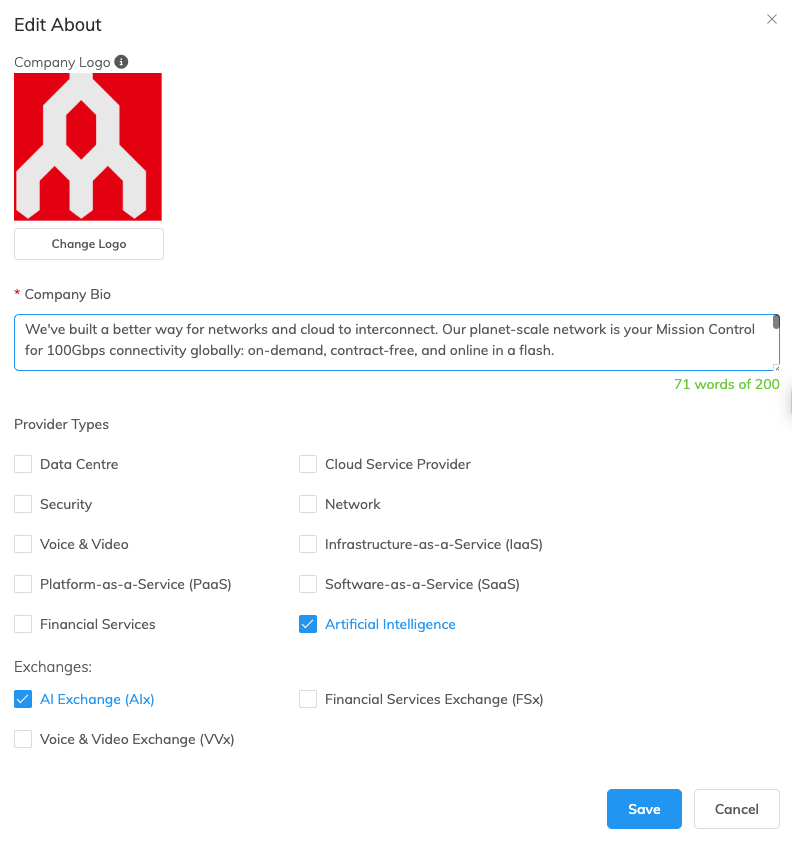
-
-
Click Save.
-
Click Edit to provide these details on the Contacts tab:
-
Social – Add the social media links you want attached to your profile.
-
Headquarters – Add the address of your company’s primary location.
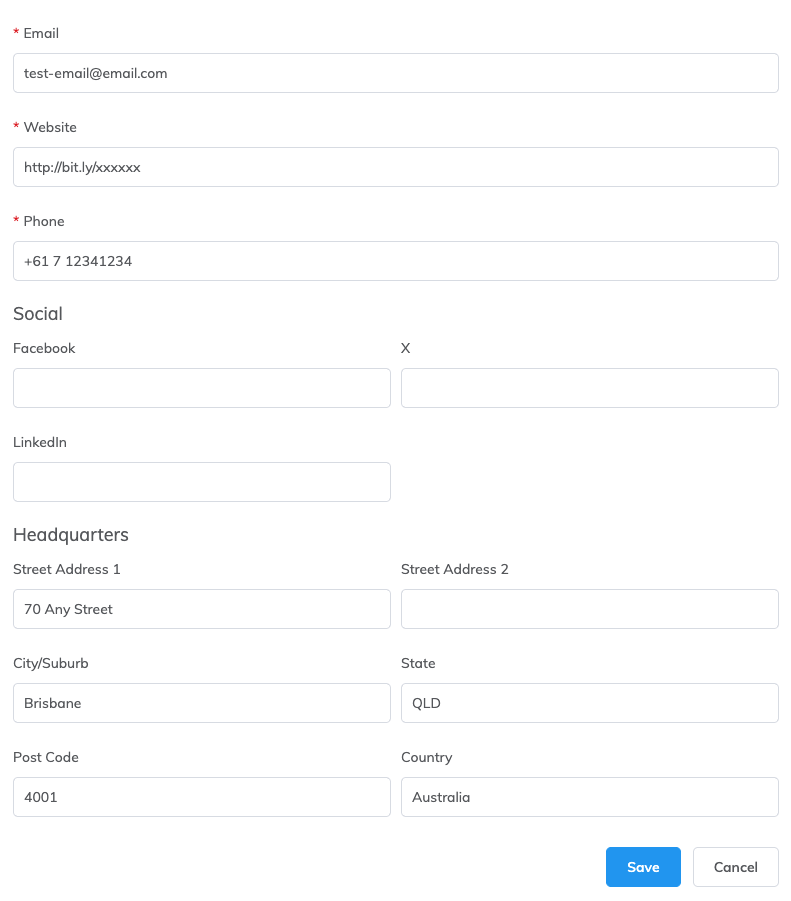
-
-
Click Save.
-
The Services tab shows the services provisioned to your company. Use this tab to manage the Megaport Marketplace visibility of each service:
-
Filter – Use this field to manage what you see on this list. You can see all your services, only public services, or only private services.
-
Sort – Choose a sort order for your services from the drop-down list.
-
Expand All Services – Show the details for all the services. You will see the Megaport Marketplace display name, description, and the date created. To return to the collapsed state, click the same button again. You can use the up/down arrow button on each service to individually display the details.
-
Each service displays the service identifier. Click the button to copy the service identifier.
-
For each service, you can update the Megaport Marketplace visibility by editing the service. For information about changing the visibility for a service, see Adding services to your profile.
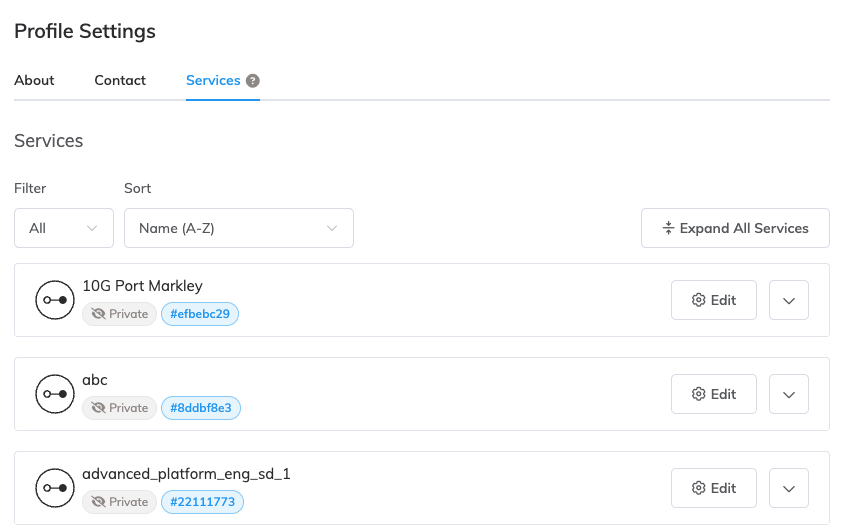
-
Changing your profile
You can make changes to your profile at any time.
To change your Megaport Marketplace profile
-
From the Megaport Portal, click Marketplace or choose User Menu > Admin Settings > Megaport Marketplace.
-
Make your changes using the tabs and click Save on each tab.
Access your profile from the Megaport Marketplace page
If your Megaport Marketplace profile is private, you will see a message on the top of the Megaport Marketplace page. The message tells you that you can change your profile to make it visible to other customers.
Click the Edit Profile button to go to the Megaport Marketplace profile page.

You can hide this message by clicking the Hide This Message button and selecting a duration from the drop-down list.
If you cannot see this message, it means it has already been hidden or your profile is already available to the Megaport Marketplace.
Adding services to your profile
With a Megaport Marketplace profile, all services associated with your account are visible on the Service tab of your profile. To make them available for inbound connection requests as Megaport Marketplace services, you must set the Megaport Marketplace visibility individually for each service. You can change it at any time by editing the service configuration.
To add a service to your profile
You can add a service to your profile on the Services tab of your Megaport Marketplace profile.
-
Go to your Megaport Marketplace profile by choosing User Menu > Admin Settings > Megaport Marketplace.
-
Click the Services tab of your profile.
-
Click Edit on the service you want to update.
-
Select a profile visibility from the drop-down list. The choices are Visible on Marketplace and Hidden from Marketplace.
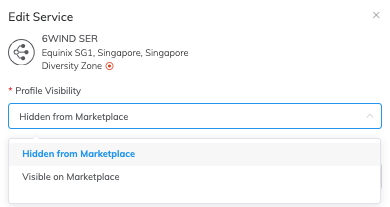
-
You can also add a Megaport Marketplace display name, description, and contact email address. When you make a service public, it defaults to CompanyName at Location on the Megaport Marketplace. If required, you can give it a different display name and description here.
Note
Changing the Megaport Marketplace display name will not affect the name given to the service in the Services section of the Megaport Portal.
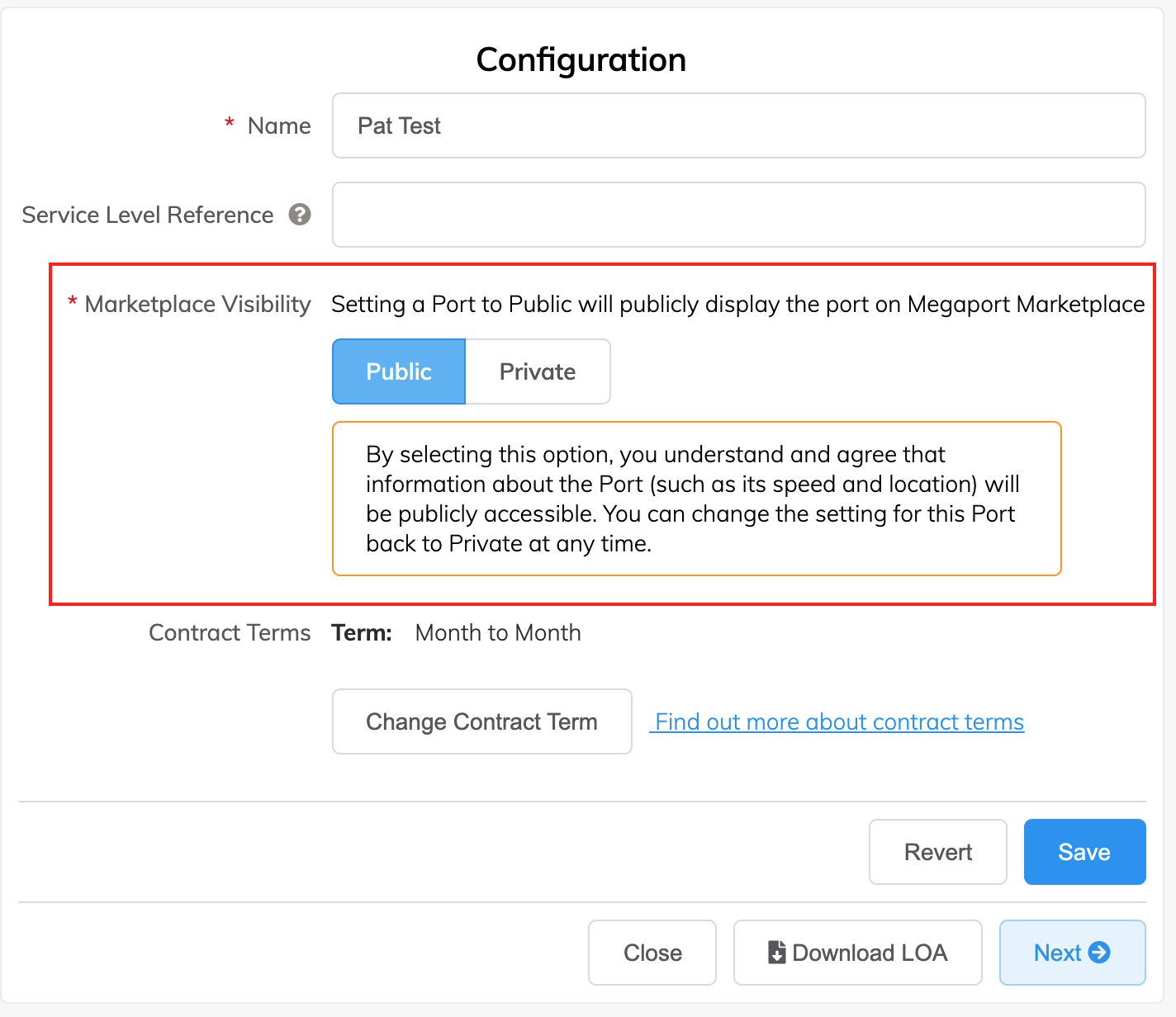
-
If provider type sub-categories are available for the provider types you selected on the About tab, they will be displayed at the bottom of the Edit Service window. You can select as many as you need. Sub-categories are searchable and add an extra layer of detail about your service on the Megaport Marketplace.
-
Click Save.