Ordering a Cross Connect
A Cross Connect is a dedicated physical point-to-point connection that links your location within a Megaport-enabled data center to a Megaport Port. It can only be ordered with a Port on a term.
You can order a Cross Connect at the same time as you create your Port, after the Port order has been created but before the service is ordered, or after you have ordered the Port when it is in Configured status.
If you order a Cross Connect at the same time as a Port, whichever method you used, Megaport will process the Cross Connect order with the data center to streamline the ordering process.
Note
When you order a Port with a Cross Connect, the Port will only be live after the Cross Connect has been deployed. This means that the Port will not be available within seconds, as it would be without the Cross Connect, but there will be a delay while the Cross Connect is provisioned.
Ordering a Cross Connect when creating a Port
You can order a Cross Connect during the Port creation process.
To order a Cross Connect when creating a Port
-
Start the process to create a Port.
For more information about creating a Port, see Creating a Port. -
Select the Port location.
-
Enter a Port name and select the Port speed.
If the location has Cross Connect availability, a section will appear on the ordering page allowing you to include one with the Port order.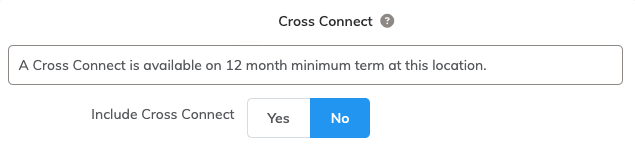
-
Select Yes to include a Cross Connect with your Port order.
The pricing for the Cross Connect is displayed.- Monthly Rate – Indicates the Cross Connect pricing in addition to the monthly Port fees. The term is the same as the Port.
- One-Time Fees – Indicates installation and decommissioning charges.
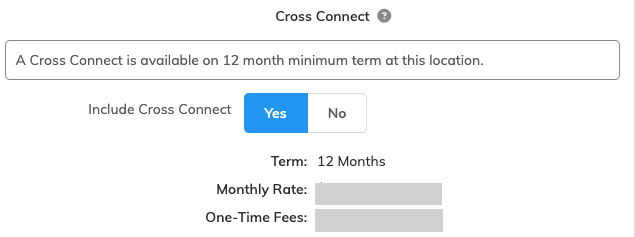
If you include Link Aggregation Groups (LAGs) or Port diversity, incremental costs will be added to the Cross Connect on a per Port basis. For more information about LAGs, see Creating a Link Aggregation Group. For more information about Port diversity, see Port Diversity. -
Enter the remaining new Port details on this page.
-
Click Next.
On the Summary page, the Port and Cross Connect pricing is displayed.
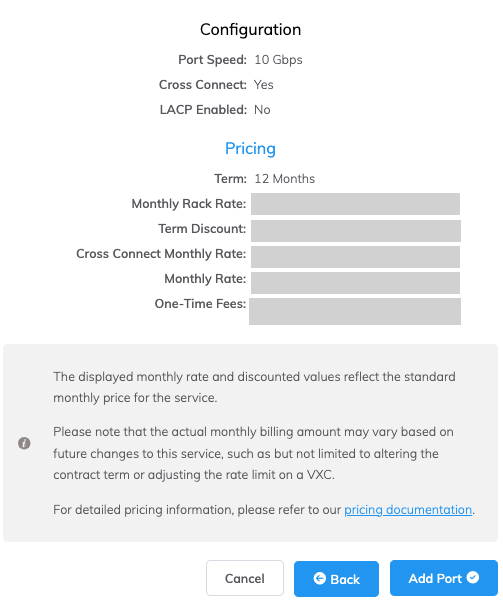
Note
The term discount and any other associated discount apply only to the Port.
-
Click Add Port.
The total monthly cost of the Port and Cross Connect is shown in the cart. The one-time fee is not included in the cart. -
Click Review Order.
The Cross Connect pricing is summarized.
Read the Cross Connect disclaimer with the important information on the pop-up window. -
Click Order Now.
Ordering a Cross Connect after creating a Port, but before ordering the service
If you decide you want to add a Cross Connect after creating your Port, you can add one before you click Review Order and deploy your service.
To order a Cross Connect before ordering the service
-
Create a Port.
For more information about creating a Port, see Creating a Port. -
After clicking Add Port to finalize the Port setup, click the gear icon next to the connection on the Services page to make changes.

If the location has Cross Connect availability, a section will appear allowing you to include one with the Port order.
-
Click Yes in the Cross Connect section to add a Cross Connect to your order.
The pricing for the Cross Connect is displayed.- Monthly Rate – Indicates the Cross Connect pricing in addition to the monthly Port fees. The term is the same as the Port.
- One-Time Fees – Indicates installation and decommissioning charges.
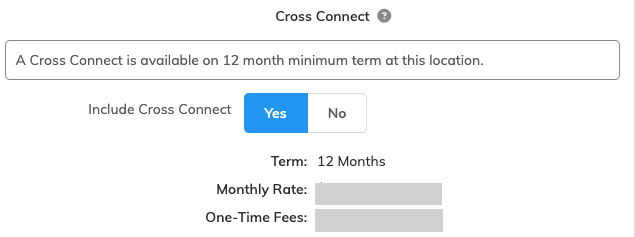
-
Click Next.
-
Review the pricing information summary and click Update Port.
-
Click Review Order and review the details.
-
Click Order Now to order your Port.
Ordering a Cross Connect when the Port is in Configured status
If you decide you want to order a Cross Connect after you have created your Port, and clicked Review Order and Order Now, you can add a Cross Connect when it is in Configured status.
To order a Cross Connect in Configured status
-
Go to the Services page.
You will see the Port on the Services page in Deployable status while the Port is waiting for resource allocation.

After a few seconds, the status will change to Configured.

-
Click the gear icon next to the connection to make changes.

If the location has Cross Connect availability, a section will appear allowing you to include one with the Port order.
-
Click Yes in the Cross Connect section to add a Cross Connect to your order.
The Cross Connect will be added to your Port, and the pricing will be adjusted accordingly.
Note
The Port will remain in Configured status until the Cross Connect has been deployed.
Completing the Cross Connect order
After the Cross Connect has been ordered, you will receive an email from Megaport with a case reference number and instructions for the Cross Connect deployment process.
The Cross Connect cannot be ordered until the Letter of Authorization (LOA)A Letter of Authorization (LOA) is a document that customers need to present to their data center provider to establish the physical cross-connect from their data center services to their Port. The LOA is provided via the Megaport Portal when a customer provisions a new Port.
is received from the customer.
When the Port is in Configured status, an Upload LOA button will appear on the Services page entry.