Connecting to Latitude.sh with Megaport
Megaport makes it easy to provision fast, secure, and private connections between your data center, cloud, and Latitude.sh. We provide dedicated connectivity to Latitude.sh through our global software-defined network (SDN) from hundreds of locations worldwide.
Through private connectivity that bypasses the public internet, enterprises benefit from:
- Higher network performance, consistency, and predictability
- Streamlined and accelerated workloads and data migration
- Improved data and operational security
Megaport provides a powerful solution for enterprises to interconnect their IT environments to Latitude.sh across a mixture of on-premise branch locations, co-location, and private and public cloud.
Enterprises have the ability to enable multiple VXCs to Latitude.sh from a single location, providing the scalability and agility required in response to evolving business needs.
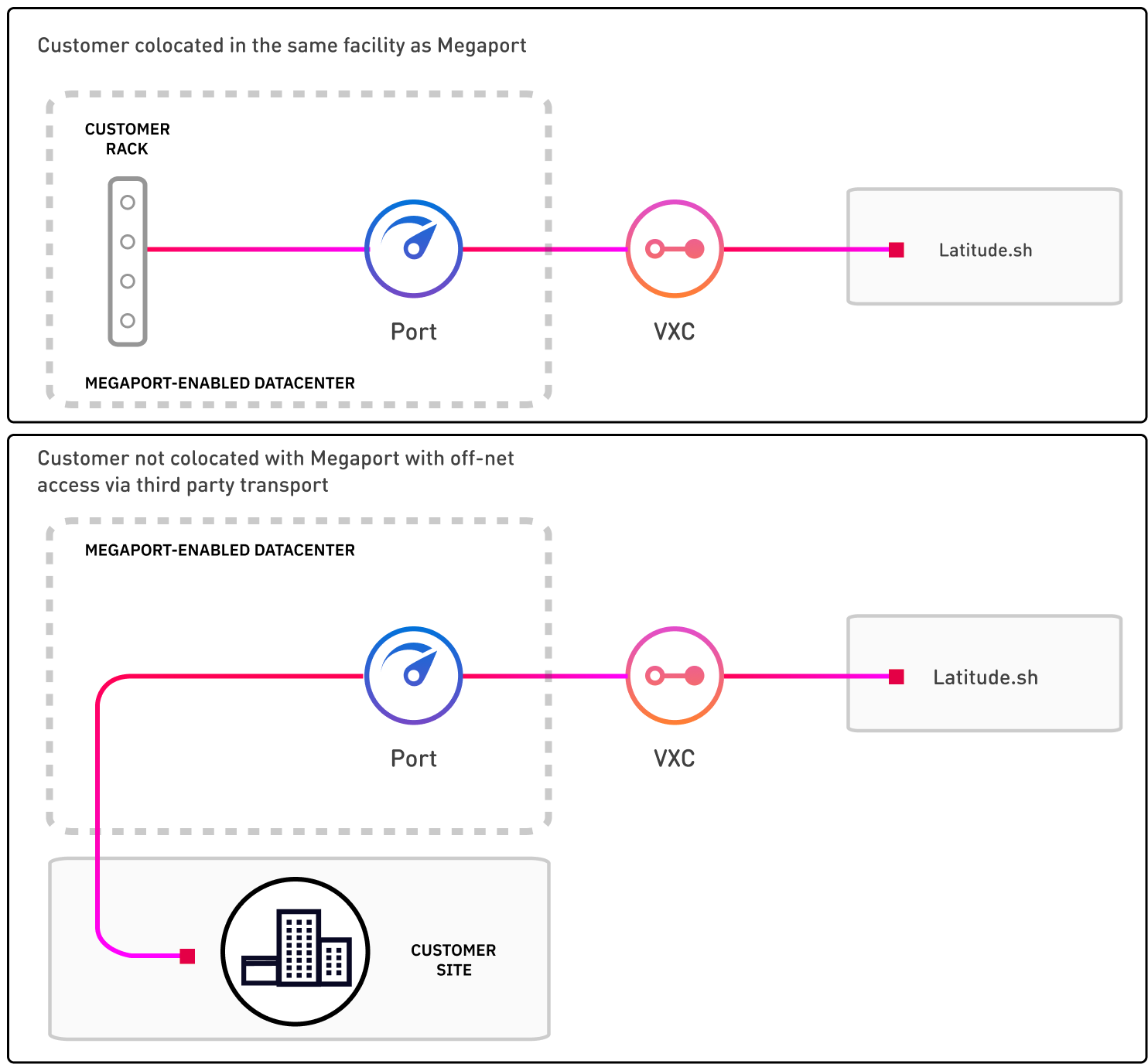
GPU Support
Latitude.sh offers GPU instances that are ideal for AI, machine learning, and other compute-intensive workloads. These instances can be connected directly through Megaport’s network, allowing for high-performance, low-latency access to GPU resources. The GPU instances are available in multiple configurations to suit different performance needs and can be scaled dynamically to accommodate growing workloads.
You can leverage Megaport’s dedicated connections to ensure that your data and workloads are handled securely and efficiently when using Latitude.sh’s GPU-powered infrastructure.
How it works
Latitude.sh consists of a physical network connection at several Latitude.sh data center point of presence (DC PoPsA physical facility with a large group of networked computer servers typically used by organizations for remote storage, processing, or distribution of large amounts of data. Key components of a data center include routers, switches, firewalls, storage systems, and servers.
) around the world. These PoPs reside within facilities operated by co-located data centers where Megaport is enabled.
Physical fiber connections (NNIs) between Megaport and Latitude.sh are established at each location. These physical connections are maintained between Latitude.sh and Megaport.
You can purchase access services onto the Megaport network either via Ports (DC to Cloud), MCR (Cloud to Cloud), or MVE (Branch to Cloud). Through your Megaport account, VXCs can be ordered in increments of 1 Mbps speeds up to 100 Gbps.
You can connect to Latitude.sh through a VXC. VXCs can be ordered from any location on the Megaport network to Latitude.sh ports.
VXCs are provisioned and ordered to Latitude.sh using the Megaport Marketplace and service key connection types.
This topic describes the standard method where a VXC request is done through the Megaport Marketplace to Latitude.sh.
How to order
Existing Latitude.sh customers can establish a connection by ordering through the Megaport Marketplace as described below.
New customers can contact Latitude.sh through their website to discuss options.
Tip
You can also create VXCs to Latitude.sh using the public Megaport API. When creating a VXC, first use the DEFAULT connectType in the GET Partner Megaports endpoint to identify the Latitude.sh port to connect to. For more information, see Megaport API and Connections.
Request a connection to Latitude.sh by creating a VXC in the Megaport Marketplace
Megaport Marketplace is an online hub where global service providers and enterprise customers interconnect. As a Megaport customer, you can order VXCs to public Latitude.sh ports in the Megaport Marketplace.
After you successfully create a VXC in the Megaport Marketplace, Megaport sends email notifications to both the service provider (Latitude.sh) and the customer (you). The VXC connection request needs to be approved by the service provider. For more information about the notification and approval process, see Megaport Marketplace Notifications.
For more information about the Megaport Marketplace, see Megaport Marketplace Overview.
To request and deploy a VXC to Latitude.sh from a Port or MVE
- In the Megaport Portal, go to the Services page and select the Port or MVE you want to use.
If you haven’t already created a Port, see Creating a Port. For MVEs, see MVE Overview. - Click +Connection.
- Click Megaport Marketplace.
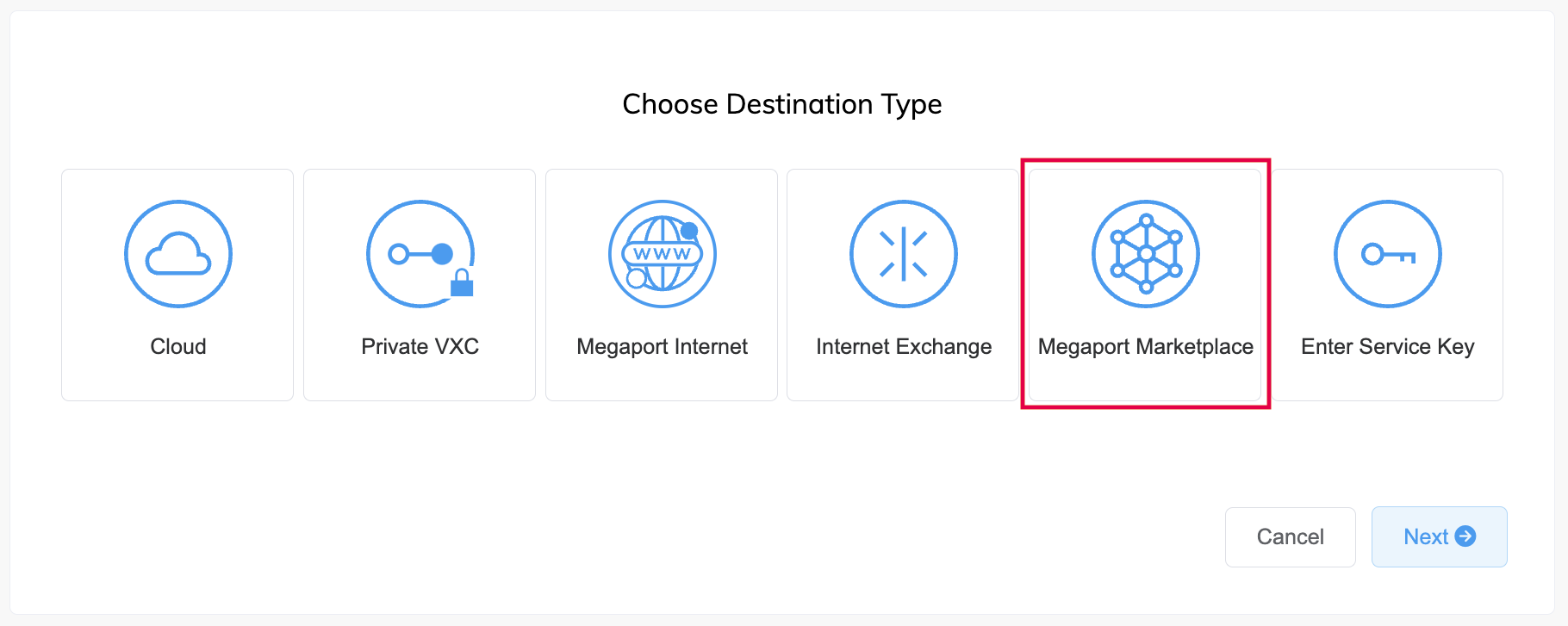
- Select Latitude.sh as the provider.
The list of destination ports with availability for the provider appear, including diversity information.
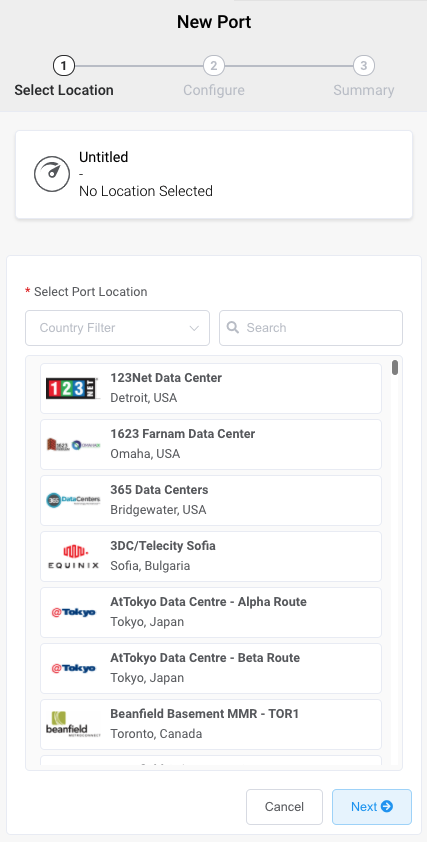
-
Select the destination port then click Next.
-
Specify the connection details:
-
Connection Name – The name of your VXC to be shown in the Megaport Portal.
-
Service Level Reference (optional) – Specify a unique identifying number for the VXC to be used for billing purposes, such as a cost center number or a unique customer ID. The service level reference number appears for each service under the Product section of the invoice. You can also edit this field for an existing service.
-
Rate Limit – The speed of your connection in Mbps. The speed tiers available are dependent on the selected location and speed of the Port. For example, you cannot create a 10 Gbps VXC if the A-End Port is 1 Gbps.
-
VXC State – Select Enabled or Shut Down to define the initial state of the connection. For more information, see Shutting Down a VXC for Failover Testing.
Note
If you select Shut Down, traffic will not flow through this service and it will behave as if it was down on the Megaport network. Billing for this service will remain active and you will still be charged for this connection.
-
Preferred A-End VLAN (optional) – Specify an unused VLAN ID for this connection.
This must be a unique VLAN ID on this Port and can range from 2 to 4093. If you specify a VLAN ID that is already in use, the system displays the next available VLAN number. The VLAN ID must be unique to proceed with the order. If you don’t specify a value, Megaport will assign one.Alternatively, you can click Untag to remove the VLAN tagging for this connection. The untagged option limits you to only one VXC deployed on this Port. You must use untagged VLANs if you are creating a MACsec connection.
-
Minimum Term – Select No Minimum Term, 12 Months, 24 Months, or 36 Months. Longer terms result in a lower monthly rate. 12 Months is selected by default.
Take note of the information on the screen to avoid early termination fees (ETF). For more information, see VXC Pricing and Contract Terms and VXC, Megaport Internet, and IX Billing. -
Resource Tags – You can use resource tags to add your own reference metadata to a Megaport service.
To add a tag:- Click Add Tags.
- Click Add New Tag.
- Enter details into the fields:
- Key - string maximum length 128. Valid values are a-z 0-9 _ : . / \ -
- Value - string maximum length 256. Valid values are a-z A-Z 0-9 _ : . @ / + \ - (space)
- Click Save.
If you already have resource tags for that service, you can manage them by clicking Manage Tags.
Warning
Never include sensitive information in a resource tag. Sensitive information includes commands that return existing tag definitions and information that will identify a person or company.
-
-
Click Next to view the Summary page.
The monthly rate is based on the B-End surcharge and VXC price. - Confirm the configuration and pricing, then click Add VXC.
- Click Order.
-
Review the Order Services agreement and click Order Now.
After ordering the VXC, the service is not active until Latitude.sh accepts the connection request and configures their end. Once Latitude.sh has completed their configuration, you will need to set up your Layer 3Layer 3 of the OSI model is the network layer. It translates logical network address into physical machine address (IP addressing). Layer 3 routers analyze traffic based on address details and forward appropriately, requiring knowledge of the details generally exchanged in BGP sessions for routing table exchanges.
configuration to enable traffic flow.After completing these steps, you can start uploading data to Latitude.sh.
Latitude.sh Frequently Asked Questions (FAQs)
What if I’m not located within a Latitude.sh location?
You don’t have to be located within the same facility as Latitude.sh; you can establish a VXC to the closest Latitude.sh location of your choice. You can interconnect to Latitude.sh regardless of your A-End location on the Megaport network.
How do I establish redundancy between my data center and Latitude.sh?
We suggest establishing separate VXCs between two different Latitude.sh locations with two corresponding Ports at each Megaport-enabled data center.
Are my bandwidth speeds set?
Bandwidth speeds of 10 Mbps up to 10 Gbps are supported.