Integrating Megaport with VMware Cloud on AWS
VMware Cloud on AWS is an out-of-the-box service that lets you spin up a VMware SDDC within the AWS cloud. This functionality is available across Megaport’s global software-defined network (SDN).
VMware Cloud on AWS provides many benefits including the ability to take a slow and low-risk approach to cloud adoption. You can augment existing on-premises infrastructure with cloud resources for growth. This solution curbs the need for new capital expenditures on equipment while providing the ability to grow and/or reduce workloads in the cloud. It also allows you to take full advantage of your existing equipment and infrastructure while it’s still in a productive and usable state if you were contemplating an eventual full migration to the cloud.
AWS has segmented portions of their physical data center spaces to accommodate the VMware infrastructure. VMware software is implemented directly on AWS bare metal. Support and management functions, such as patching and upgrades to the software, are performed by VMware while management of the physical devices is handled by AWS. You are in control of your VMs and you have delegated access to vSphere.
For a full list of features and benefits, see VMware Cloud on AWS Overview.
Understanding the architecture
AWS has simplified the connectivity model using AWS Direct Connect to reach VMware Cloud.
Using Megaport as your Network-as-a-Service provider, you can seamlessly deploy Virtual Interfaces (VIF) to AWS Direct Connect for VMware consumption, from their on-premise Data Center infrastructure.
The following images highlights the components associated with a customer’s on-premises environment connecting to a Port to reach VMware Cloud on AWS along with the available AWS Cloud services.
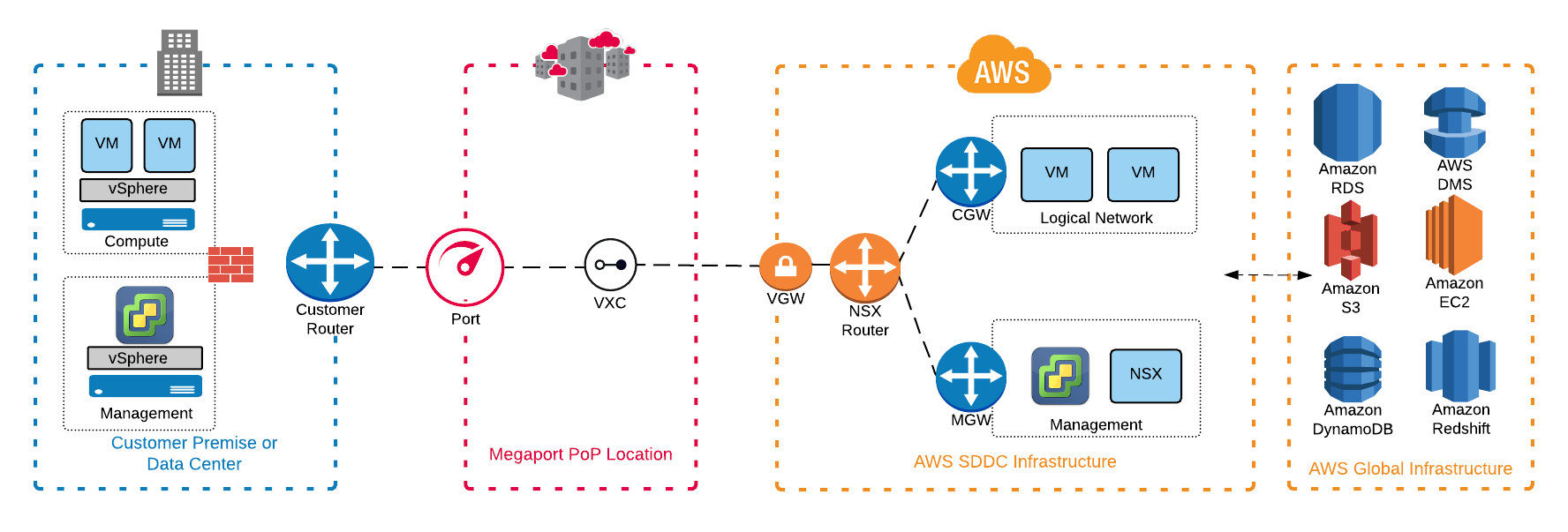
You will not have root or SSH access to vSphere. Also, you cannot install 3rd-party VIBs or plugins. Check with your VMware representative if these are required for your solution.
When networking functions are provided by the NSX-T, management traffic, cold migration and hot migration (using vMotion) traffic, and compute gateway traffic can all be transported across Direct Connect. This is an upgrade from the previous version of NSX that did not support all traffic types. Note that NSX-T is not a requirement in the on-premises infrastructure for this solution to work. An NSX standalone client can be downloaded into the on-premises environment for operational use.
Note
When deploying vMotion between a VMkernel source and destination, a minimum bandwidth of 250 Mbps is required with a maximum round trip latency of 150 ms. For more information, see vSphere vMotion Networking Requirements.
Infrastructure details are subject to AWS announcement changes for compute, storage, hypervisor, and technology features. Check with your VMware account team for releases and updates or review the VMware Cloud on AWS Release Notes.
Setting up
Getting started begins at my.vmware.com.
You can register for an account or sign in to your existing account. A new account will be created in less than a minute.
Once logged in, you need to create a new SDDC with information such as the AWS account, management network IPs (once you submit the IP blocks, they cannot be changed/updated), number of hosts (minimum of four required for original setup to a maximum of 32 per cluster and you can have 10 clusters per SDDC), and the AWS region for the solution along with the availability zones.
The VMware account will be linked to the AWS account. Preconfigured Cloudformation templates for configuration can help in the initial setup of the solution. The initial environment takes up to two hours to spin up and provision while subsequent additions, deletions, and changes to hosts can happen in a matter of minutes. For more information on the initial setup process, see the VMware Cloud on AWS Getting Started and a walk-through video.
Using Megaport with this solution
You can implement a Direct Connect Layer 2 connection to link your on-premises or co-location based infrastructure and your VMware Cloud on an AWS instance using Megaport.
If you are already a Megaport customer with a physical Port established, you simply add a new VXC through your Megaport account to the VMware Cloud on AWS instance that you created in the initial setup process. You use the same AWS account ID that you used in the setup process. You can establish a new Port if you want to physically separate this solution from your existing traffic traversing your Ports or simply require this Port in a different location.
If you are not a current Megaport customer, you can establish a 1 Gbps, 10 Gbps, or 100 Gbps connection into one of our Points of Presence (PoPs) around the globe.
If you’re currently not in one of these PoP locations, you can procure the last mile circuit to one of the PoPs to achieve connectivity to Megaport. Contact Megaport if you require help with or information on procuring a last mile circuit to one of our PoP locations.
With a Port, you can set up a VXC to a private VIF in the VMware Cloud SDDC instance in AWS. The VXC utilizes private IP space and the VXC will terminate directly to your AWS VPC and only the VPC CIDR blocks are advertised back to your on-premises infrastructure. Additionally, the private VIF will terminate on a virtual gateway (VGW) in the VPC which is transparent to users.
Customers can create a private Hosted VIF from their account and enter the VMware Cloud on AWS account number for the VIF. This account number can be obtained from the VMware Cloud on AWS console, under the Direct Connect > VMC AWS Account.
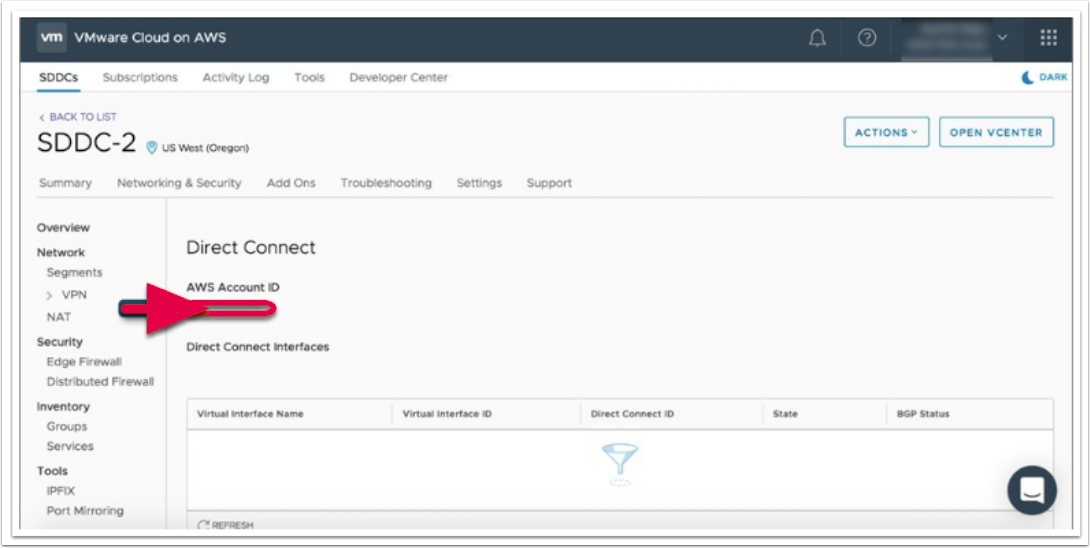
You can advertise your on-premises networks to the SDDC as well. This allows a simplified full connectivity option while taking advantage of the 1 Gbps, 10 Gbps, or 100 Gbps bandwidth connections from Direct Connect.
You can see the routes advertised from the VMware Cloud SDDC to your on-premises from the Advertised BGP Routes section on the console, and the routes received from their on-premises on the Learned BGP Routes section. The maximum number of logical network routes that can be advertised from the VMware Cloud SDDC to on-premises is 16 (VMware can increase this limit).
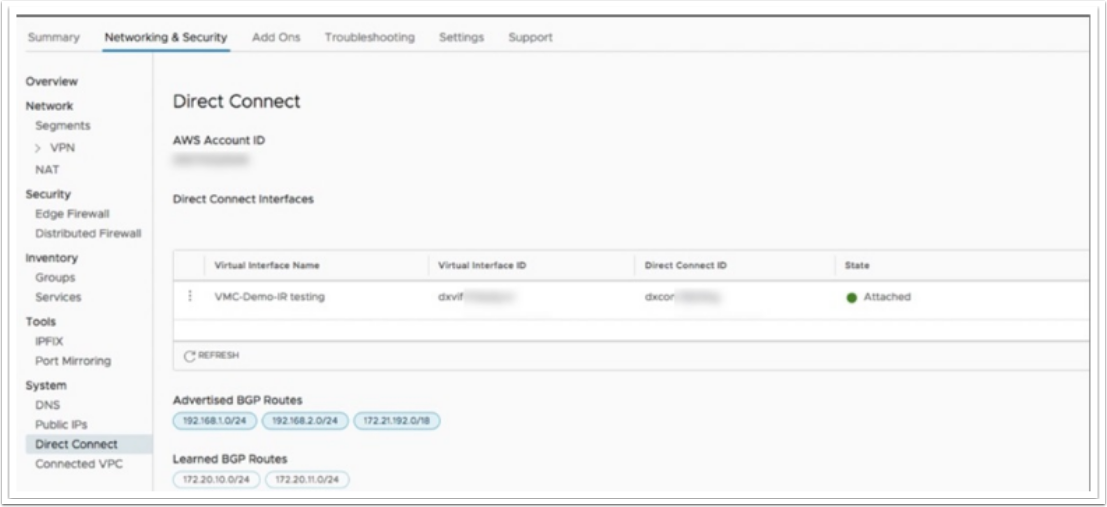
You can achieve redundancy for the connectivity portion of for this solution by establishing additional VXCs to to the AWS environment. You can achieve additional physical redundancy by implementing the VXCs on separate Ports.
Note
You can also establish an internet VPN for redundancy purposes.
VMware Cloud availability
VMware Cloud on AWS is currently available in US East (N. Virginia), US East (Ohio), US West (N. California), US West (Oregon), Asia Pacific (Sydney), Asia Pacific (Tokyo), Europe (Frankfurt), Europe (Ireland), Europe (London), and AWS GovCloud (US). Additional regions are pending. Check the AWS website for the latest information.
Helpful references
For more information, see these additional useful links: