Configuring a Microsoft Azure ExpressRoute Metro Connection
Microsoft ExpressRouteMicrosoft Azure ExpressRoute lets customers extend their on-premises networks into the Microsoft cloud over a dedicated private connection with the help of a connectivity provider. With ExpressRoute, you can establish connections to Microsoft cloud services, such as Microsoft Azure and Microsoft 365. Megaport is a Microsoft Azure ExpressRoute partner.
solutions can be deployed in different architectures, to meet a range of resiliency requirements. For more information about the ExpressRoute standard, high and maximum resiliency options supported by Microsoft and Megaport, see Diversity in Azure Connections.
The ExpressRoute Metro solution is categorized by Microsoft as the High resiliency option. It allows you to create a low-latency geo-diverse access solution in defined metropolitan locations, using private connections between your on-premises networks and Azure workloads in designated ExpressRoute data center peering locations. Using this option, ExpressRoute Metro provides multi-site redundancy. Using Megaport, you can create connections to redundant ExpressRoute ports in two distinct ExpressRoute Metro peering locations within a city.
ExpressRoute Metro data center pairs are pre-determined by Microsoft in a given metropolitan area. For example, the ExpressRoute Metro offering in Amsterdam consists of two specified data center locations (Equinix and Digital Realty). When the ExpressRoute service key is generated in your Azure console, it is enabling ExpressRoute circuits for these two pre-defined and designated data center locations in that metro.
ExpressRoute Metro locations
ExpressRoute Metro locations are being created all the time. See ExpressRoute Metro Locations for current locations.
Configuring an ExpressRoute Metro connection with Megaport
This section describes how to set up your ExpressRoute Metro connection with Megaport. You will need access to the Azure console and the Megaport Portal.
This overview is specific to the configuration and deployment of ExpressRoute Metro using a Megaport Port. You can also create an ExpressRoute Metro solution using Megaport Cloud Router (MCR) and Megaport Virtual Edge (MVE).
Creating an ExpressRoute Metro connection
To create an ExpressRoute Metro connection, you will need to generate a ExpressRoute Metro service key in your Azure console. You then have to provision at least one Port in your chosen Megaport-enabled data center. From here, you will create VXC connections to the Microsoft ExpressRoute Microsoft Enterprise Edge (MSEE) devices installed in the ExpressRoute Metro locations.
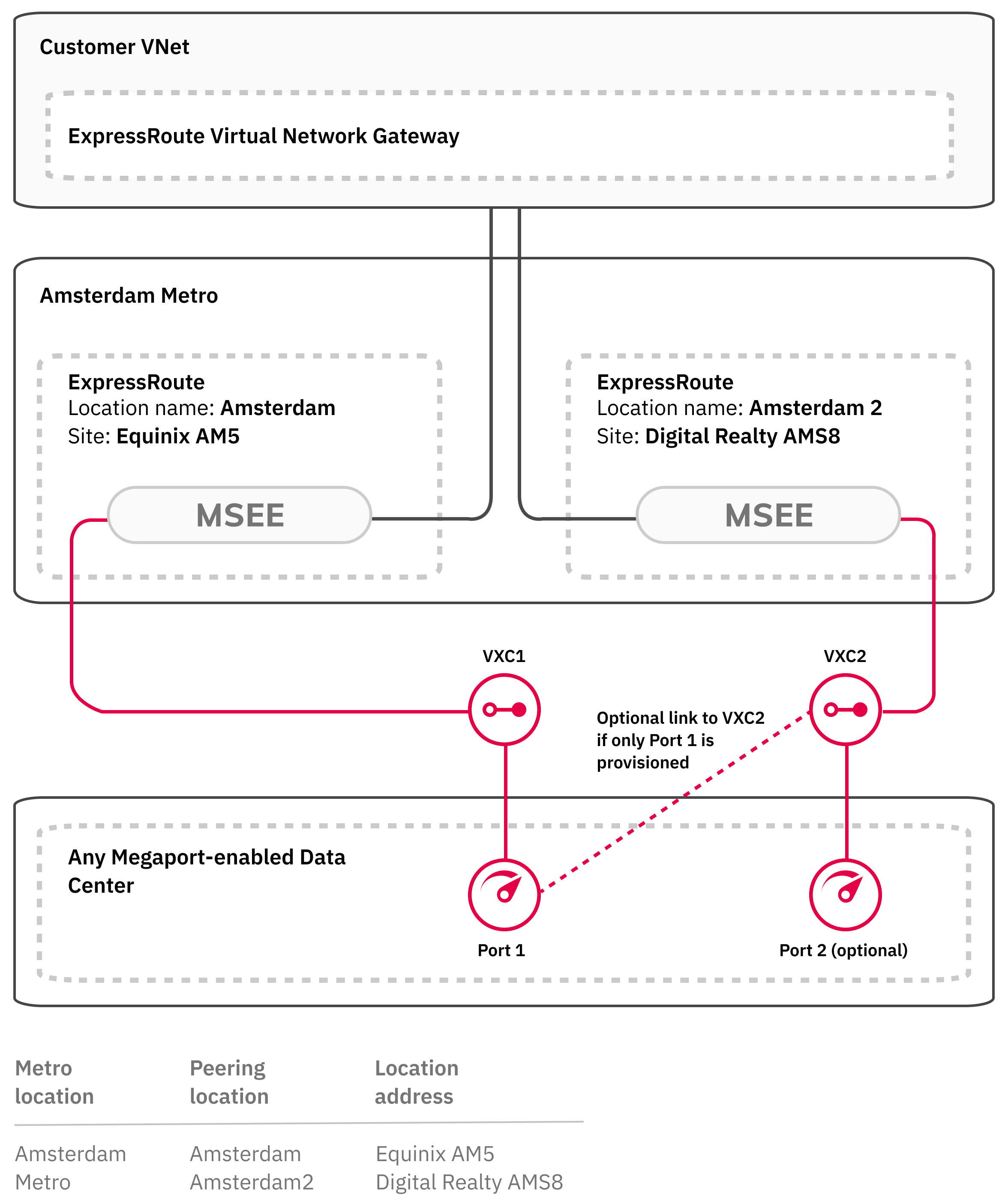
Note
ExpressRoute Metro pairs will typically follow the same naming convention established by Microsoft by metro. In Amsterdam, the ExpressRoute Metro pair names are Amsterdam and Amsterdam2. Similarly in Singapore, ExpressRoute Metro site names are Singapore and Singapore2. This naming convention will be consistent as new Metro support is established globally.
For complete technical requirements, port details, and SLAs, see the Microsoft topic About ExpressRoute Metro.
To create an ExpressRoute Metro connection
- Provision an ExpressRoute Metro circuit in the Azure console and designate Megaport as the vendor.
For more information, see Configure ExpressRoute Metro. - Copy the ExpressRoute Metro service key.
- In the Megaport Portal, create a Port in a Megaport-enabled data center.
- Create a VXC connection to the MSEE port in the ExpressRoute Metro Primary data center using the ExpressRoute Metro service key.
The Megaport Portal will validate the service key and present the ExpressRoute options for VXC termination. - If required, create a second Port in a Megaport-enabled data center. It can be the same data center as the first Port, or a different data center, depending on your architecture and requirements.
-
Create a second VXC connection to the MSEE port in the ExpressRoute Metro Secondary data center using the ExpressRoute Metro service key. The VXC can originate from either the original Port created above, or the second Port if it has been created.
Note
We recommend that dual Megaport Ports are used for improved resiliency but this is not required. You can deploy ExpressRoute Metro from a single Megaport Port or dual Ports.
When deploying from dual Megaport Ports, deploy each in a different diversity zone. For more information about diversity zones, see Port Diversity.
Creating the Megaport Ports
For a single Megaport Port solution, you will create two VXCs from the same Port. Each VXC will be provisioned to two different B-End ExpressRoute Metro data center locations.
With a dual Port solution, you will create one VXC from each Port to the B-End ExpressRoute Metro data center locations.
With one Port, you will create two VXCs from the same Port. Each VXC will be provisioned to one of the two different B-End ExpressRoute Metro data center locations in a diverse manner from each other.
For more information about how to create a Port, see Creating a Port.
Creating an ExpressRoute connection
For ExpressRoute Metro, you must create two VXCs from your Megaport Port or Ports to connect to the MSEE at each of the ExpressRoute Metro locations. To do this, you will need the ExpressRoute Metro service key.
For more information about how to create a VXC, see Creating a VXC.