Requesting a Connection to a Service Provider
This topic describes how to request a connection to a service provider in the Megaport Marketplace.
Customers can initiate a service request to service providers with a Megaport Marketplace profile. When a customer initiates the connection request, the service provider is notified of the request by email and the service provider can accept or deny the request.
To create a connection request to a service provider
-
In the Megaport Portal, go to the Services page.
-
Select the Port or MCR for the connection and click +Connection.
-
Click Megaport Marketplace as the destination type.
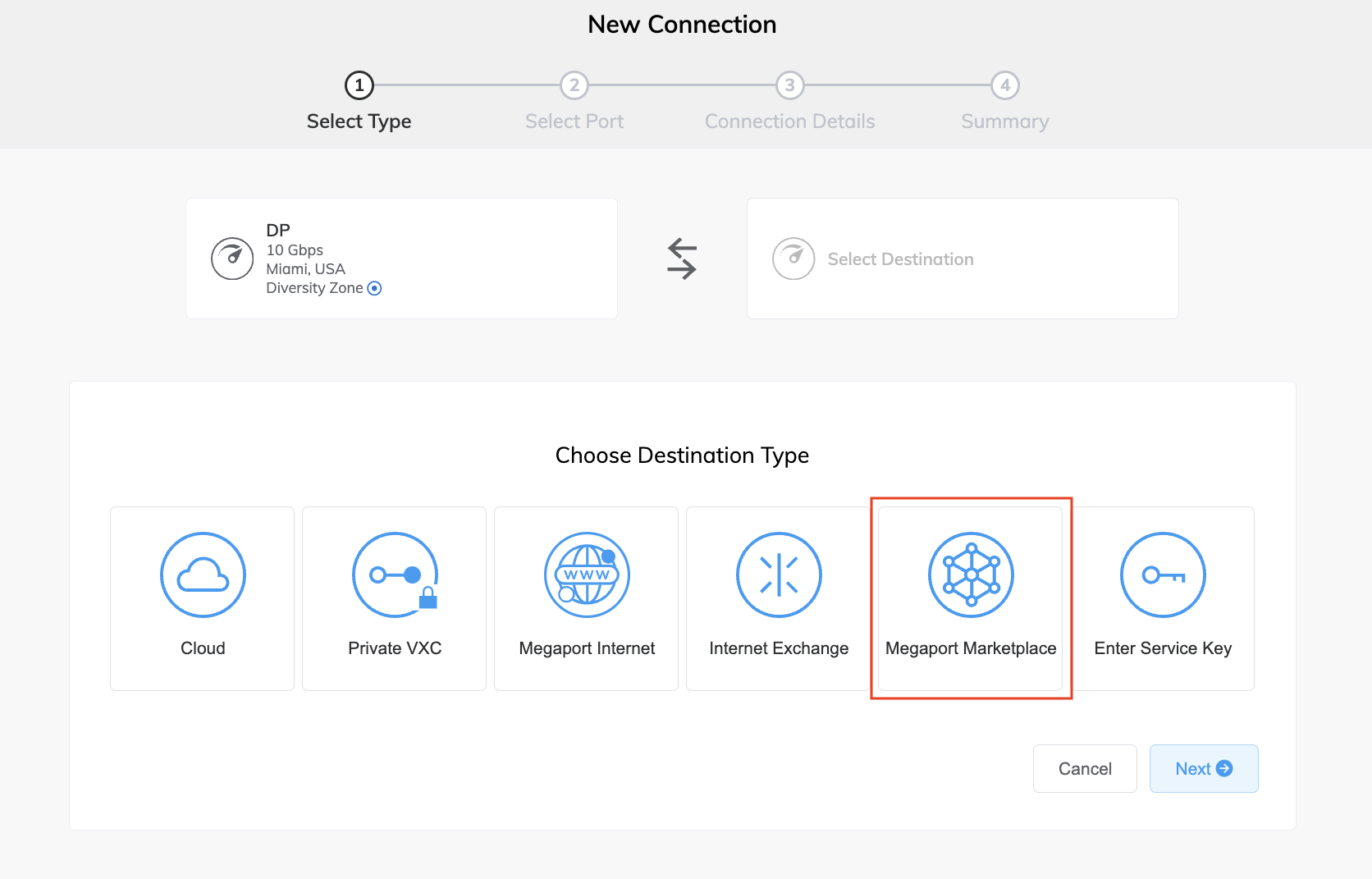
-
Search for and then select the provider.
The destination ports for the service provider appear. -
Select a destination port.
Typically, you would select the port closest to your Port.
-
Click Next.
-
Specify the connection details:
-
Connection Name – The name of your VXC to be shown in the Megaport Portal.
-
Service Level Reference (optional) – Enter the purchase order number specified when registering the billing market.
-
Rate Limit – The speed of your connection in Mbps up to the maximum limit defined by the key.
-
VXC State – Select Enabled or Shut Down to define the initial state of the connection. For more information, see Shutting Down a VXC for Failover Testing.
Note
If you select Shut Down, traffic will not flow through this service and it will behave as if it was down on the Megaport network. Billing for this service will remain active and you will still be charged for this connection.
-
Preferred A-End VLAN (optional) – Specify an unused VLAN ID for this connection. This must be a unique VLAN ID on this port and can range from 2 to 4093.
-
Minimum Term – Select No Minimum Term, 12 Months, 24 Months, or 36 Months. Longer terms result in a lower monthly rate. 12 Months is selected by default.
Take note of the information on the screen to avoid early termination fees (ETF). See VXC Pricing and Contract Terms and VXC, Megaport Internet, and IX Billing for more information.
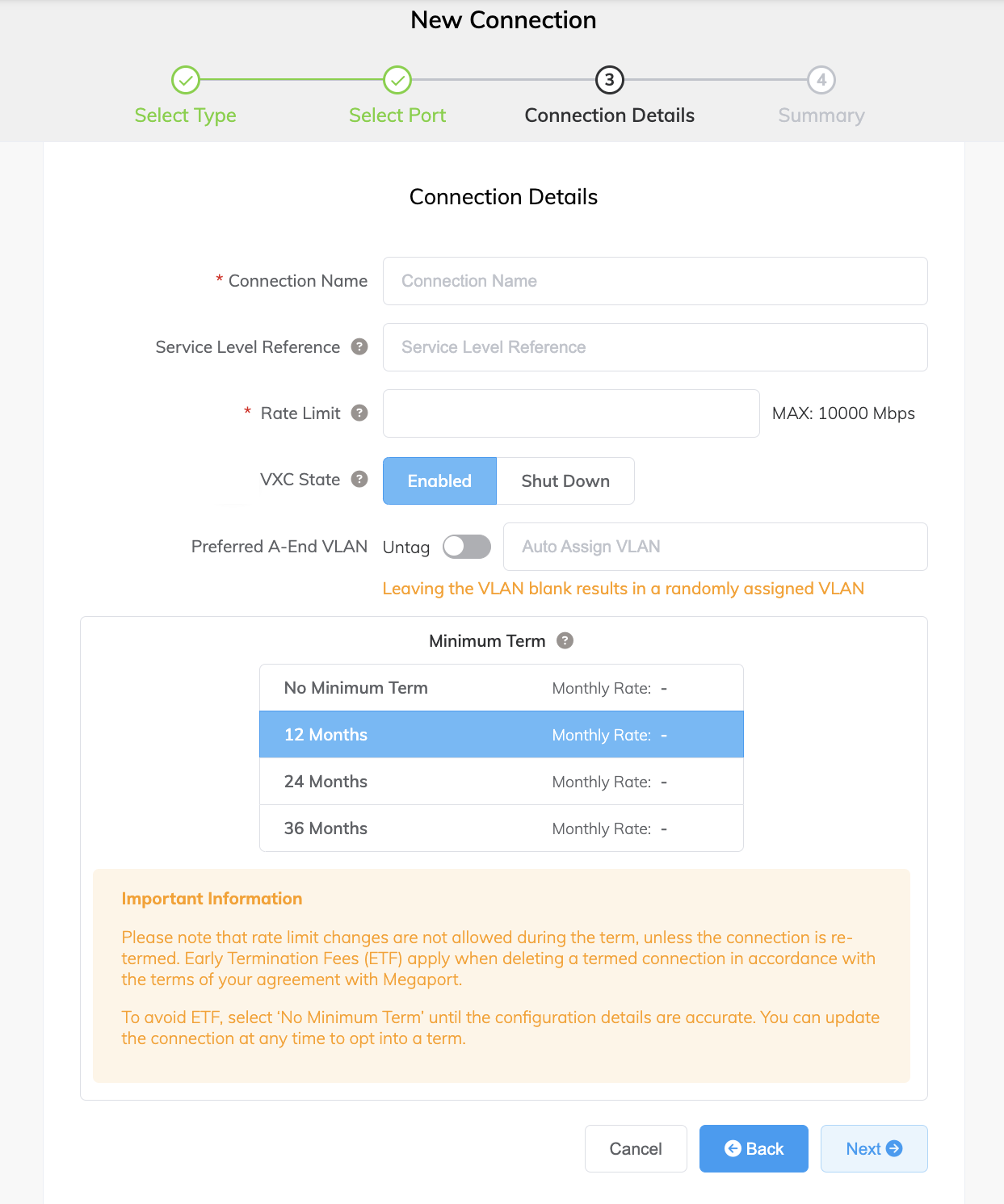
-
-
Click Next.
- Click Add VXC.
- Click Order.
- Review the Order Services agreement, and click Order Now.
After the customer makes the connection request, Megaport sends email notifications to both the service provider and the customer. For more information about the notification and approval process, see Megaport Marketplace Notifications.