Adding a Port to an Existing LAG
The most simple LAG configuration is a single Port LAG, which configures the device on the Megaport side to run LACP on a single channel. However, this configuration doesn’t provide any added resilience. If Port capacity or traffic status requires resilience, you can add Ports to a LAG. For example, if traffic moves from development to production, you might require additional Ports.
When you add one or more Ports to a live LAG, they are automatically assigned the same location, speed, and Megaport Marketplace visibility as other Ports in the LAG. Any Ports that you add to a diverse LAG will inherit the diversity zone of the LAG.
To add a Port to an existing LAG
- Log in to the Megaport Portal and choose Services.
-
Select a Port that is part of a LAG and click +Ports.
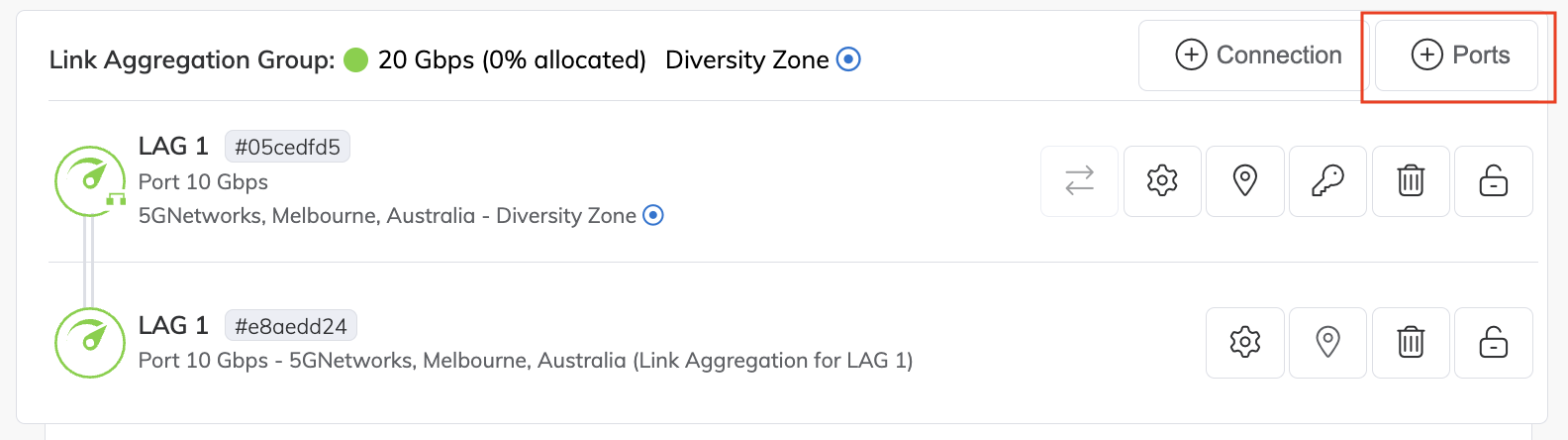
-
Specify these details for the new Port:
-
Port Speed – Select 1 Gbps or 10 Gbps (100 Gbps is available in some locations). Ensure that your equipment is capable of interfacing with the selected speed. If Port diversity is available at the location and speed you select, Port diversity options are enabled. If Port diversity is not available at your desired location, contact a Megaport Sales representative for more information.
-
Port Name – Specify an easily identifiable name for the Port.
-
Megaport Marketplace – By default, each service is private to your enterprise and consumes services from the Megaport network for your own internal company, team, and resources. When set to private, the service is not searchable in the Megaport Marketplace, however, others can still connect to you using a service key. Megaport Marketplace visibility is controlled on your Megaport Marketplace profile. For more information about how to make your service visible to the Megaport Marketplace, see Adding services to your profile.
-
Service Level Reference (optional) – Specify a unique identifying number for your Megaport service to be used for billing purposes, such as a cost center number, unique customer ID, or purchase order number. The service level reference number appears for each service under the Product section of the invoice. You can also edit this field for an existing service.
-
Minimum Term – Select No Minimum Term, 12 Months, 24 Months, or 36 Months. Longer terms result in a lower monthly rate. 12 Months is selected by default. Take note of the information on the screen to avoid early termination fees (ETF).
Enable the Minimum Term Renewal option for services with a 12, 24, or 36-month term to automatically renew the contract at the same discounted price and term length at the end of the contract. If you don’t renew the contract, at the end of the term, the contract will automatically roll over to month-to-month contract for the following billing period, at the same price, without term discounts.
For more information, see Port Pricing and Contract Terms.
Note
Partner and partner-managed accounts cannot view or change Port contract terms.
-
Cross Connect – When you have entered a Port speed, the Cross ConnectA Cross Connect is a dedicated physical point-to-point connection that links two parties within a data center. It is a non-standard product and can only be ordered with a Port.
section will appear if Cross Connect is available at your chosen location. Select Yes if you want to include a Cross Connect with your Port order. The price for the Cross Connect will be shown. For more information, see Ordering a Cross Connect. -
Port Diversity – Diversity options are only displayed if diversity is available at this location and speed.
-
LACP & LAG Ports – Specify the number of Ports to add to the LAG from the drop-down list. The maximum number of Ports in a LAG is 8.
-
Resource Tags – You can use resource tags to add your own reference metadata to a Megaport service.
To add a tag:- Click Add Tags.
- Click Add New Tag.
- Enter details into the fields:
- Key – string maximum length 128. Valid values are a-z 0-9 _ : . / \ -
- Value – string maximum length 256. Valid values are a-z A-Z 0-9 _ : . @ / + \ - (space)
- Click Save.
If you already have resource tags for that service, you can manage them by clicking Manage Tags.
Warning
Never include sensitive information in a resource tag. Sensitive information includes commands that return existing tag definitions and information that will identify a person or company.
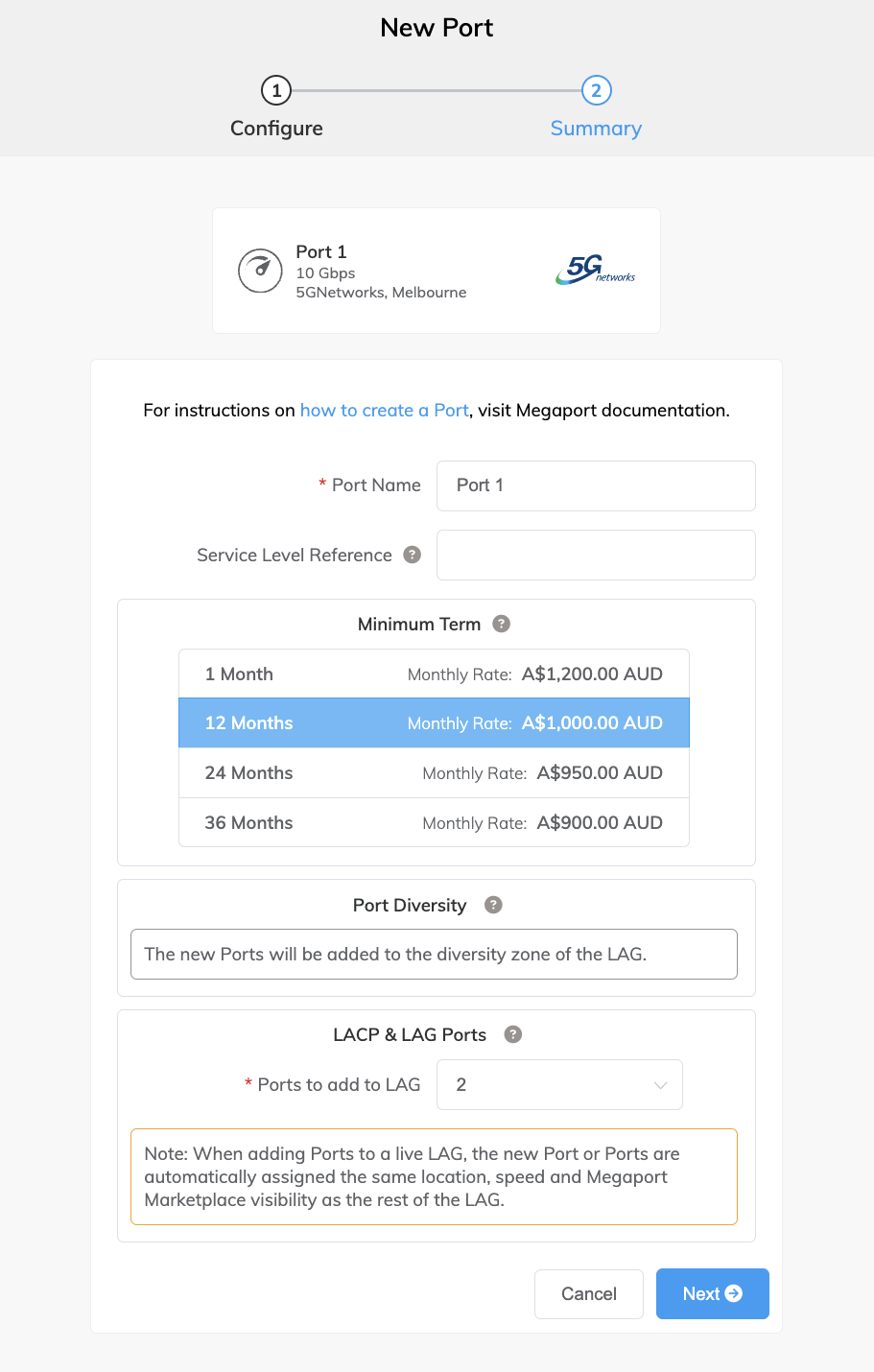
-
-
Click Next.
The price updates dynamically based on your selections. - Complete the order process.
For more information, follow steps 5 to 10 in Creating a Port.