Connecting to OVHcloud Connect
Megaport makes it easy to provision fast, secure, and private connections to OVHcloud Connect through our global software defined network (SDN). Megaport is an OVHcloud partner providing direct private access to the OVHcloud infrastructure. You can quickly provision connectivity from hundreds of Megaport-enabled locations to OVHcloud Connect regions and OVHcloud Connect Points-of-Presence (PoPs) across North America, Europe, and Asia Pacific.

The benefits of direct connectivity to OVHcloud Connect through Megaport include:
- Secure, private connectivity throughout Megaport’s redundant network infrastructure. Your traffic will not transit the public internet.
- High performance and predictability of your network.
- Improved data and operational security.
- Flexible and scalable cloud networking options.
- Consistent connectivity while scaling bandwidth to OVHcloud Connect. This means no downtime when you need to change your Virtual Cross Connect (VXC) speed.
- Connect to multiple regions from a single interconnection point, which leverages multi-region redundancy at a fraction of the cost.
How it works
OVHcloud Connect consists of a physical network connection at a number of OVHcloud locations. OVHcloud locations reside within facilities operated by co-located data centers where Megaport is enabled.
Physical fiber connections (NNIs) at each location between Megaport and OVHcloud are established to OVHcloud routers. These physical connections are maintained between OVHcloud and Megaport. Connecting to OVHcloud follows these general steps through the Megaport Portal:
- Order Ports in Megaport locations of your choice.
Two Ports are required for redundancy. - Order VXCs to OVHcloud. Bandwidth is available in fixed increments of 200 Mbps, 500 Mbps, 1 Gbps, 2 Gbps, or 5 Gbps.
VXCs to OVHcloud are established as a Layer 2 service between OVHcloud and the Port. One VXC from each Port is required for resilience. - After you deploy VXCs in the Megaport Portal, establish Layer 3 BGP peering between your routing equipment and OVHcloud.
Availability
OVHcloud Connect is available in these locations:
- Europe
- Frankfurt
- London
- Paris
You can connect to multiple regions from a single interconnection point (which lets you leverage multi-region redundancy at a fraction of the cost).
For more information about OVHcloud locations, see OVHCloud Connect.
Prerequisites
Before you begin, notify OVHcloud. If you are an existing OVHcloud customer, contact your OVHcloud Account Manager and establish an agreement for OVHcloud services. If you are a new customer, you can order from the OVHcloud Connect website. OVHcloud will provide you with a service key that is unique for each cloud peering location interface: one for the primary and one for the secondary cloud peering location interface. The key includes the OVHcloud VLAN ID, speed, and OVHcloud location.
After you notify OVHcloud, ensure you have a Port on the Megaport network. The Port is your interface to the Megaport network, and you will need to deploy a Port wherever you want to direct traffic. For more information, see Creating a Port.
Setting up OVHcloud Connect
The easiest way to create a connection between Megaport and OVHcloud is with a service key. A service key includes the essential configuration details for your business and automates much of the configuration process. After obtaining the service key from OVHcloud, you can create a VXC from the Port to OVHcloud Connect.
To request a connection to OVHcloud in the Megaport Portal
-
Contact OVHcloud to obtain a service key.
Note
When you use the service key created by OVHcloud, you are responsible for any VXC charges.
-
In the Megaport Portal, go to the Services page.
If you don’t have a Megaport account, see Setting Up a Megaport Account. - Select the Port for the connection and click +Connection.
- Click Enter Service Key and click Next.
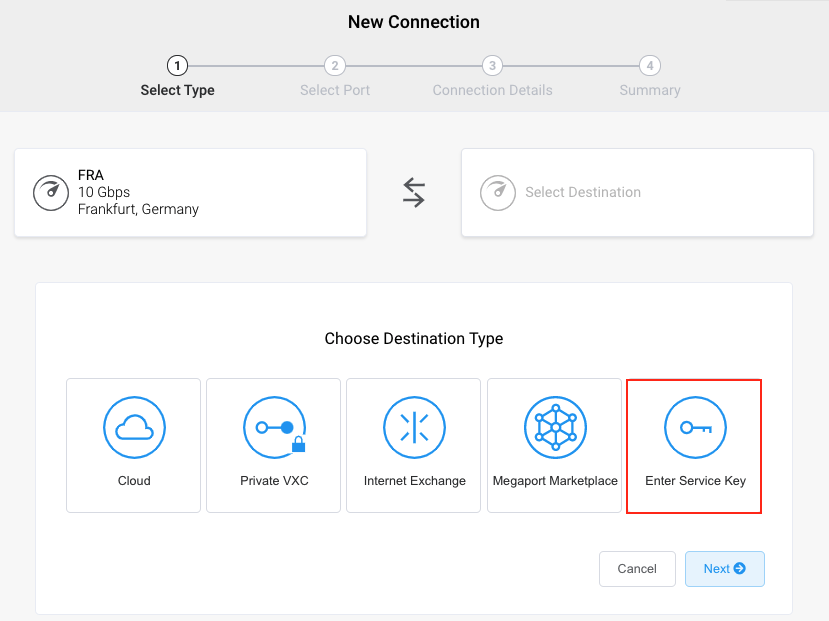
- Enter the service key provided by OVHcloud in the Megaport Service Key ID field.
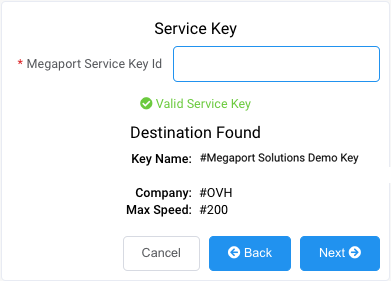
Megaport validates the key. Data including VLAN ID, speed, and OVHcloud location are included in the key and populate automatically. For more information about using a service key, see Creating a VXC with a service key. -
Click Next.
-
Specify the connection details:
-
Connection Name – The name of your VXC to be shown in the Megaport Portal. Enter a name for the VXC using the label provided by OVH.
-
Service Level Reference (optional) – Specify a unique identifying number for the VXC to be used for billing purposes, such as a cost center number or a unique customer ID. The service level reference number appears for each service under the Product section of the invoice. You can also edit this field for an existing service.
-
Rate Limit – The speed of your connection in Mbps. The rate limit for the VXC is capped at the maximum allowable based on the OVHcloud Connect service key speed.
-
VXC State – Select Enabled or Shut Down to define the initial state of the connection. For more information, see Shutting Down a VXC for Failover Testing.
Note
If you select Shut Down, traffic will not flow through this service and it will behave as if it was down on the Megaport network. Billing for this service will remain active and you will still be charged for this connection.
-
Preferred A-End VLAN – The VLAN for this connection that you will receive through the Port.
This must be a unique VLAN ID on this Port and can range from 2 to 4093. If you specify a VLAN ID that is already in use, the system displays the next available VLAN number. The VLAN ID must be unique to proceed with the order. If you don’t specify a value, Megaport will assign one.Alternatively, you can click Untag. This selection removes the VLAN tagging for this connection but also means that only one VXC can be deployed on this Port.
-
Minimum Term – Select No Minimum Term, 12 Months, 24 Months, or 36 Months. Longer terms result in a lower monthly rate. 12 Months is selected by default.
Take note of the information on the screen to avoid early termination fees (ETF). For more information, see VXC Pricing and Contract Terms and VXC, Megaport Internet, and IX Billing. -
Resource Tags – You can use resource tags to add your own reference metadata to a Megaport service.
To add a tag:- Click Add Tags.
- Click Add New Tag.
- Enter details into the fields:
- Key - string maximum length 128. Valid values are a-z 0-9 _ : . / \ -
- Value - string maximum length 256. Valid values are a-z A-Z 0-9 _ : . @ / + \ - (space)
- Click Save.
If you already have resource tags for that service, you can manage them by clicking Manage Tags.
Warning
Never include sensitive information in a resource tag. Sensitive information includes commands that return existing tag definitions and information that will identify a person or company.
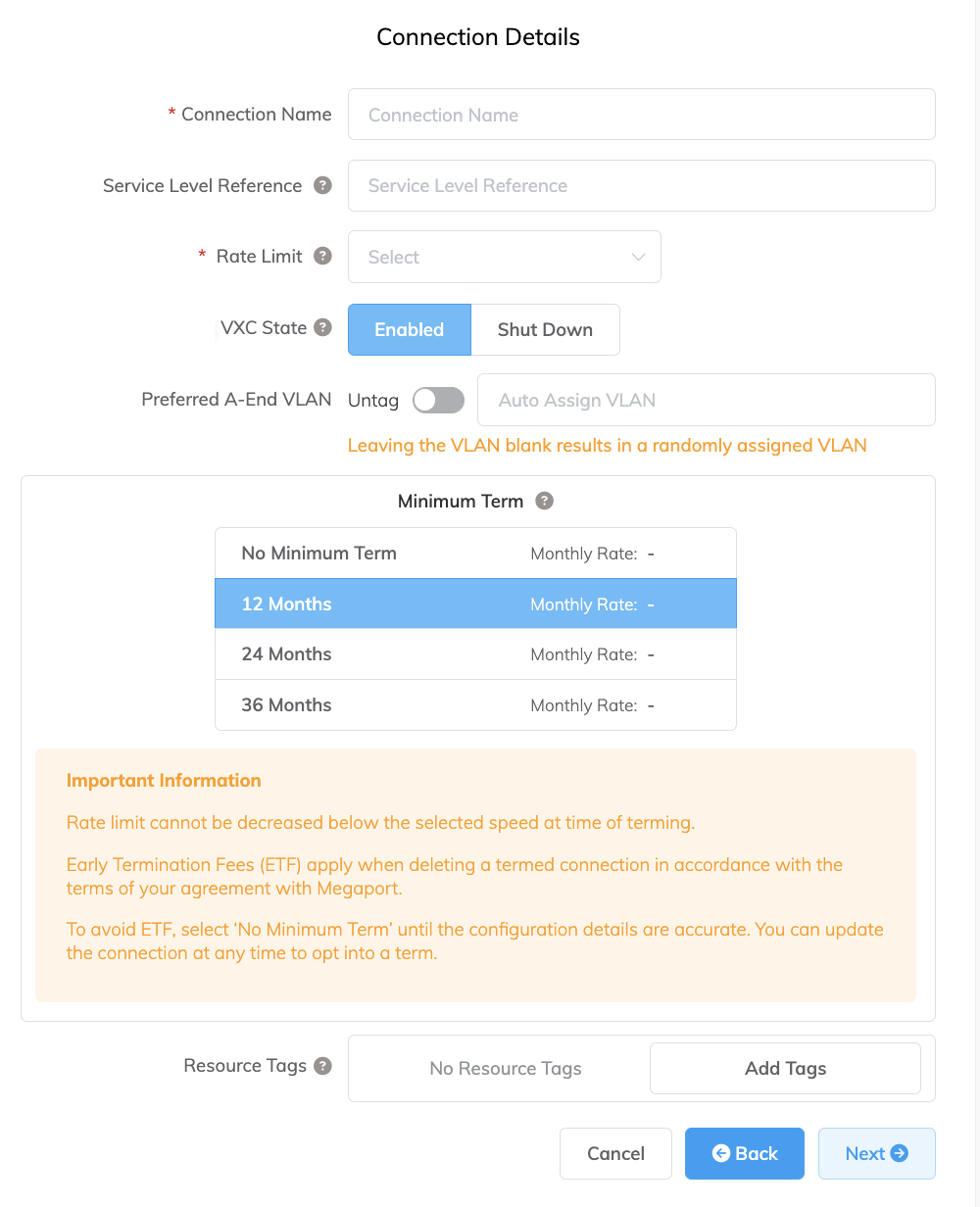
-
-
Click Next.
A summary page appears that includes the monthly cost.
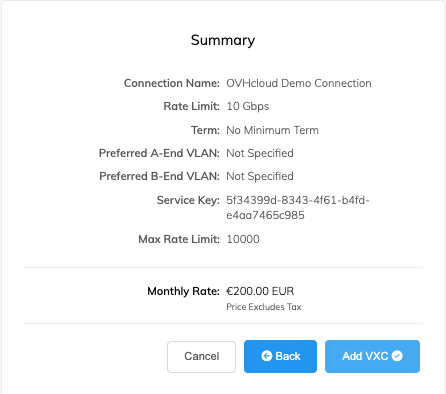
- Click Add VXC to move this configuration to your cart.
- Repeat these steps to provision your secondary OVHcloud interface.
- Click Order to continue through the checkout process.
- Review the Order Services agreement and click Order Now.
Once the VXC connection is deployed to OVHcloud, a single VLAN is assigned from your Megaport Portal account, with Layer 3 networking routing established using BGP between your physical network device and OVHcloud. Connections are private peering types, and will use private IPv4 addresses.
Redundancy
To establish full redundancy between your data center and OVH, we recommend deploying redundant VXCs between two different OVHcloud locations with two corresponding Ports at each Megaport-enabled data center.
Redundant solution
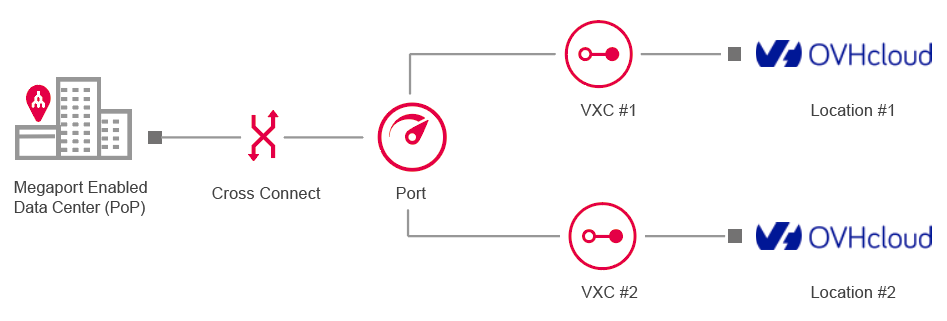
Fully redundant solution
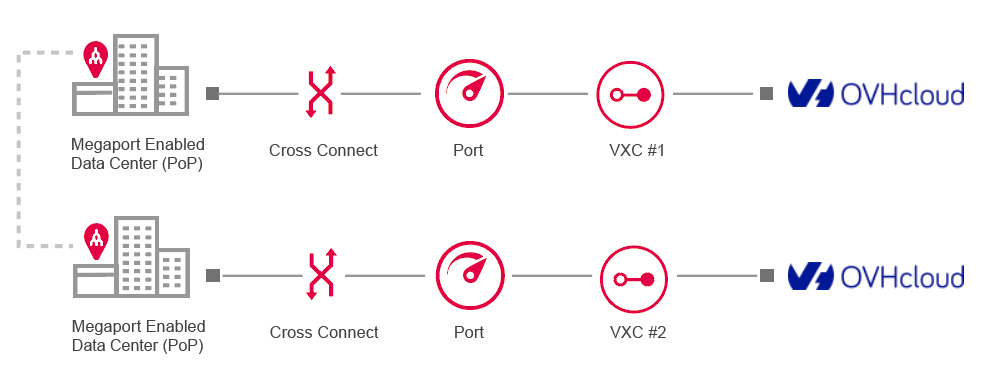
Updating the service bandwidth
You can scale the service speed up to the OVHcloud Connect speed rate at any time. If you require additional capacity, you must place an order for a new connection speed on the website.
To change the OVHcloud Connect speed, you must delete the Cloud Connect and VXC connections, and then recreate them.
OVHcloud Frequently Asked Questions (FAQs)
Are there any OVHcloud port fees?
OVHcloud Connect doesn’t charge for data transfer. Customers pay a flat, auto-renewable monthly rate.
What services are available using OVHcloud?
OVHcloud offers Private Cloud based on VMware platform, Bare Metal servers, Public Cloud based on Openstack and PaaSPlatform as a Service vendors offer a development environment to application developers. The provider typically develops toolkit and standards for development and channels for distribution and payment. In the PaaS models, cloud providers deliver a computing platform, typically including operating system, programming-language execution environment, database, and web server without the need to manage any of the underlying operating system or host architecture.
services as Kubernetes Managed, and Databases as a Service.
What if I’m not located within an OVHcloud PoP?
You don’t have to be located within the same facility as OVHcloud; you can establish a VXC to the closest OVHcloud Connect location of your choice. Each VXC is carried across Megaport’s redundant network to OVHcloud.
Does OVHCloud Connect support public or private ASNs?
OVHcloud Connect supports public and private autonomous system numbers (ASNs). If you are using a public ASN, you must own it. If you are using a private ASN, it must range from 64512 to 65535. AS path prepending does not work if you are using a private ASN for your public VIF. When you place your order, you can specify your preference for private or public ASNs. The OVHcloud connection is private, but customers can peer with their private or public ASN and an OVHcloud private ASN of their choosing.