Terminating a Port
You can terminate a Port directly from the Megaport Portal. Depending on your requirements, you can cancel the Port immediately or delay the cancellation until the end of your minimum contract term.
Terminating a Port on a contract term will result in an early termination fee (ETF) equivalent to 100% of the remainder of the term. For more information on Port contract terms, see Port Pricing & Contract Terms.
To terminate a Port
-
In the Megaport Portal, go to the Services page.
-
Click the trash icon next to the Port you want to terminate.
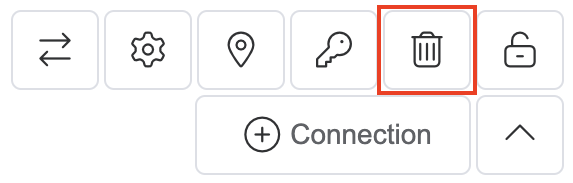
The Terminate Services window appears. Early termination fees will display here, if applicable.
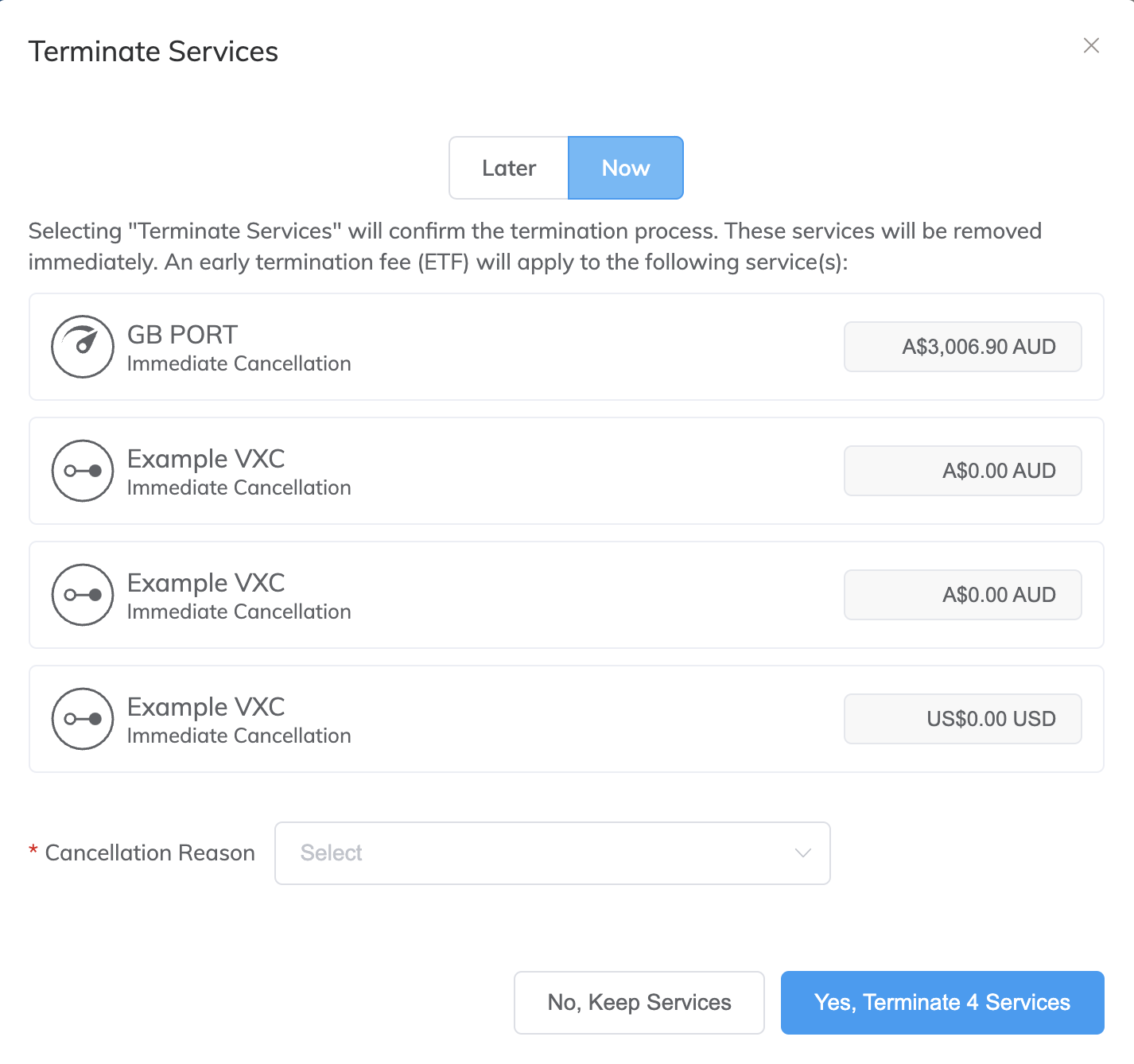
-
Click Later or Now.
-
Later – Continue service on the Port until the end of the contract term. The Port will remain active until the date and time shown, and you will be given 30 days notice before the expiration date. To restore a Port during the 30 day notice period, locate the Port in the Services page and click Click to restore the service.
-
Now – Stop service on the Port immediately. You will still be billed monthly for the remainder of your contract. After clicking Now, the Port cannot be restored.
-
-
In the Cancellation Reason drop-down list, select the reason that you are terminating the Port. We use this information to help us improve your customer experience.
These options are available:
- Moving to a Cloud-Native Solution
- Changing Data Centers
- Ordered in Error or Reordering
- Proof of Concept / Test
- Project Ended
- Switching to Alternative Provider
- Pricing
- Product Performance
- Reason not Listed
Note
- Ordered in Error or Reordering should be selected if you have upgraded or downgraded the service speed and re-ordered.
- Reason not Listed provides an optional free text field that allows you to specify a different reason to those listed. This field has a maximum of 400 characters.
- You can also provide additional details in the optional free text field for any of the cancellation reasons.
-
Click Yes - Terminate Services to confirm the Port termination, or click No, Keep Services to cancel.
Terminating a Port that is configured as part of a diversity pair reverts the diversity setting of the other Port in the pairing. For example, if Port 1 is diverse from Port 2 and you terminate Port 2, Port 1 loses its diversity setting. You are prompted for confirmation.
Terminating a diverse Port
Usually, terminating a Port that is deployed in a diversity-enabled location is the same as terminating any other Port. However, if you configure a new, unpurchased Port to be diverse from a deployed Port, and you then delete the deployed Port, the new Port will lose its diversity setting.
For example, consider the following scenario:
- Port 1 is purchased and deployed.
- Port 2 is configured to be diverse from Port 1, but you haven’t finalized the order.
In this scenario, if you terminate Port 1 then Port 2 will have its diversity setting removed after you confirm the termination. To reconfigure Port 2 to be diverse from a different Port, you must edit Port 2.
For more information on diverse Ports, see Port Diversity.