France-IX Connectivity
France-IX operates a series of Internet Peering Exchanges (IXs) throughout France, and partners with Megaport as part of our IX platform. IXs can exchange data traffic between networks more directly and efficiently, reducing bandwidth usage on network uplink connections. For more information, see https://www.franceix.net/en/.
You can connect to France-IX through a VXC. VXCs can be ordered from any location on the Megaport network to France-IX ports.
VXCs are provisioned and ordered to France-IX using the Megaport Marketplace and Service Key connection types. Megaport Marketplace and Service Key VXCs can be created to France-IX from Ports and MVEs.
Note
There are different ways that you can start the connectivity request process and receive a service key from France-IX. For example, you can contact your Megaport Account Manager or the France-IX sales team at sales@franceix.net. This topic describes the standard method where a VXC request is done through the Megaport Marketplace to France-IX as the first step. For more information, see Request a connection to France-IX by creating a VXC in the Megaport Marketplace.
Tip
You can also create VXCs to France-IX using the public Megaport API. When creating a VXC, first use the FRANCEIX connectType in the GET Partner Megaports endpoint to identify the France-IX port to connect to. For more information, see Megaport API Overview and Connections.
Request a connection to France-IX by creating a VXC in the Megaport Marketplace
Megaport Marketplace is an online hub where global service providers and enterprise customers interconnect. As a Megaport customer, you can order VXCs to public France-IX ports in the Megaport Marketplace.
You can create a VXC to France-IX from a Port or MVE.
After you successfully create a VXC in the Megaport Marketplace, Megaport sends email notifications to both the service provider (France-IX) and the customer (you). The VXC connection request needs to be approved by the service provider. For more information about the notification and approval process, see Megaport Marketplace Notifications.
For more information about the Megaport Marketplace, see Megaport Marketplace Overview.
To request and deploy a VXC to France-IX from a Port or MVE
- In the Megaport Portal, go to the Services page and select the Port or MVE you want to use.
If you haven’t already created a Port, see Creating a Port. For MVEs, see MVE Overview. - Click +Connection.
- Click Megaport Marketplace.
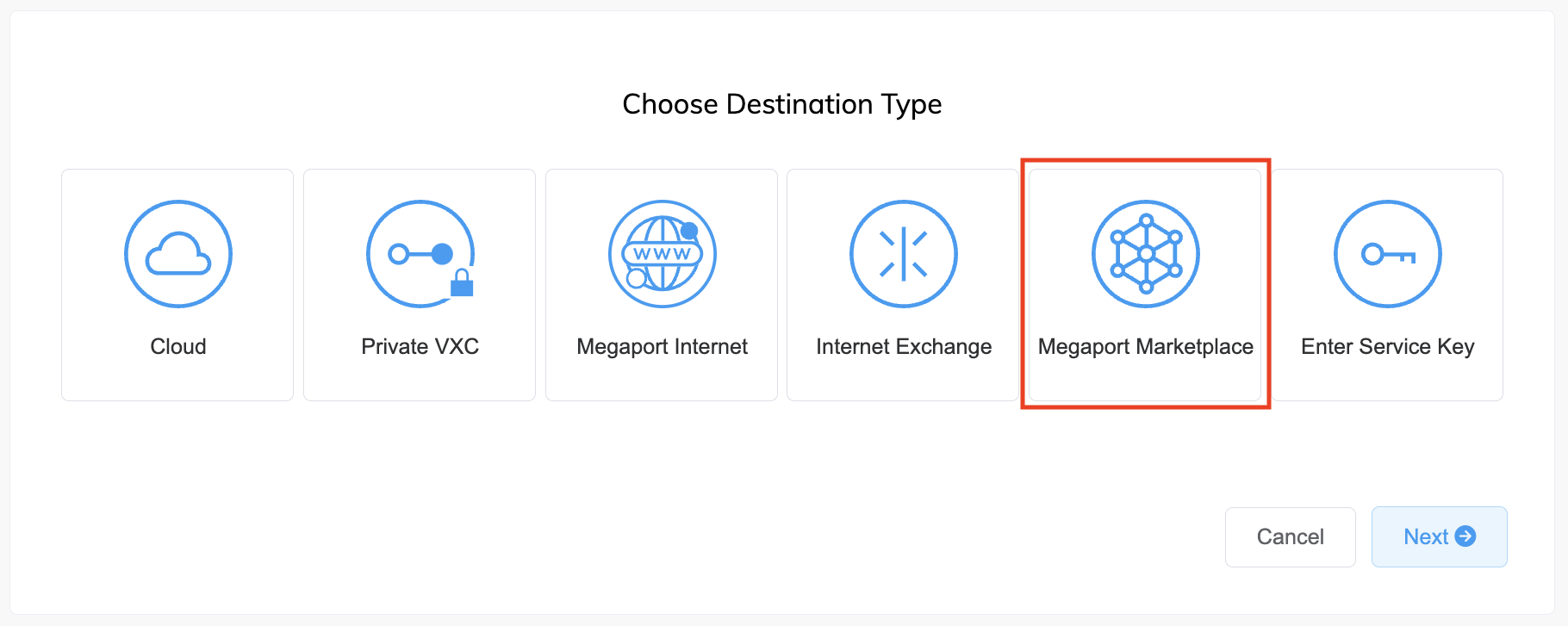
- Select France-IX as the provider.
The list of destination ports with availability for the provider appear, including diversity information.
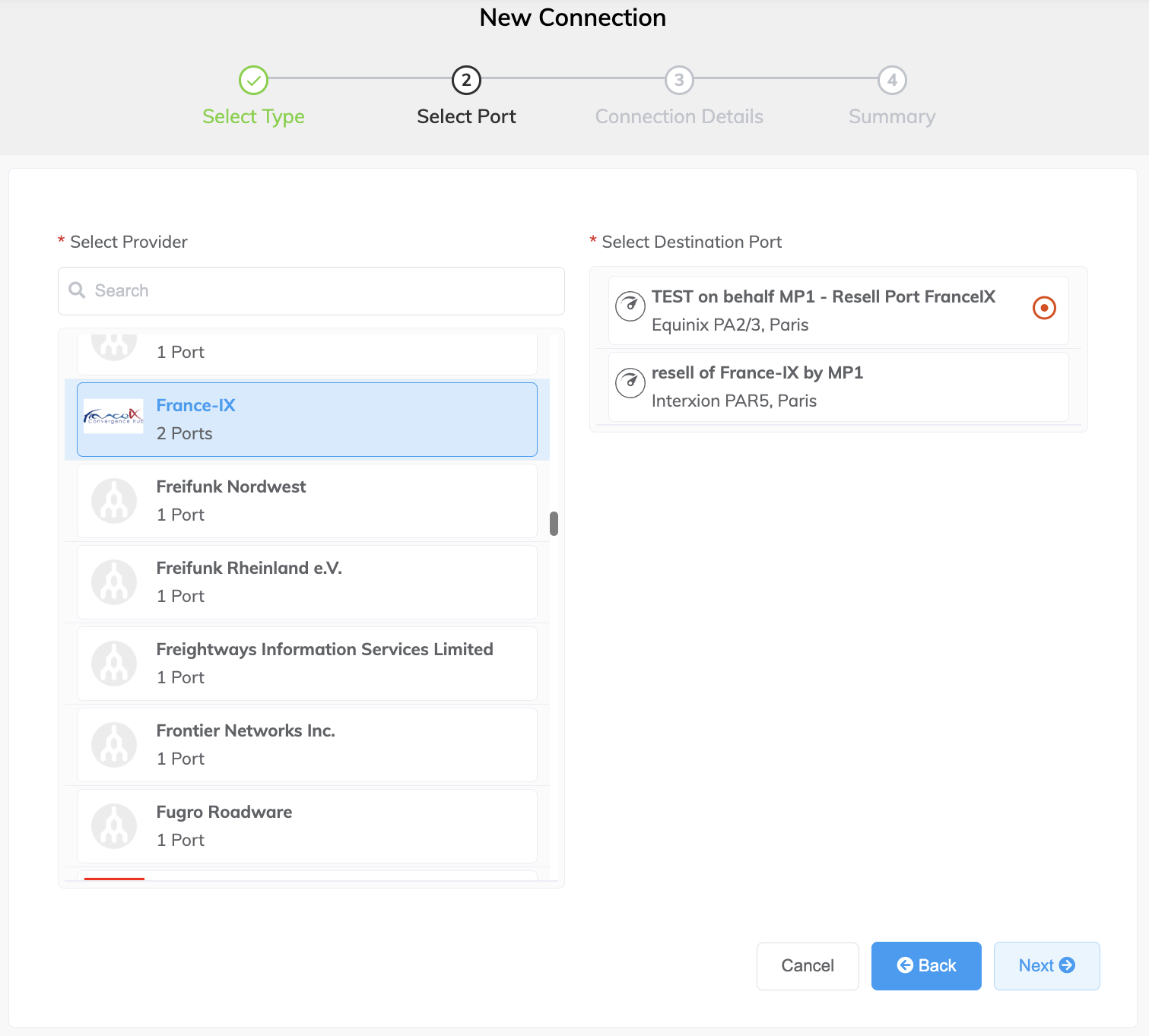
-
Select the destination port then click Next.
-
Specify the connection details:
-
Connection Name – The name of your VXC to be shown in the Megaport Portal.
-
Service Level Reference (optional) – Specify a unique identifying number for the VXC to be used for billing purposes, such as a cost center number or a unique customer ID. The service level reference number appears for each service under the Product section of the invoice. You can also edit this field for an existing service.
-
Rate Limit – The speed of your connection in Mbps. The speed tiers available are dependent on the selected location and speed of the Port. For example, you cannot create a 10 Gbps VXC if the A-End Port is 1 Gbps.
-
VXC State – Select Enabled or Shut Down to define the initial state of the connection. For more information, see Shutting Down a VXC for Failover Testing.
Note
If you select Shut Down, traffic will not flow through this service and it will behave as if it was down on the Megaport network. Billing for this service will remain active and you will still be charged for this connection.
-
Preferred A-End VLAN (optional) – Specify an unused VLAN ID for this connection.
This must be a unique VLAN ID on this Port and can range from 2 to 4093. If you specify a VLAN ID that is already in use, the system displays the next available VLAN number. The VLAN ID must be unique to proceed with the order. If you don’t specify a value, Megaport will assign one.Alternatively, you can click Untag to remove the VLAN tagging for this connection. The untagged option limits you to only one VXC deployed on this Port.
-
Minimum Term – Select No Minimum Term, 12 Months, 24 Months, or 36 Months. Longer terms result in a lower monthly rate. 12 Months is selected by default.
Take note of the information on the screen to avoid early termination fees (ETF). For more information, see VXC Pricing and Contract Terms and VXC, Megaport Internet, and IX Billing. -
Resource Tags – You can use resource tags to add your own reference metadata to a Megaport service.
To add a tag:- Click Add Tags.
- Click Add New Tag.
- Enter details into the fields:
- Key - string maximum length 128. Valid values are a-z 0-9 _ : . / \ -
- Value - string maximum length 256. Valid values are a-z A-Z 0-9 _ : . @ / + \ - (space)
- Click Save.
If you already have resource tags for that service, you can manage them by clicking Manage Tags.
Warning
Never include sensitive information in a resource tag. Sensitive information includes commands that return existing tag definitions and information that will identify a person or company.
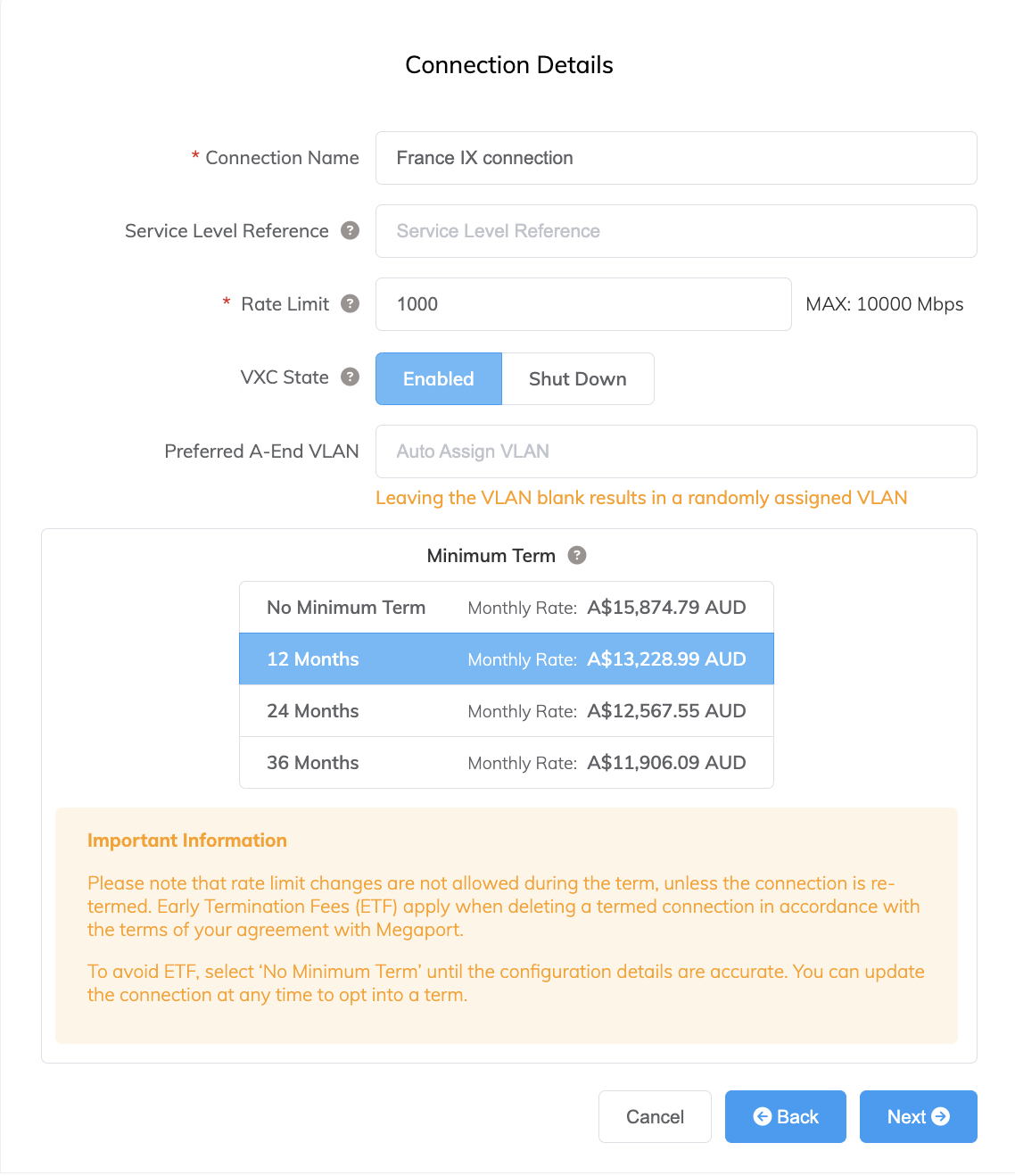
-
-
Click Next to view the Summary page.
The monthly rate is based on the B-End surcharge and VXC price. - Confirm the configuration and pricing then click Add VXC.
- Click Order.
- Review the Order Services agreement and click Order Now.
After ordering the VXC, France-IX will be notified. France-IX will contact Megaport’s IX team to source the mandatory information required for the agreement with France-IX. After your information has been shared with France-IX and your request has been approved, France-IX will send you a service key that can be used to create a VXC. For more information on this process, see Creating a VXC with a service key. The previous VXC that was created in the Megaport Marketplace will be removed automatically.
Creating a VXC with a service key
A service key is a code that is given by one Megaport account holder to another to connect two separate businesses together. Customers who have separate Megaport accounts can connect their Ports to each other across the Megaport network, enabling business-to-business VXCs.
The service key is provided by France-IX with preconfigured settings, and you use this service key to create a VXC between locations. For more information about service keys, see Setting up Service Keys.
You can create a VXC to France-IX from a Port or MVE.
To create a VXC to France-IX from a Port or MVE
- In the Megaport Portal, go to the Services page and select the Port or MVE you want to use.
If you haven’t already created a Port, see Creating a Port. For MVEs, see MVE Overview. - Click +Connection.
- Click Enter Service Key.
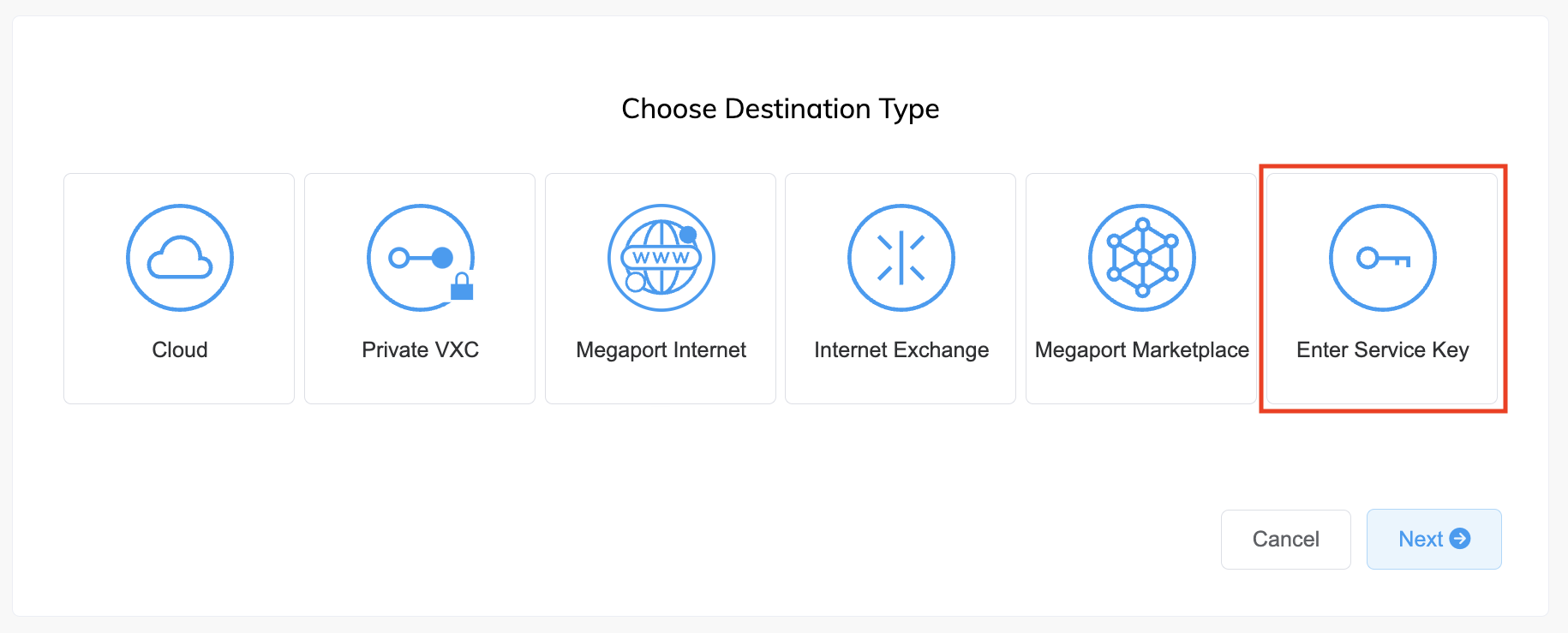
- Enter the service key in the Megaport Service Key ID field.
Megaport validates the key and displays basic information about the key.
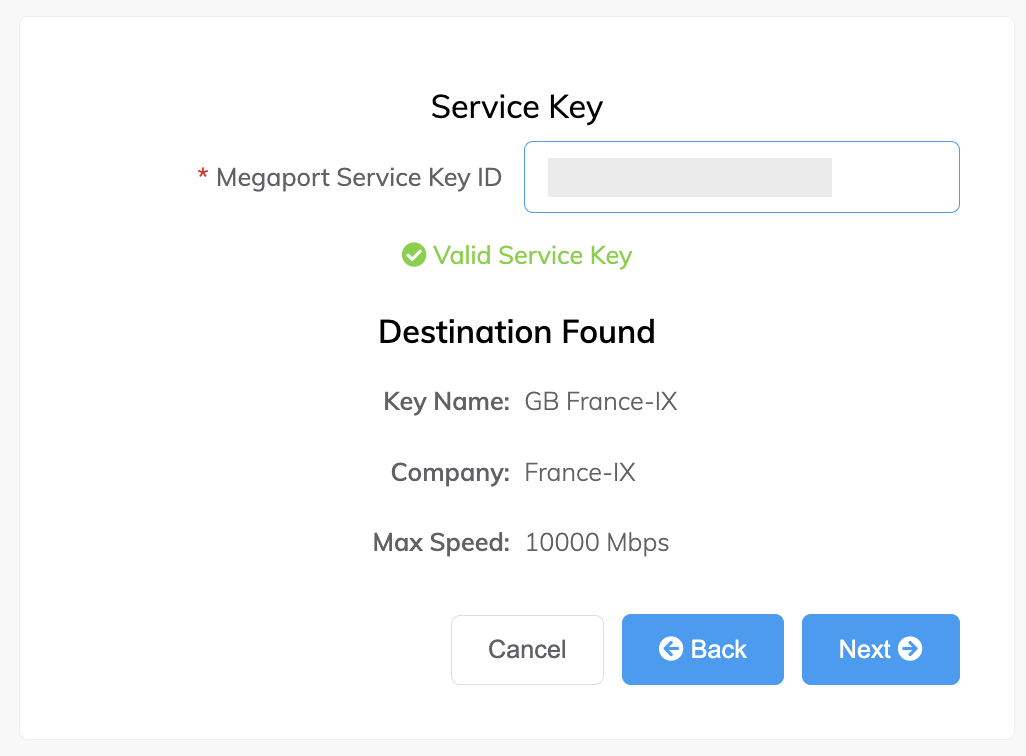
-
Click Next.
-
Specify the connection details:
-
Connection Name – The name of your VXC to be shown in the Megaport Portal.
-
Service Level Reference (optional) – Specify a unique identifying number for the VXC to be used for billing purposes, such as a cost center number or a unique customer ID. The service level reference number appears for each service under the Product section of the invoice. You can also edit this field for an existing service.
-
Rate Limit – The speed of your connection in Mbps up to the maximum limit defined by the service key (or Port speed). For example, if the service key maximum is 1 Gbps and the Port has 10 Gbps, the maximum speed is 1 Gbps.
-
VXC State – Select Enabled or Shut Down to define the initial state of the connection. For more information, see Shutting Down a VXC for Failover Testing.
Note
If you select Shut Down, traffic will not flow through this service and it will behave as if it was down on the Megaport network. Billing for this service will remain active and you will still be charged for this connection.
-
Preferred A-End VLAN (optional) – Specify an unused VLAN ID for this connection.
This must be a unique VLAN ID on this Port and can range from 2 to 4093. If you specify a VLAN ID that is already in use, the system displays the next available VLAN number. The VLAN ID must be unique to proceed with the order. If you don’t specify a value, Megaport will assign one.
The B-End VLAN for the provider side termination is automatically populated based on the service key. -
Minimum Term – Select No Minimum Term, 12 Months, 24 Months, or 36 Months. Longer terms result in a lower monthly rate. 12 Months is selected by default.
Take note of the information on the screen to avoid early termination fees (ETF). For more information, see VXC Pricing and Contract Terms and VXC, Megaport Internet, and IX Billing. -
Resource Tags – You can use resource tags to add your own reference metadata to a Megaport service.
To add a tag:- Click Add Tags.
- Click Add New Tag.
- Enter details into the fields:
- Key - string maximum length 128. Valid values are a-z 0-9 _ : . / \ -
- Value - string maximum length 256. Valid values are a-z A-Z 0-9 _ : . @ / + \ - (space)
- Click Save.
If you already have resource tags for that service, you can manage them by clicking Manage Tags.
Warning
Never include sensitive information in a resource tag. Sensitive information includes commands that return existing tag definitions and information that will identify a person or company.
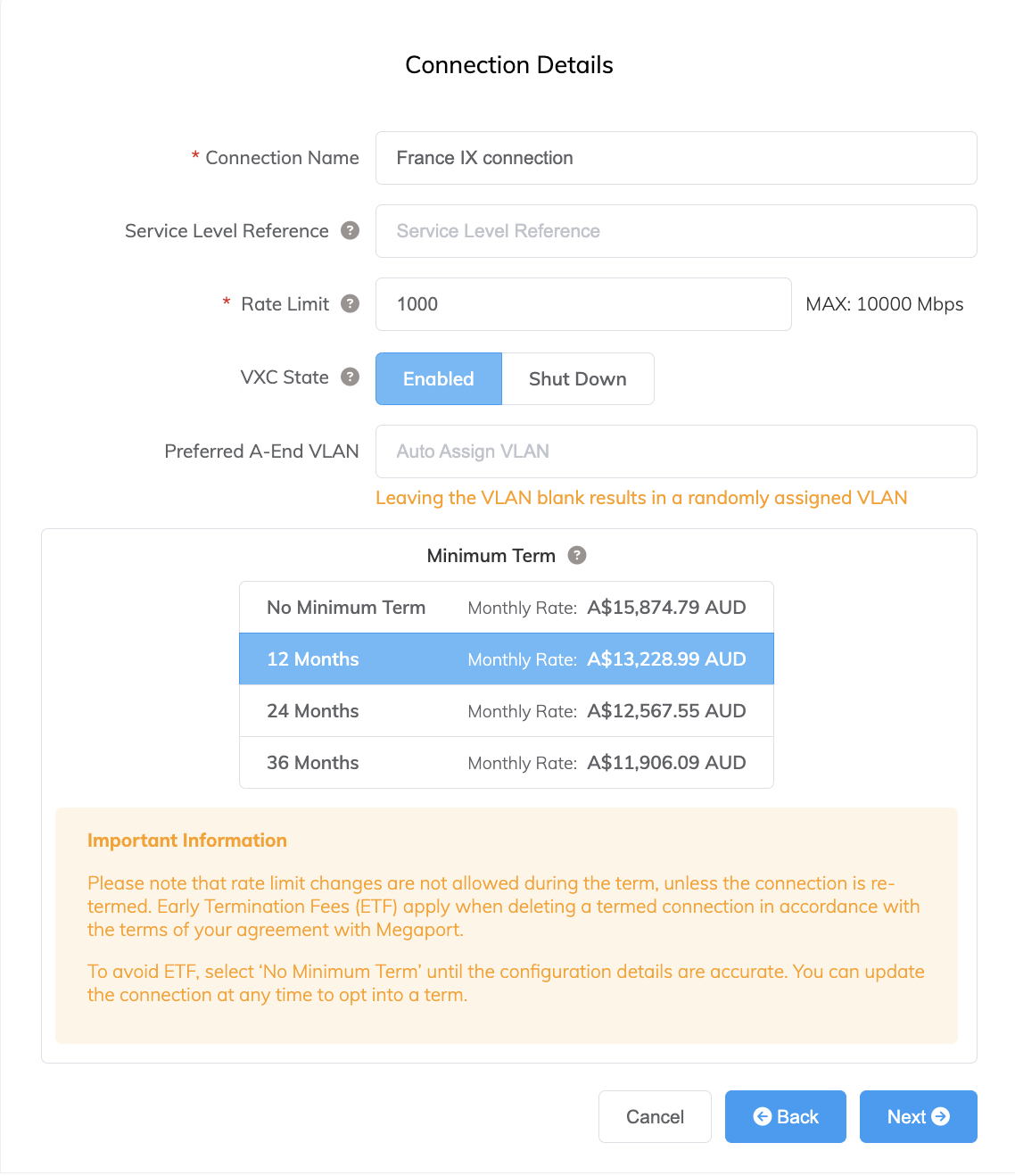
-
-
Click Next to view the Summary page.
The monthly rate is based on the B-End surcharge and VXC price. - Confirm the configuration and pricing then click Add VXC.
- Click Order.
- Review the Order Services agreement and click Order Now.
The VXC is automatically provisioned. However, if a speed change is made then it is subject to approval by France-IX.