Creating a Link Aggregation Group
This topic describes Port link aggregation groups (LAGs), steps through how to add a Port to a LAG, and how to convert a non-LAG Port to a LAG Port.
A LAG bundles physical ports to create a single data path, where the traffic load is distributed among the ports to increase overall connection reliability. This feature provides aggregate bandwidth, enhanced resiliency, and efficient use of resources. Other terms used to describe a LAG include port trunking, link bundling, and channel bonding.
When you create a new Port that is 10 Gbps or higher, enabling the Link Aggregation Control Protocol (LACP) allows you to use it in a LAG. We recommend that you enable LACP even if you only require a single Port at that time. This prevents service interruption if later you decide to enable LACP on the Port. You can combine up to 8 physical Ports into a single LAG, and the Port price will update dynamically based on any additional Ports. All Ports within the LAG use the same Layer 2 MAC address. For more information on how to create a Port, see Creating a Port.
Multiple Ports in a LAG configuration with multiple physical cross-connects reduce potential single points of failure that will stop the network from working if they go down. For example, networks using small form-factor pluggable (SFP) ports or optics.
This image shows the overall design of a LAG configuration:
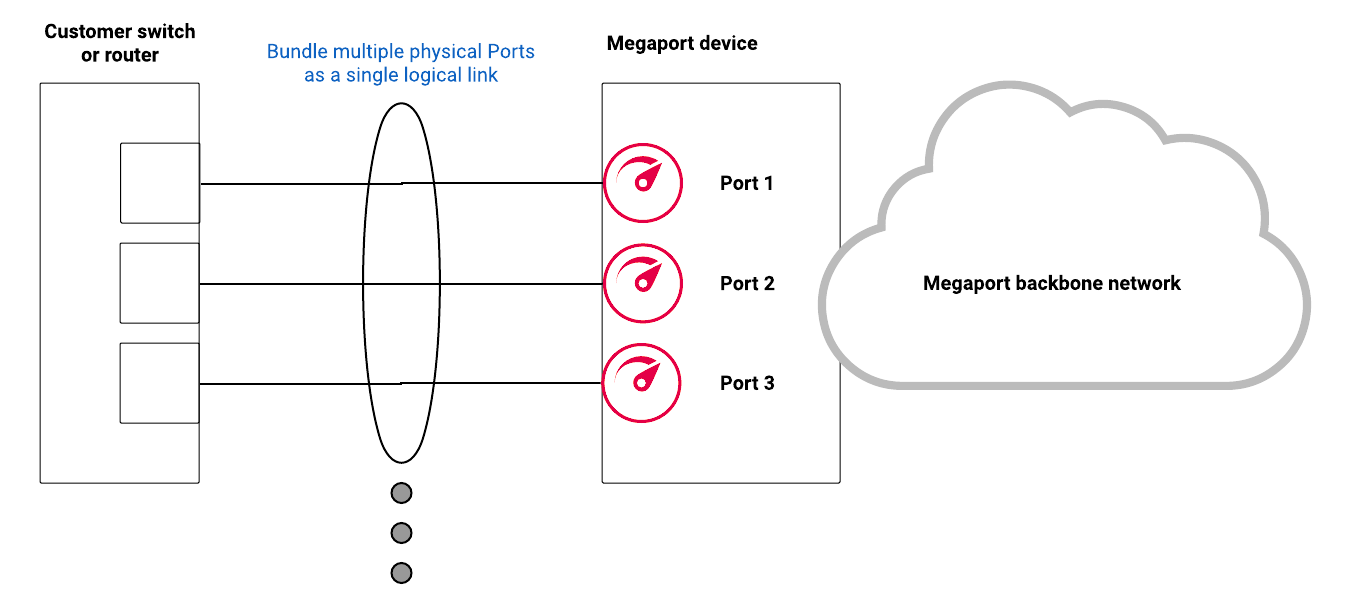
Port LAG specifications
| Specification | Port |
|---|---|
| Protocol | LACP (IEEE 802.1AX or previous IEEE 802.3ad standards) |
| Interface | 10GBASE-LR (10 Gbps) or 100GBASE-LR4 (100 Gbps) |
| Maximum number of interfaces in a single LAG | 8 |
Port LAG restrictions
- Multi-Chassis Link Aggregation (MC-LAG) across multiple devices is not supported.
- The LAG speed must be 10 Gbps or higher. 1 Gbps Ports are not supported in LAGs.
- LACP System Priority must be set to a value higher than 0 on your equipment for LACP to function correctly.
Bandwidth limitations
The available total bandwidth of a LAG is the sum of all Ports in the LAG. Virtual Cross Connect (VXC) bandwidth is still limited to the maximum bandwidth of any single Port in the LAG. However, local Ports in the same metro area as Internet Exchange (IX) services don’t have this limitation. You can configure IX services to use the total amount of bandwidth capacity from all members in a LAG.
Configuring a LAG pair for diversity
When you create a new LAG, you can make it diverse from an existing LAG or create a diverse pair of LAGs at the same time, with one in each diversity zone. For more information on Port diversity, see Port Diversity.
Note
It is not possible to change a LAG diversity zone after placing the order. To do this, you must cancel and re-order the LAG.
To configure a LAG pair for diversity
- Log in to the Megaport Portal and choose Services.
- Click Create Port.
-
Select a data center location for the Port and click Next.
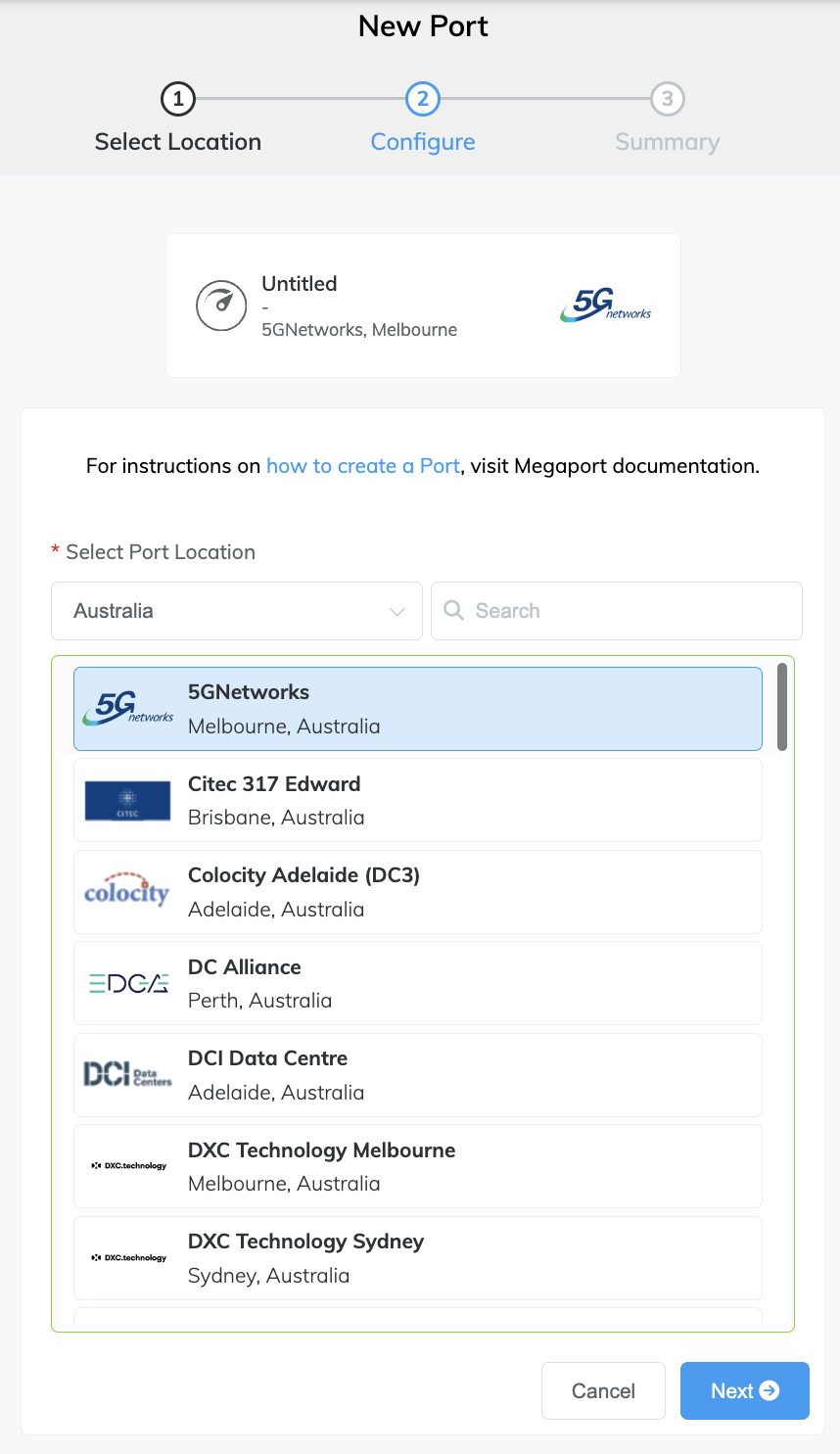
To search for your local market in the list, enter a country in the Country Filter or a data center detail in the Search filter. -
Specify the Port details.
-
Port Speed – Select 1 Gbps or 10 Gbps (100 Gbps is available in some locations). Ensure that your equipment is capable of interfacing with the selected speed. If Port diversity is available at the location and speed you select, Port diversity options are enabled. If Port diversity is not available at your desired location, contact a Megaport Sales representative for more information.
-
Megaport Marketplace Visibility – By default, the Port is private to your enterprise and consumes services from the Megaport network for your own internal company, team, and resources. When set to Private, the Port is not searchable in the Megaport Marketplace (however, others can still connect to you using a service key). Click Public to make the new Port and profile visible on the Megaport network for inbound connection requests. It is possible to change the Port from Private to Public after the initial setup. For more information on setting up a Megaport Marketplace profile, see Creating a Megaport Marketplace Profile.
-
Service Level Reference (optional) – Specify an identifying number for the Port to be used for billing purposes, such as a purchase order number.
-
Minimum Term – Select 1 Month, 12 Months, 24 Months, or 36 Months. Longer terms result in a lower monthly rate. 12 Months is selected by default. See Port Pricing and Contract Terms for more information.
-
Port Diversity – Diversity options are only displayed if diversity is available at this location and speed. Select one of the following options from the drop-down list:
- None – Select this option if you do not have a preference for a specific diversity zone.
- Create Diverse Pair – Select this option to create two LAGs, each in its own diversity zone. The system prompts you for the name of the second LAG in the pair, and configures the second LAG using identical settings.
- Diverse from Existing Port – Select this option to make this LAG diverse from an existing LAG. In the drop-down list, any available purchased LAGs and their corresponding diversity zones are listed.
-
LACP on Port – Click Enable to add the Port as a member of a LAG. Specify the number of Ports to include in the LAG, up to a maximum of 8.
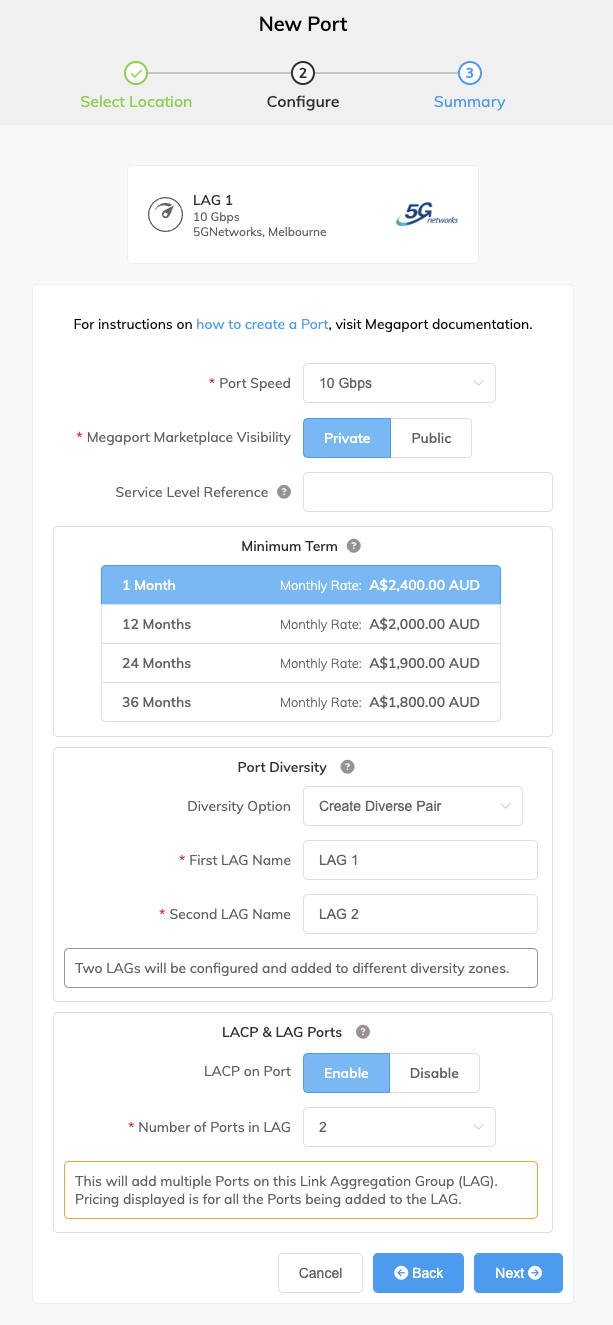
-
-
Click Next to view the Summary page.
The Summary shows Port Diversity enabled and the diversity zones for the LAGs. The monthly charge in the Summary reflects both LAGs.
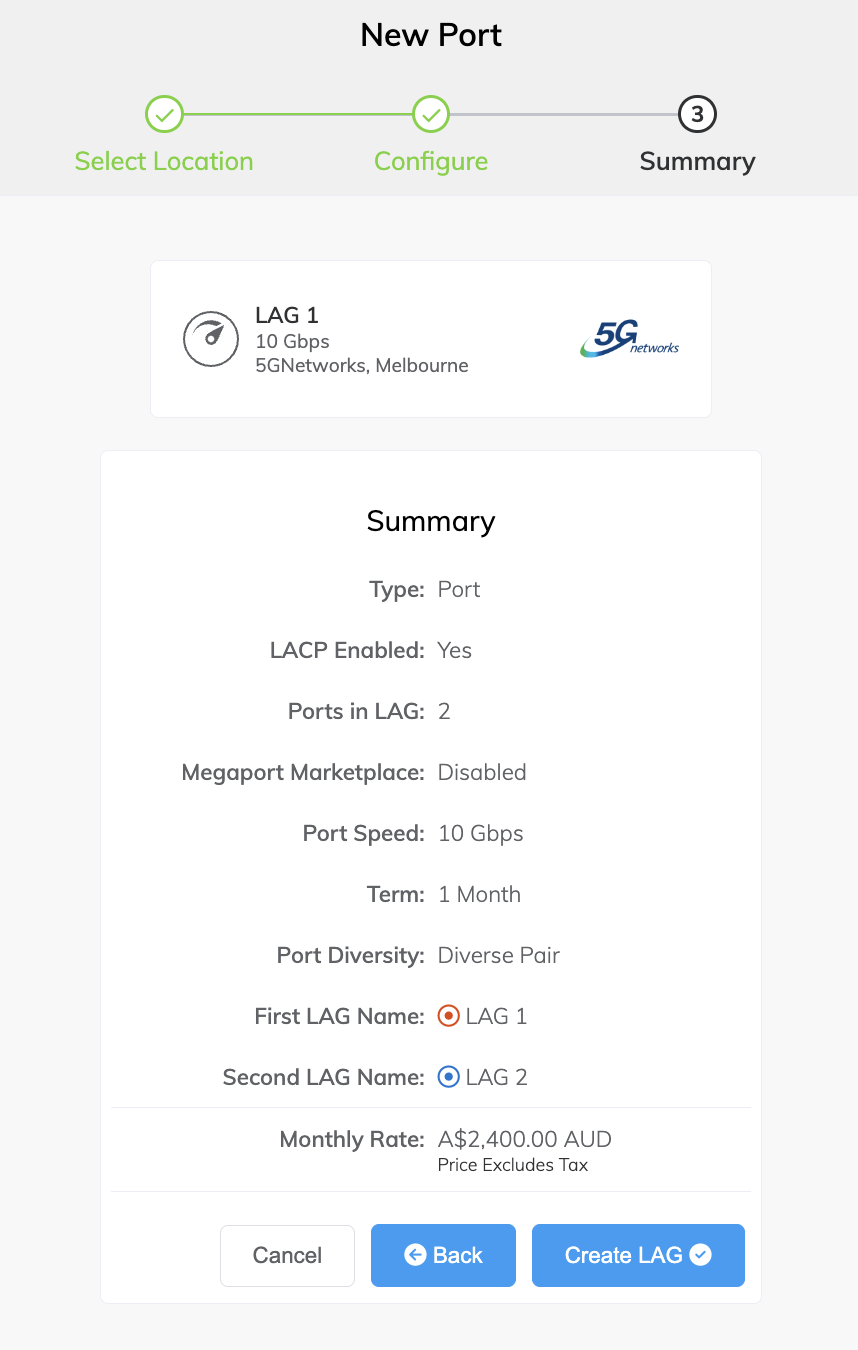
-
Confirm the selected options and click Create LAG.
On the left side of the screen, Configured Services displays the newly created LAGs, their diversity zones, and the monthly charges.
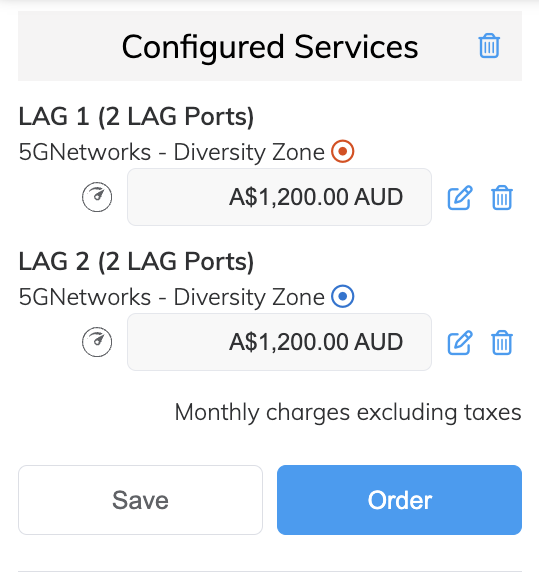
- Click Order to deploy the new LAGs now, or click Save to save the configured LAGs before placing the order.
- Click Order Now to initiate the provisioning of your new LAGs.
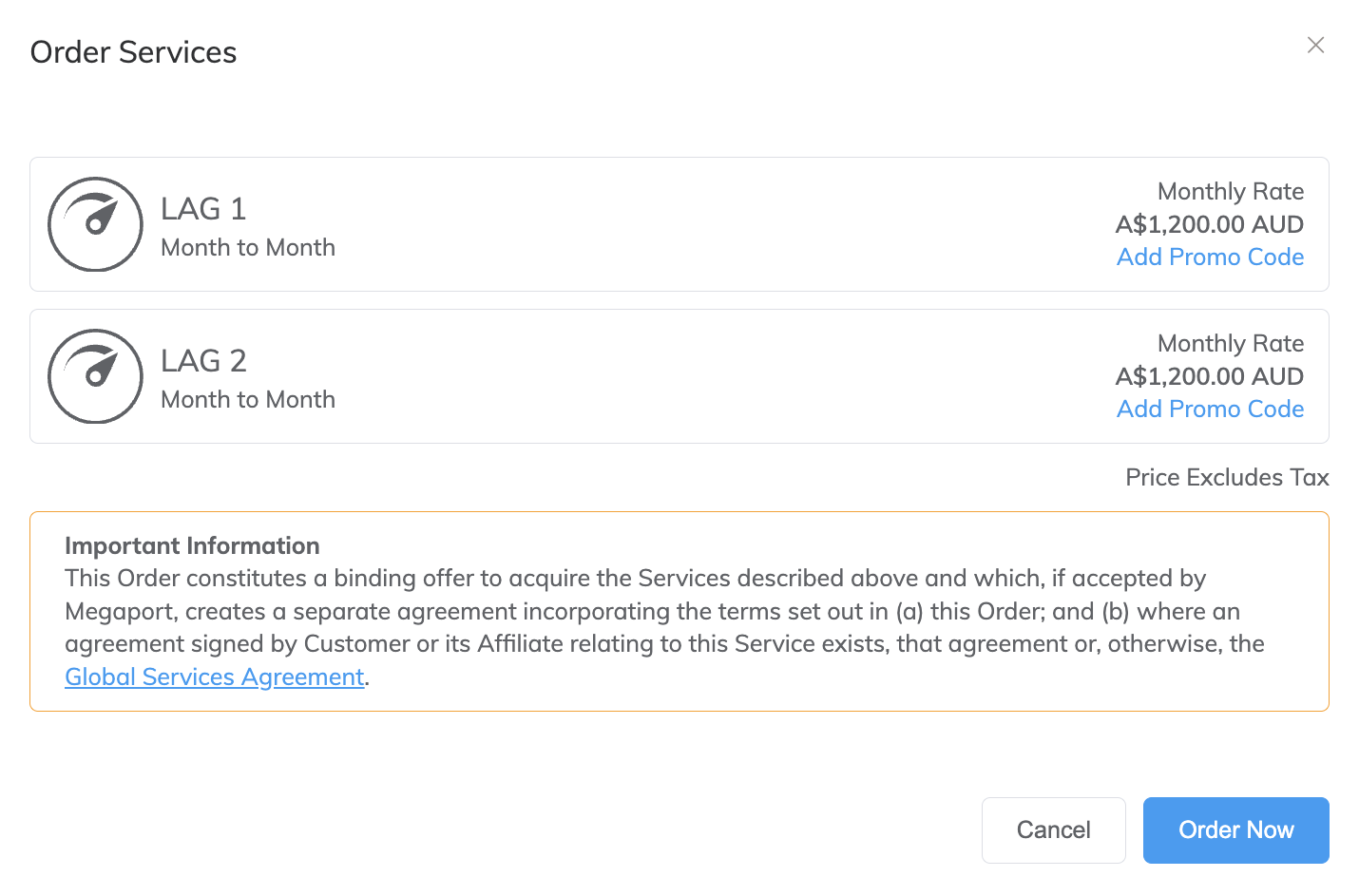
After the LAGs are provisioned, Megaport generates a Letter of Authorization (LOA) specifying the demarcation point to be applied to your service. - Click Download LOA next to the new LAGs on the Services page.
Megaport will also send you the LOA PDF by email. - Provide the LOA to your data center operator to establish the physical cross connect from your network device to your new Port.
Note
The cost of a new cross connection and any related VXC fees are the responsibility of the customer, as outlined in Megaport’s Global Services Agreement.
Once the LAGs have been provisioned and deployed, you have access to the Megaport network and can start adding Virtual Cross Connects (VXCs) to the LAG. For more information on adding VXCs, see Creating a VXC.
Converting a non-LAG Port
To convert a non-LAG Port to a LAG, send a request to Megaport Support to manually convert the Port. Make sure to identify the Port in your request.