Connections Overview
Megaport lets you connect to the services you need, when you need them. The process is simple and fast, and involves these basic steps:
- Create a Port, Megaport Cloud Router (MCR), or Megaport Virtual Edge (MVE).
- Deploy Virtual Cross Connects (VXCs)A VXC is a direct Layer 2 Ethernet circuit providing private, flexible, and on-demand connections between any of the locations on the Megaport network, offering capacities ranging from 1 Mbps to high-capacity multi-Gbps speeds, with higher tiers available in select regions.
. - Use the VXCs to connect to services on the Megaport network.
VXCs are Layer 2 Ethernet circuits providing private, flexible, and on-demand connections between any of the locations on the Megaport network with 1 Mbps to 100 Gbps of capacity. Connections over 10 Gbps are available on 100 Gbps Ports.
VXC rate limits
The maximum VXC size is dynamically calculated based on network routes used to deliver the service. The VXC size cannot exceed the speed of the physical interface on which it resides.
-
Port and MCR – The VXC rate limit cannot exceed the speed of the lowest speed Port or MCR. This limit also applies to LAGs. For example, a 15 Gbps VXC is allowed on a 100 Gbps Port, but not on a 2 x 10 Gbps LAG.
-
MVE – The maximum rate limit of a standard VXC or Megaport Internet connection is controlled by the lowest of the end rates. You can adjust the speed as needed after you create the VXC, in increments of 1 Mbps.
VXC terms
You can specify an optional term for your VXC. The choices are:
- No Minimum Term
- 12 months (this is the default)
- 24 months
- 36 months
Discounts are applied depending on the term duration. For more information, see VXC Pricing and Contract Terms.
You can select No Minimum Term to pay-as-you-go at the current rack rate and adjust the rate limit as required.
You can increase the rate limit of a termed VXC during the term. For more information, see Changing the Speed of a Termed VXC.
Deleting a VXC before the end of the term will generate early termination fees (ETF), which are also known as early termination charges (ETC). To avoid ETF, select No Minimum Term until the configuration is complete. You can update the connection at any time to opt into a term.
For more information, see VXC Pricing and Contract Terms and VXC, Megaport Internet, and IX Billing.
Creating a VXC
After you configure a Port, you can create VXCs to connect to services on the Megaport network. A VXC is a private point-to-point Ethernet connection between your A-End Port and a B-End destination (CSPs, Ports, Megaport Marketplace services, or IX).
Note
For CSP and Private VXCs, when the A-End and B-End are in the same data center location, we recommend matching the Port, MCR, or MVE diversity zone color to the B-End diversity zone color. For example, A-End to B-End is recommended to be Red to Red or Blue to Blue.
To create and deploy a VXC
- In the Megaport Portal, go to the Services page and select the Port you want to use.
If you haven’t already created a Port, see Creating a Port. -
Click +Connection.
For CSPs, Megaport Internet, and IX, you can click the tile as a shortcut.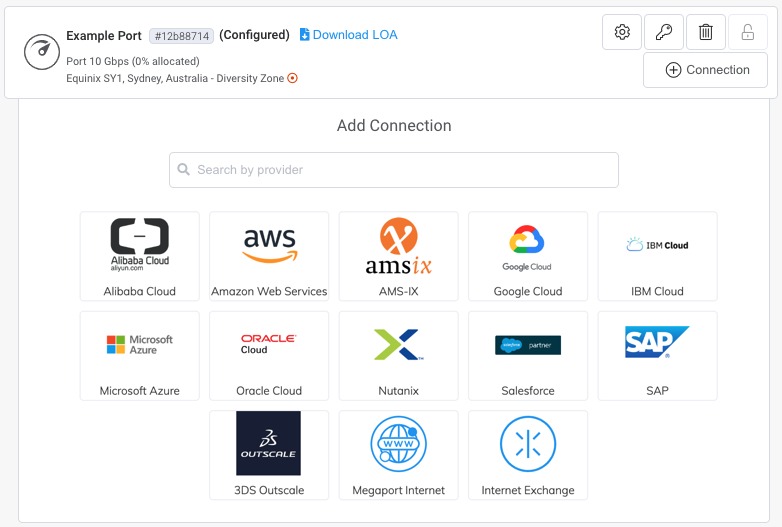
-
Choose your destination type.
- Cloud – Connectivity to global cloud providers (CSPs), including Amazon Web Services (AWS), Microsoft Azure, and Google Cloud Platform.
For more information about connecting to CSPs, see Cloud Connectivity. - Private VXC – Connectivity between two locations for a single organization or service provider, traditionally called data center backhaul or Data Center Interconnect (DCI). You can use private VXCs as a core network backbone, or for connecting production and disaster recovery (DR) data centers.
For more information about creating private VXCs, see Creating a Private VXC. - Megaport Internet – A scalable, on-demand service that allows you to connect to the internet from Ports, MCRs, and MVEs. Connections are available where internet routers are deployed.
For more information about Megaport Internet, see Megaport Internet Overview. - Internet Exchange (IXs) – Megaport owns and operates a series of local internet peering exchanges in many global markets. IXs provide greater efficiency between networks and allow for traffic to be exchanged directly, reducing bandwidth usage on your internet connections.
For more information about IX, see Internet Exchange Overview or AMS-IX Connectivity. - Megaport Marketplace – Connectivity between two different customers located in any of the Megaport Points of Presence (POPs). The Megaport Marketplace connects service providers to enterprise customers while removing the boundaries around physical location.
For more information about the Megaport Marketplace, see Megaport Marketplace Overview. - Service Key - A service key is a code that is given by one Megaport account holder to another to connect two separate businesses together. Customers who have separate Megaport accounts can connect their Ports to each other across the Megaport network, enabling business-to-business VXCs.
For more information about service keys, see Setting up Service Keys.
- Cloud – Connectivity to global cloud providers (CSPs), including Amazon Web Services (AWS), Microsoft Azure, and Google Cloud Platform.
-
Step through the procedures to configure your VXC.
The procedures will vary slightly depending on your destination type. - Add the VXC to your order and configure further VXCs or proceed through the checkout process.
To edit a VXC
- Click the gear icon next to the connection in the Megaport Portal.
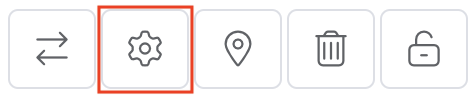
You can modify the details on the Megaport side including the connection name, rate limit, VLAN ID, invoice reference, and contract term. You can put the VXC on a term, or change the selected contract term.
Once submitted, those changes take effect in a few minutes.
Note
You can change the rate limit when a VXC is on a 12, 24, or 36-month term. For more information, see Changing the Speed of a Termed VXC.