Creating MCR Connections to 3DS Outscale
Megaport makes it easy to provision fast, secure, and private connections to 3DS Outscale Connect through our global software-defined network (SDN). Megaport is a 3DS Outscale partner providing direct private access to the 3DS Outscale infrastructure. You can quickly provision connectivity from hundreds of Megaport-enabled locations to 3DS Outscale Connect regions and 3DS Outscale Connect Points-of-Presence (PoPs) across North America, Europe, and Asia Pacific.
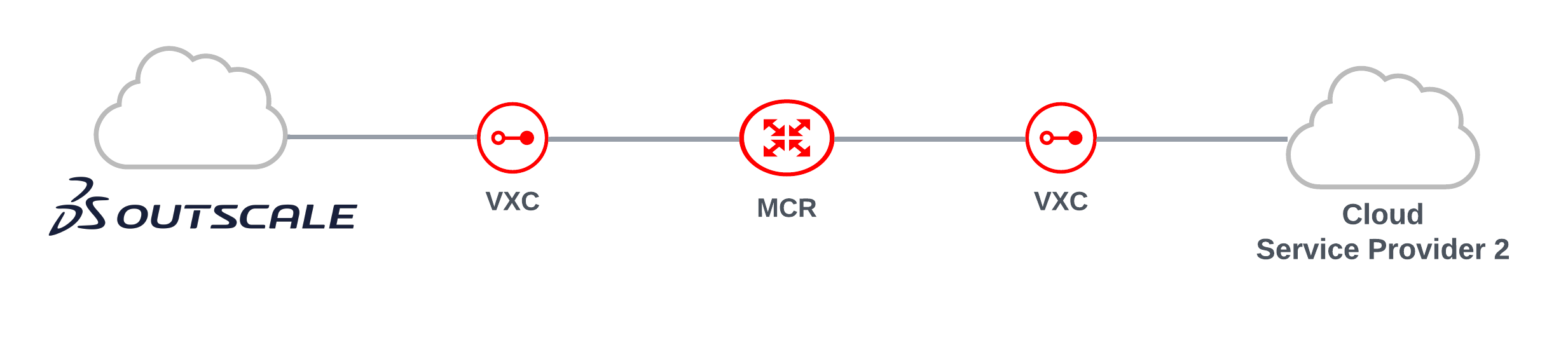
The benefits of direct connectivity to 3DS Outscale Connect through Megaport include:
- Secure, private connectivity throughout Megaport’s redundant network infrastructure. Your traffic will not transit the public internet.
- High performance and predictability of your network.
- Improved data and operational security.
- Flexible and scalable cloud networking options.
- Consistent connectivity while scaling bandwidth to 3DS Outscale Connect. This means no downtime when you need to change your Virtual Cross Connect (VXC) speed.
- Connect to multiple regions from a single interconnection point, which leverages multi-region redundancy at a fraction of the cost.
How it works
3DS Outscale Connect consists of a physical network connection at a number of 3DS Outscale locations. 3DS Outscale locations reside within facilities operated by co-located data centers where Megaport is enabled.
Physical fiber connections (NNIs) at each location between Megaport and 3DS Outscale are established to 3DS Outscale routers. These physical connections are maintained between 3DS Outscale and Megaport. Connecting to 3DS Outscale follows these general steps through the Megaport Portal:
- Order Megaport Cloud Routers (MCRs) in Megaport locations of your choice. Two MCRs are required for redundancy.
- Order VXCs to 3DS Outscale. Bandwidth is available in 1 Mbps increments up to 5 Gbps.
- VXCs to 3DS Outscale are established as a Layer 2 service between 3DS Outscale and the MCR. One VXC from each MCR is required for resilience.
- After you deploy VXCs in the Megaport Portal, establish Layer 3 BGP peering between your routing equipment and 3DS Outscale.
DirectLink connects private 3DS Outscale cloud services to Megaport. Each VXC (DirectLink) lets you manage the bandwidth and as long as the total bandwidth of the VXCs does not exceed the size of the MCR, utilization of each VXC (to the VPC) will not impact the other VPCs.
You can create a VXC from an MCR to 3DS Outscale Connect from the Megaport Portal. You can also create additional VXCs to other Cloud Service Providers (CSPs) for multicloud access from the MCR. Click the appropriate CSP link in the MCR Cloud Connectivity Overview navigation.
Key features include:
- Connections can share bandwidth, which is managed and monitored to ensure defined network performance.
- If you connect to 3DS Outscale from an MCR, the DirectLink provides access to the routing information for automatic configuration of your MCR.
- You can change the service speed without any impact to the service.
- 3DS Outscale port charges are included with your Megaport order. Billing details and Megaport rates are shown as you configure the connection.
Availability
3DS Outscale Connect is available in this location:
- Europe
- Paris (eu-west-2)
For more information on 3DS Outscale locations, see 3DS Outscale Connect.
Prerequisites
Before you create a private connection to 3DS Outscale, make sure you have:
- Your 3DS Outscale account number.
- Requested that 3DS Outscale remove your DirectLink quota limit.
- OSC CLI installed. OSC CLI is required to confirm the DirectLink connection requests.
- A 3DS Outscale virtual private gateway associated with your VPCs.
- The ASN for the 3DS Outscale gateway: 50624
- An MCR. If you don’t currently have an MCR, create one following the procedure in Creating an MCR.
Connecting an MCR to 3DS Outscale
A DirectLink can connect to private 3DS Outscale cloud services. Before you deploy a 3DS Outscale DirectLink, ensure that you meet all of the prerequisites above.
Note
Currently, you can have only one VIF per Virtual Gateway (VGW)/DirectLink connection.
To create a DirectLink VXC from an MCR to 3DS Outscale
- In the Megaport Portal, go to the Services page and select the MCR you want to use.
If you don’t have a Megaport account, see Setting Up a Megaport Account. If this is your first time, you will need to register for an account. - Click +Connection and click Cloud.
-
Select 3DS Outscale as the service provider, select the destination port, and click Next.
You can use the Country filter to narrow the selection.
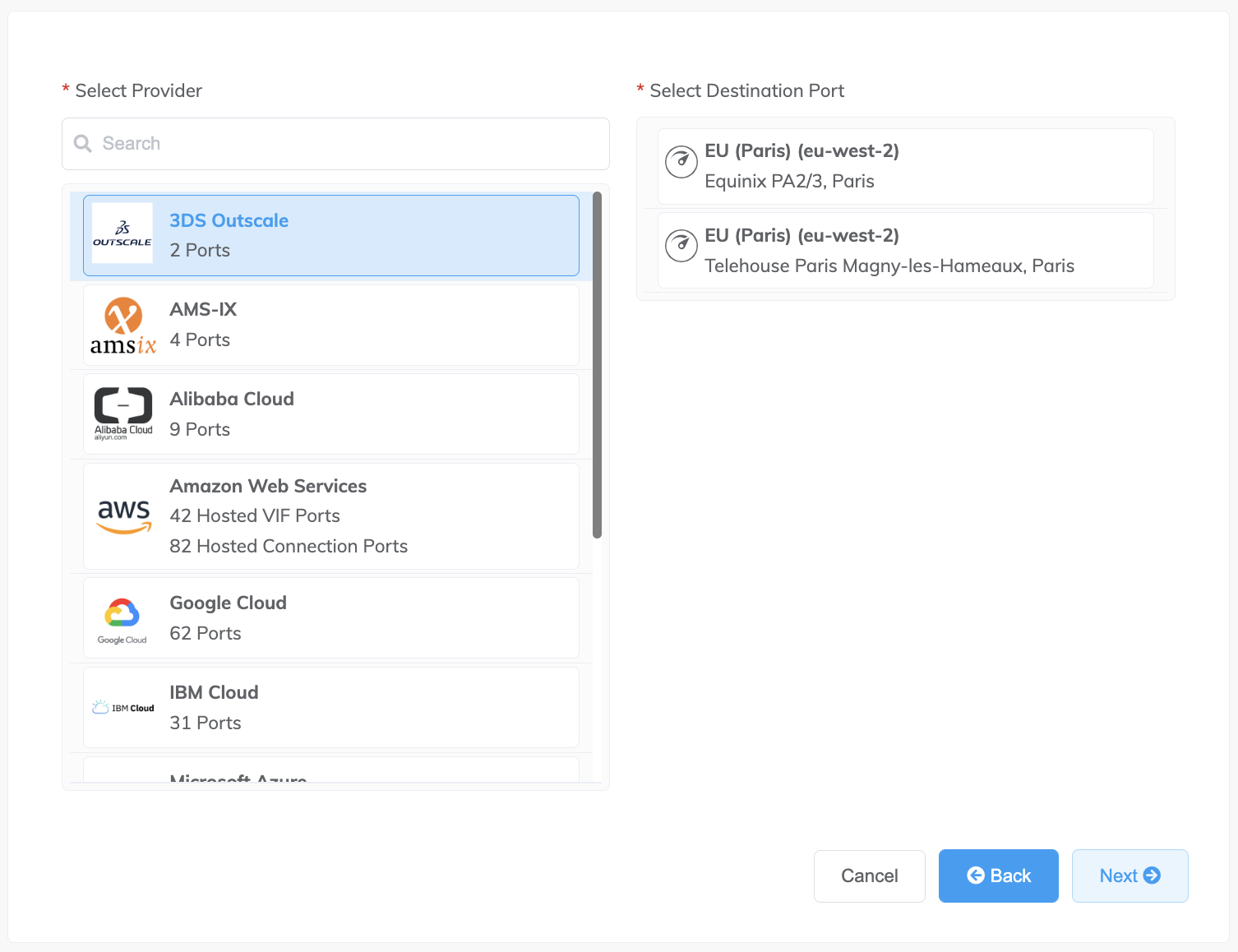
-
Specify the connection details:
-
Connection Name – The name of your VXC to be shown in the Megaport Portal.
Tip
Match this to the VXC name on the next screen for easy mapping.
-
Service Level Reference (optional) – Specify a unique identifying number for the VXC to be used for billing purposes, such as a cost center number or a unique customer ID. The service level reference number appears for each service under the Product section of the invoice. You can also edit this field for an existing service.
Note
Partner-managed accounts can apply a Partner Deal to a service. For more information, see Associating a Deal With a Service.
-
Rate Limit – The speed of your connection in Mbps. Accepted values range from 1 Mbps to 1 Gbps in 1 Mbps increments.
-
VXC State – Select Enabled or Shut Down to define the initial state of the connection. For more information, see Shutting Down a VXC for Failover Testing.
Note
If you select Shut Down, traffic will not flow through this service and it will behave as if it was down on the Megaport network. Billing for this service will remain active and you will still be charged for this connection.
-
Minimum Term – Select No Minimum Term, 12 Months, 24 Months, or 36 Months. Longer terms result in a lower monthly rate. 12 Months is selected by default.
Take note of the information on the screen to avoid early termination fees (ETF). See VXC Pricing and Contract Terms and VXC, Megaport Internet, and IX Billing for more information.
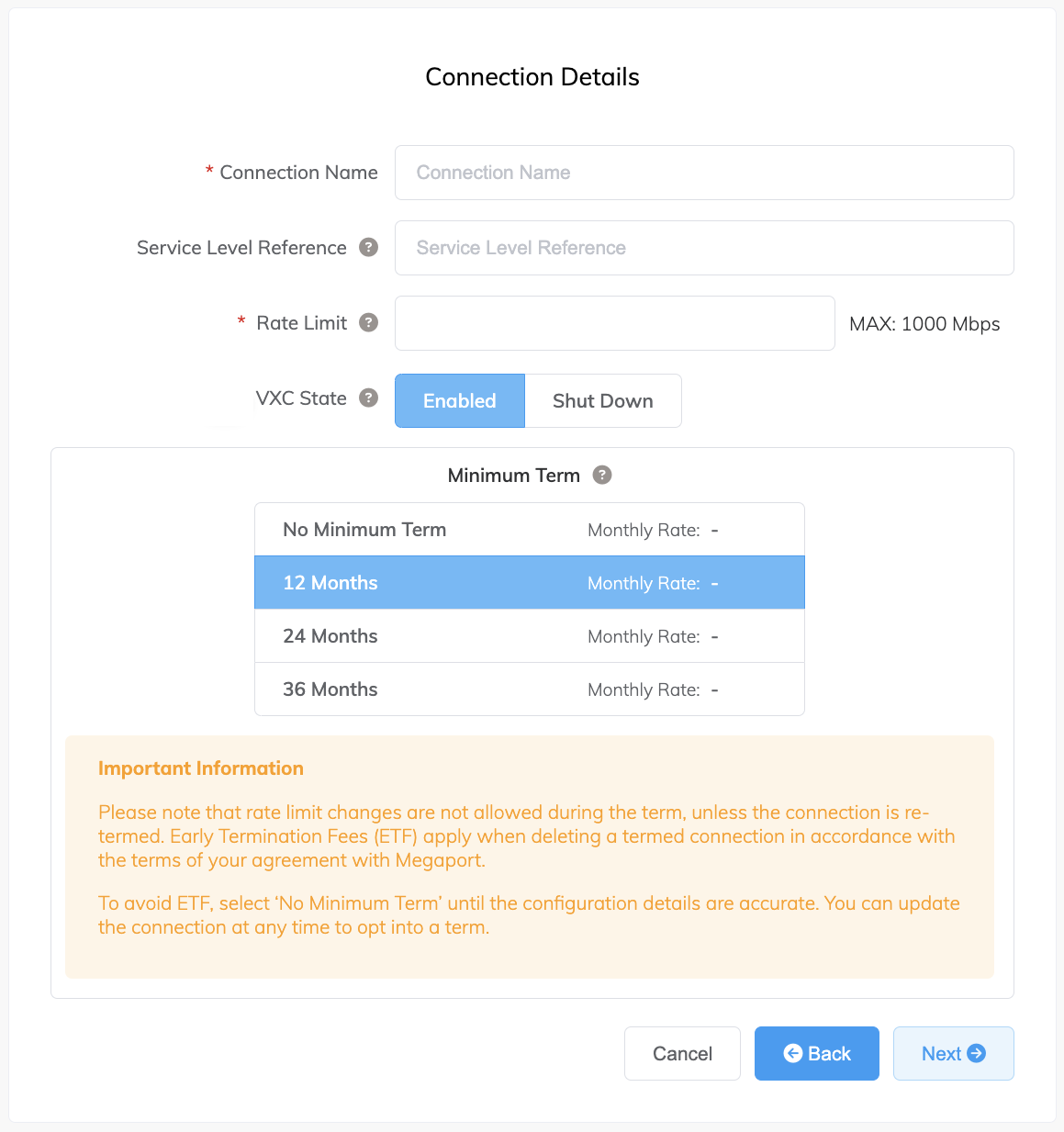
-
-
Click Next to acknowledge the MCR Connection details.
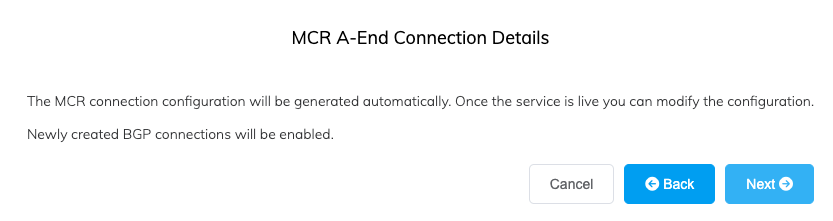
-
Click Next.
-
Specify the cloud details:
- Outscale Connection Name (optional) – Specify a name for your virtual interface (VIF) that will appear in the 3DS Outscale console (Cockpit/OSC CLI). For easy mapping, use the same name for this field as you did for the VXC name on the previous page.
- Outscale Account ID – This is the ID of the account you want to connect. You can find this value in the management section of your 3DS Outscale console (Cockpit/OSC CLI).
- Customer ASN – Your network’s Autonomous System Number. The MCR ASN is applied automatically.
- BGP Auth Key (optional) – Specify the BGP MD5 key (only alphanumeric characters are permitted). If you leave this blank, Megaport negotiates a key automatically for you with 3DS Outscale which will be displayed in the Megaport Portal. (The key is also displayed in the OSC CLI API call, but not in the 3DS Outscale Cockpit console.)
- Customer IP Address – The IP Address space (in CIDR format) you will use on your network for peering. For private connections, this field is optional and if left blank, Megaport assigns a private /30 address. For public connections, this field is required and needs public IPs (/30) allocated by you for BGP connectivity. You must own the public IPs.
- Outscale IP Address (optional) – The IP address space in CIDR format assigned in the 3DS Outscale VPC network for peering. If left blank, Megaport automatically assigns a private /30 address.
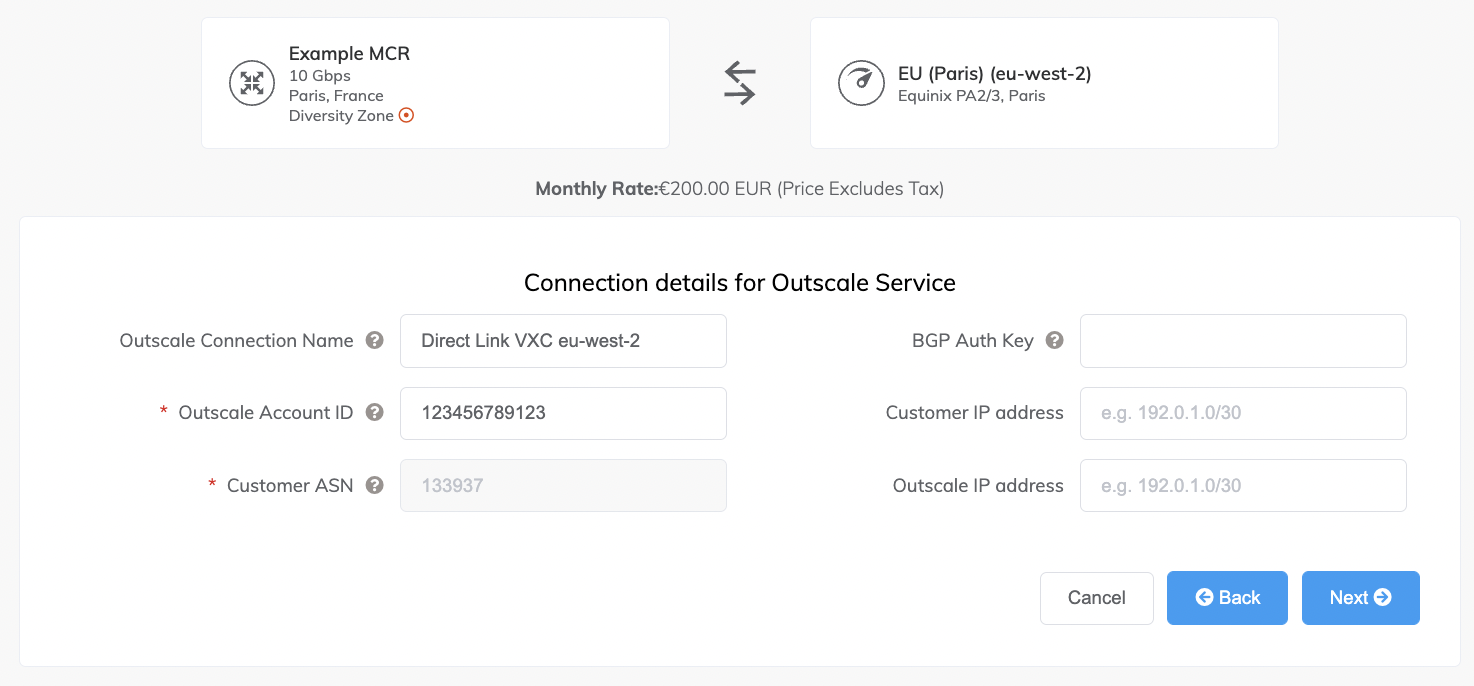
-
Click Next.
A summary page appears that includes the monthly cost. Click Back to make changes or click Add VXC to move this configuration to your cart. Once you have finished this configuration, you can configure additional VXCs or proceed through the checkout process.
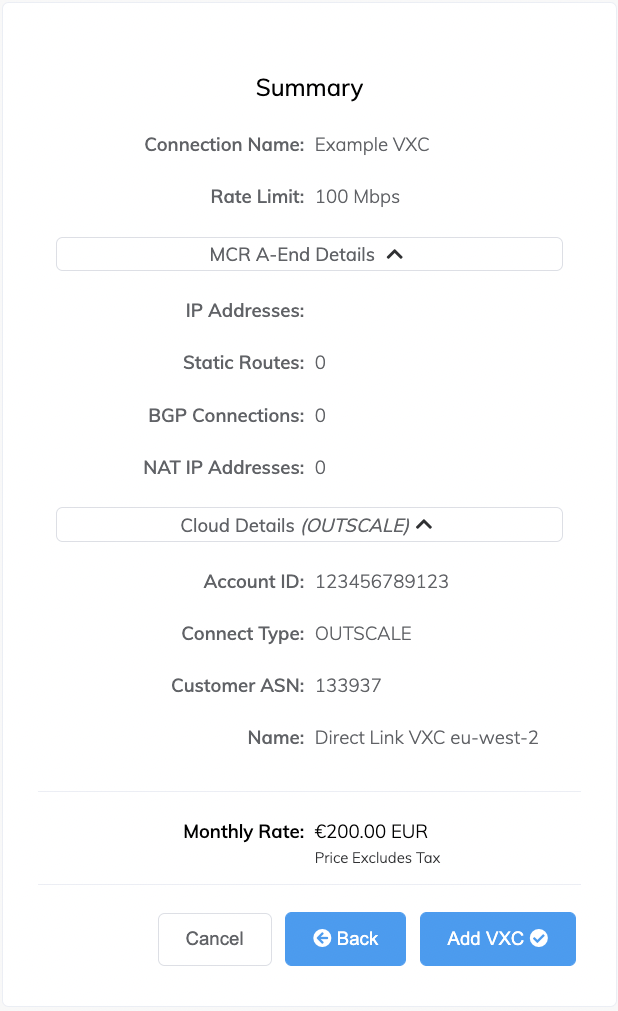
- Click Order and complete the ordering process to deploy the VXC.
Megaport will deploy the connection. The deployment can take several minutes.
Accepting the virtual interface connection
Once you have deployed the VXC, you will accept the virtual interface in 3DS Outscale using the OSC CLI (API calls).
Note
Currently, you cannot accept virtual interface connection requests in 3DS Outscale Cockpit v1. This is only possible through the API.
For more information on the next procedure, see the 3DS Outscale documentation.
To review and accept the virtual interface connection
- Go to the OSC CLI.
-
Enter this command to show the DirectLink request:
%osc-cli directlink DescribeVirtualInterfaces --profile "default" { "virtualInterfaces": [ { "virtualInterfaceState": "confirming", "authKey": "eu4dq8ieBSZJSiOSlHNw", "asn": 133937, "vlan": 3977, "bgpPeers": null, "customerAddress": "192.168.2.2/29", "ownerAccount": "XXXXXXXXXXXX", "connectionId": "dxcon-a7c2eb08", "addressFamily": null, "virtualGatewayId": "null", "virtualInterfaceId": "dxvif-4ae2a10f", "amazonSideAsn": null, "routeFilterPrefixes": null, "location": "PAR4", "directConnectGatewayId": null, "customerRouterConfig": null, "amazonAddress": "192.168.2.1/29", "virtualInterfaceType": "private", "virtualInterfaceName": "Direct Link VXC eu-west-2" } ], "requestid": "5ad8af40-c0af-4deb-85db-7a8ae5481d18" }Next, you will ensure that you have a Virtual Private Gateway (VGW) to connect your VIF to.
-
In Cockpit, choose VPC menu > Virtual Private Gateways.
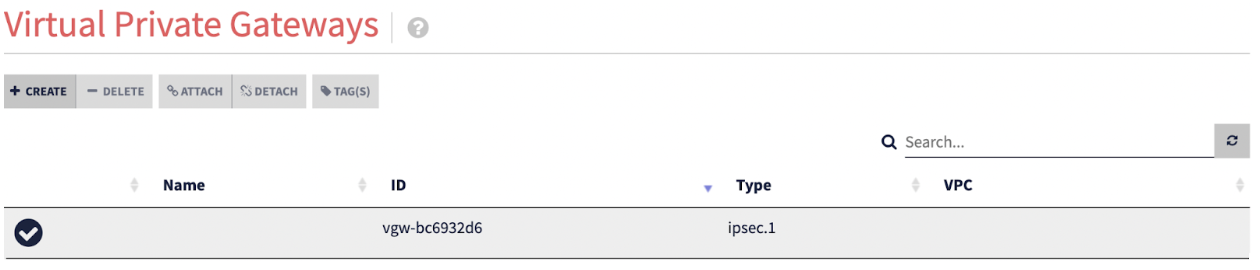
If no VGW is available, see the 3DS Outscale documentation to learn how to create one in Cockpit or the OSC CLI.
-
To accept the VIF creation request, take note of the
virtualInterfaceIdfrom step 2 and thevirtualGatewayIDfrom step 3 and enter this command:% osc-cli directlink ConfirmPrivateVirtualInterface --profile "default" \ --virtualGatewayId "vgw-76e8160d" \ --virtualInterfaceId "dxvif-4ae2a10f" { "virtualInterfaceState": "pending", "requestid": "9b66a7e8-a02a-45ba-9a21-c01058273190" }Next, you will verify that the status is now available for the VIF.
-
Click the DirectLink name in the Virtual Interfaces screen.
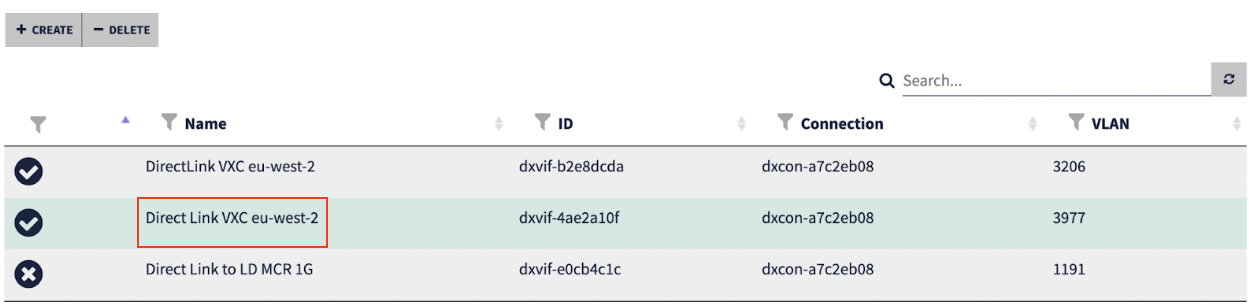
-
Verify the VIF status in the Details screen.
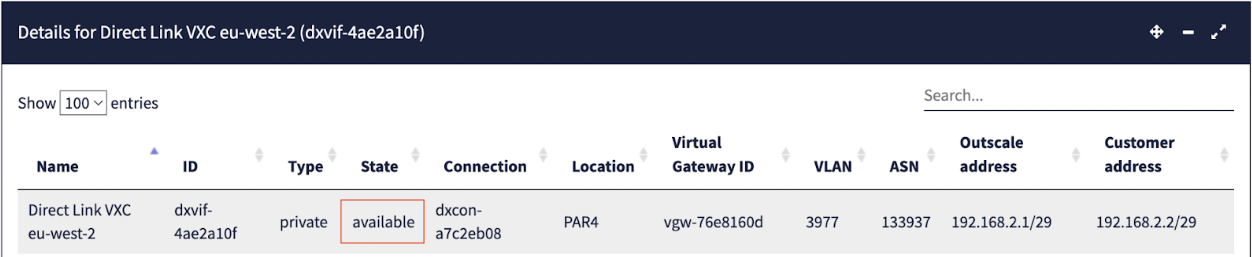
You can also verify the status through the API:
%osc-cli directlink DescribeVirtualInterfaces --profile "default" { "virtualInterfaces": [ { "virtualInterfaceState": "available", "authKey": "eu4dq8ieBSZJSiOSlHNw", "asn": 133937, "vlan": 3977, "bgpPeers": null, "customerAddress": "192.168.2.2/29", "ownerAccount": "XXXXXXXXXXXX", "connectionId": "dxcon-a7c2eb08", "addressFamily": null, "virtualGatewayId": "vgw-76e8160d", "virtualInterfaceId": "dxvif-4ae2a10f", "amazonSideAsn": null, "routeFilterPrefixes": null, "location": "PAR4", "directConnectGatewayId": null, "customerRouterConfig": null, "amazonAddress": "192.168.2.1/29", "virtualInterfaceType": "private", "virtualInterfaceName": "Direct Link VXC eu-west-2" } ] }
Note
After you create the VIF, you must accept it within 7 days.
Once you accept the virtual connection in the OSC CLI, the VXC state changes to Configured in the Megaport Portal and appears on the Portal Services page associated with the MCR.
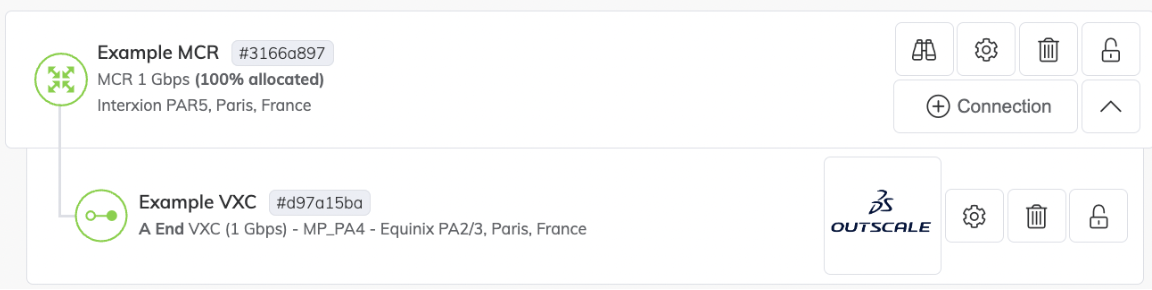
To view the details of this connection, click the VXC name. You can review the configuration details to get the A-End VLAN ID, BGP Auth Key, IP addresses and the BGP peering status:
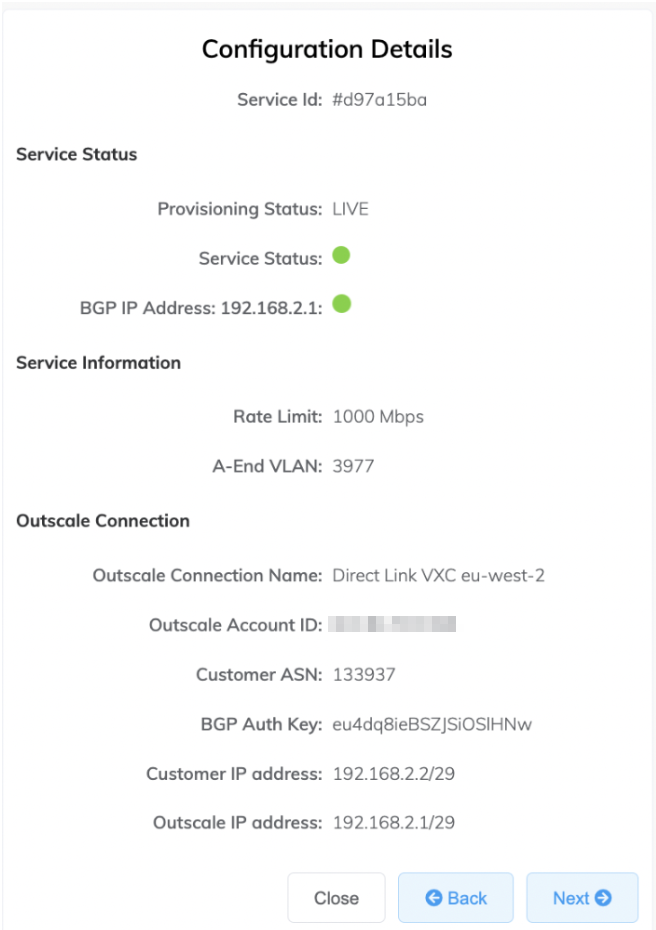
To edit a VXC
-
Click the gear icon next to the connection in the Megaport Portal to make changes.
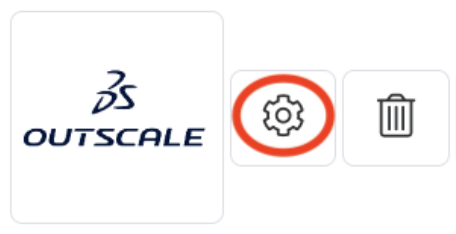
If you have the required permissions to edit VXCs, you can modify the details on the Megaport side including the connection name, VLAN ID, Service Level Reference, and rate limit. Once submitted, those changes take effect in a few minutes.
To delete a VXC
-
Click the trash icon next to the connection in the Megaport Portal.
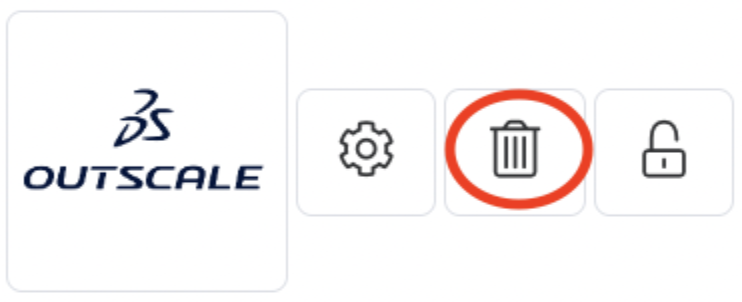
For more information, see Terminating a VXC.
Redundancy
To establish full redundancy between your MCR and 3DS Outscale, we recommend deploying redundant VXCs between two different 3DS Outscale locations with two corresponding Ports at each Megaport-enabled data center.
Redundant solution
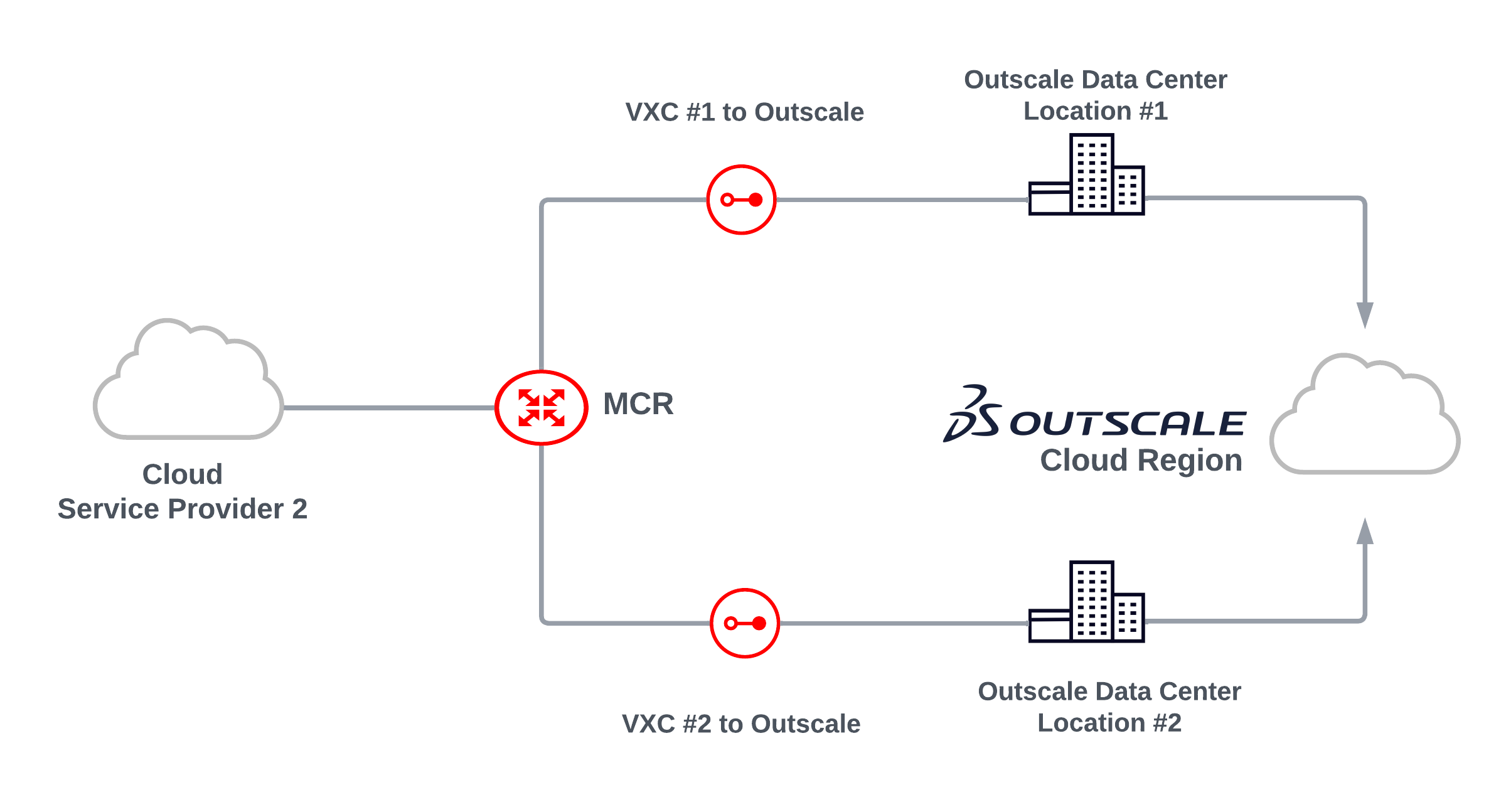
Fully redundant solution
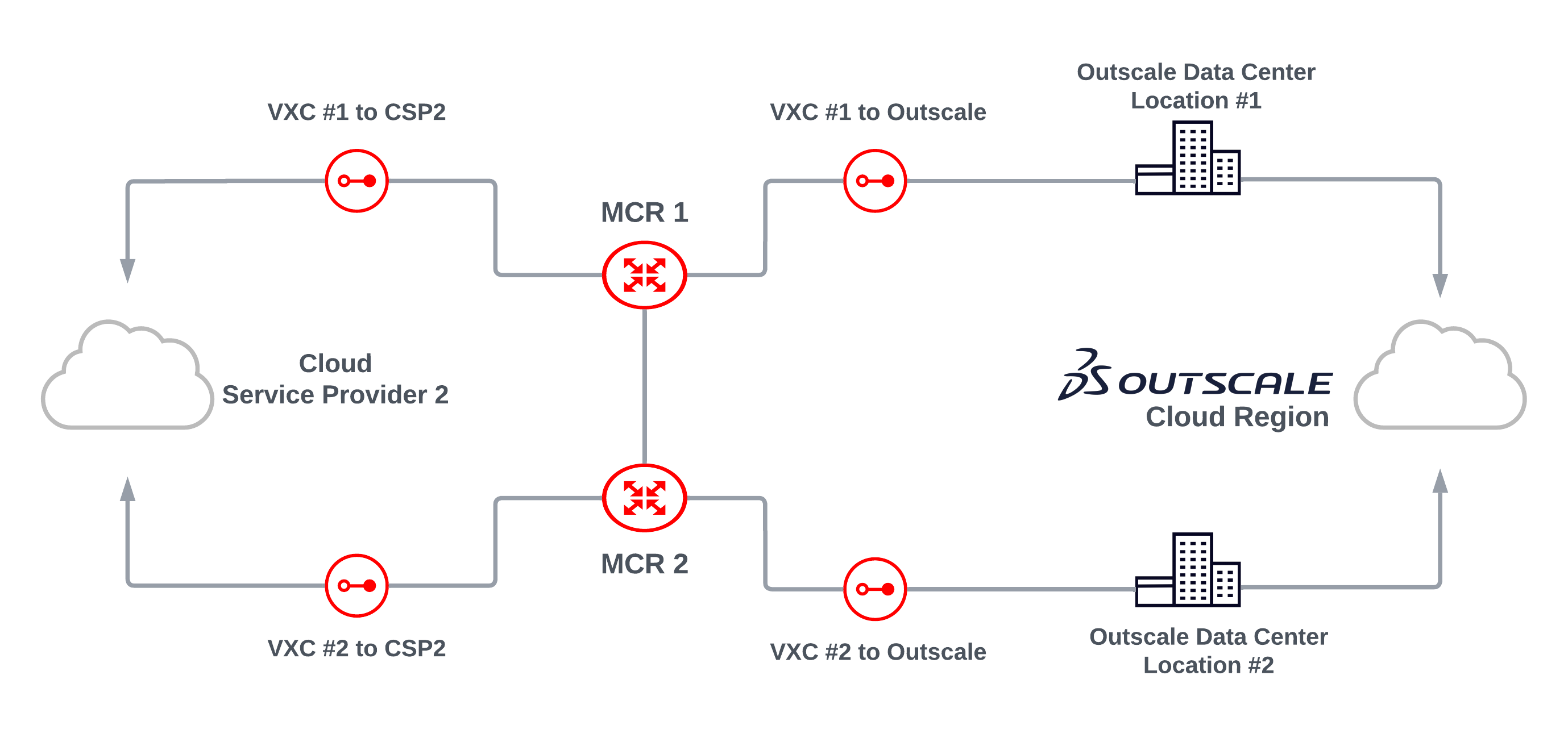
Setting up a redundant 3DS Outscale DirectLink
To set up a redundancy to access 3DS Outscale, create a DirectLink and then repeat the procedure to create a second DirectLink. Ensure that your VXCs are set up on separate DirectLink interconnection ports.
With two VIFs configured on two different DirectLink interconnections, you can then connect both VIFs to the same VGW.
Note
Redundancy is not possible if the VIFs are set up on the same DirectLink interconnection.
Updating the service bandwidth
You can scale the service speed up to the 3DS Outscale Connect speed rate at any time. To change the 3DS Outscale Connect speed, edit the VXC and change the speed.
3DS Outscale frequently asked questions
Are there any 3DS Outscale port fees?
3DS Outscale doesn’t charge for ingress or egress data transfer.
What services are available using 3DS Outscale?
3DS Outscale offers private cloud with computing power, storage solutions, network infrastructure, and virtual private cloud.
What is the 3DS Outscale DirectLink solution designed for?
With 3DS Outscale DirectLink, you can link your company network to your private 3DS Outscale Virtual Private Cloud network without creating a VPN tunnel through the internet. This gives you a faster, more stable connection with guaranteed bandwidth.
How do I establish redundancy between my MCR and 3DS Outscale?
We suggest establishing redundant VXCs between two different 3DS Outscale regions or availability zones within a region with two corresponding ports at each Megaport-enabled data center.
Are my bandwidth speeds set?
The bandwidth is set in increments specified by you from 1 Mbps to 5 Gbps.
Does 3DS Outscale support public or private ASNs?
3DS Outscale supports private ASNs. If you are using a private ASN, it must be between 64512 and 65535. The use of public ASNs is available upon request.