Creating a Port
This topic describes how to create a PortA Port is the high-speed Ethernet interface that connects to Megaport’s global software-defined network (SDN). Ports are available in 1 Gbps, 10 Gbps and 100 Gbps speed options.
in the Megaport network. Your organization’s Port is the physical point of connection between your organization’s network and the Megaport network. You will need to deploy a Port wherever you want to direct traffic.
The Megaport Portal steps you through selecting a data center location, specifying the Port details, and placing the order. To connect, you can start with a single data center location; however, we recommend selecting two different locations to provide redundancy.
Note
Before proceeding, ensure that you have set up your Megaport Portal account. For more information, see Setting Up a Megaport Account.
To create a new Port
- In the Megaport Portal, go to the Services page.
- Click Create Port.
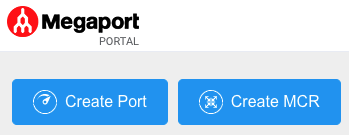
-
Select your preferred data center location and click Next.
You can use the Search field to find the Port name, Country, Metro City, or address of your destination Port.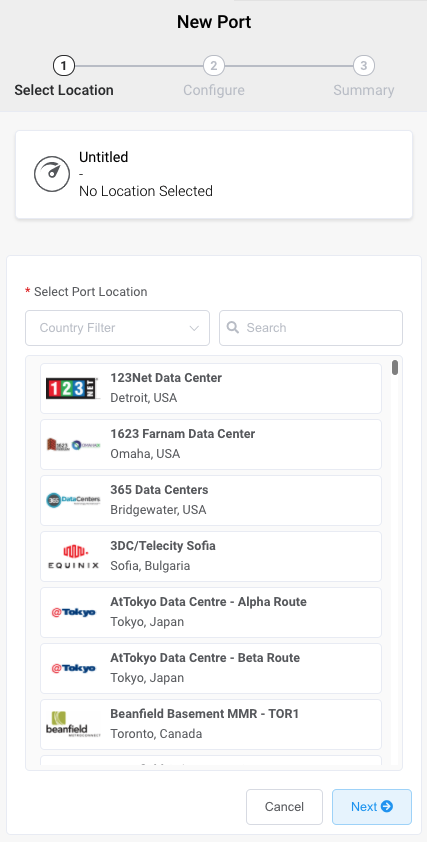
-
Specify the Port details.
-
Port Speed – Select 1 Gbps or 10 Gbps from the Port Speed drop-down list (100 Gbps is available in some locations). Ensure that your equipment is capable of interfacing with the selected speed.
-
Port Name – Specify a name for the Port that is easily identifiable, particularly if you plan on having more than one Port.
-
Megaport Marketplace – By default, each service is private to your enterprise and consumes services from the Megaport network for your own internal company, team, and resources. When set to private, the service is not searchable in the Megaport Marketplace, however, others can still connect to you using a service key. Megaport Marketplace visibility is controlled on your Megaport Marketplace profile. For more information about how to make your service visible to the Megaport Marketplace, see Adding services to your profile.
-
Service Level Reference (optional) – Specify a unique identifying number for your Megaport service to be used for billing purposes, such as a cost center number, unique customer ID, or purchase order number. The service level reference number appears for each service under the Product section of the invoice. You can also edit this field for an existing service.
Note
A VXC associated with the Port is not automatically updated with the Port service level reference number.
-
Minimum Term – Select No Minimum Term, 12 Months, 24 Months, or 36 Months. Longer terms result in a lower monthly rate. 12 Months is selected by default. Take note of the information on the screen to avoid early termination fees (ETF).
Enable the Minimum Term Renewal option for services with a 12, 24, or 36-month term to automatically renew the contract at the same discounted price and term length at the end of the contract. If you don’t renew the contract, at the end of the term, the contract will automatically roll over to month-to-month contract for the following billing period, at the same price, without term discounts.
For more information, see Port Pricing and Contract Terms.
-
Cross Connect – When you have entered a Port speed, the Cross ConnectA Cross Connect is a dedicated physical point-to-point connection that links two parties within a data center. It is a non-standard product and can only be ordered with a Port.
section will appear if Cross Connect is available at your chosen location. Select Yes if you want to include a Cross Connect with your Port order. The price for the Cross Connect will be shown. For more information, see Ordering a Cross Connect. -
Port Diversity – Select a diversity option from the drop-down list. You can create two diverse Ports or choose an existing Port for the new Port to be diverse from. For more information configuring Port diversity, see Port Diversity.
-
LACP on Port – Click Enable if you want the Port to be a member of a LAG. To enable LACP, the Port speed must be 10 Gbps or higher. Specify the number of Ports to include in the LAG, up to a maximum of 8. For more information about LAG, see Creating a Link Aggregation Group.
-
Resource Tags – You can use resource tags to add your own reference metadata to a Megaport service.
To add a tag:- Click Add Tags.
- Click Add New Tag.
- Enter details into the fields:
- Key – string maximum length 128. Valid values are a-z 0-9 _ : . / \ -
- Value – string maximum length 256. Valid values are a-z A-Z 0-9 _ : . @ / + \ - (space)
- Click Save.
If you already have resource tags for that service, you can manage them by clicking Manage Tags.
Warning
Never include sensitive information in a resource tag. Sensitive information includes commands that return existing tag definitions and information that will identify a person or company.
The price updates dynamically based on your selections. Note that some partner-managed accounts do not display the pricing details.
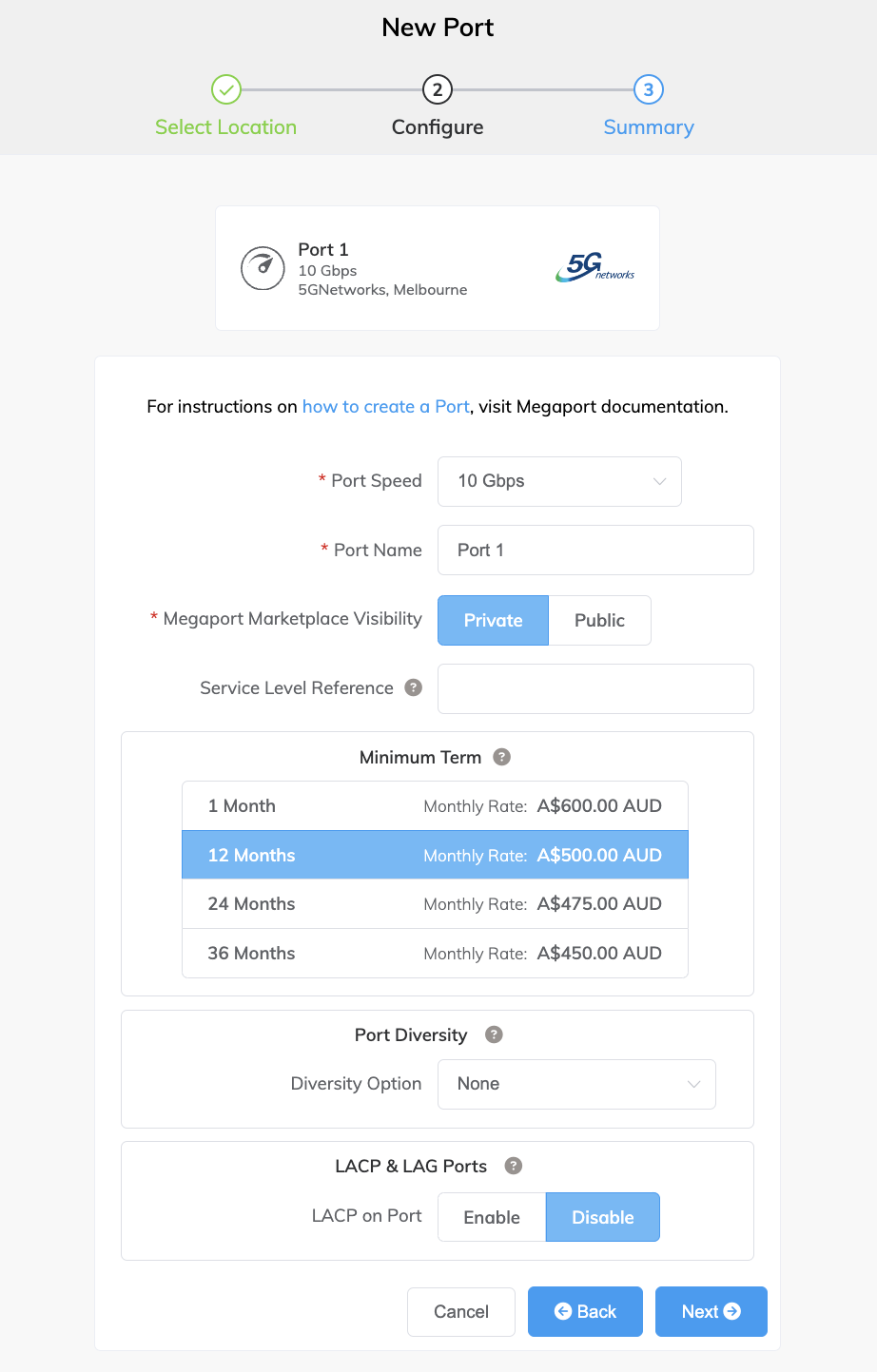
-
-
Click Next to view the Summary page.
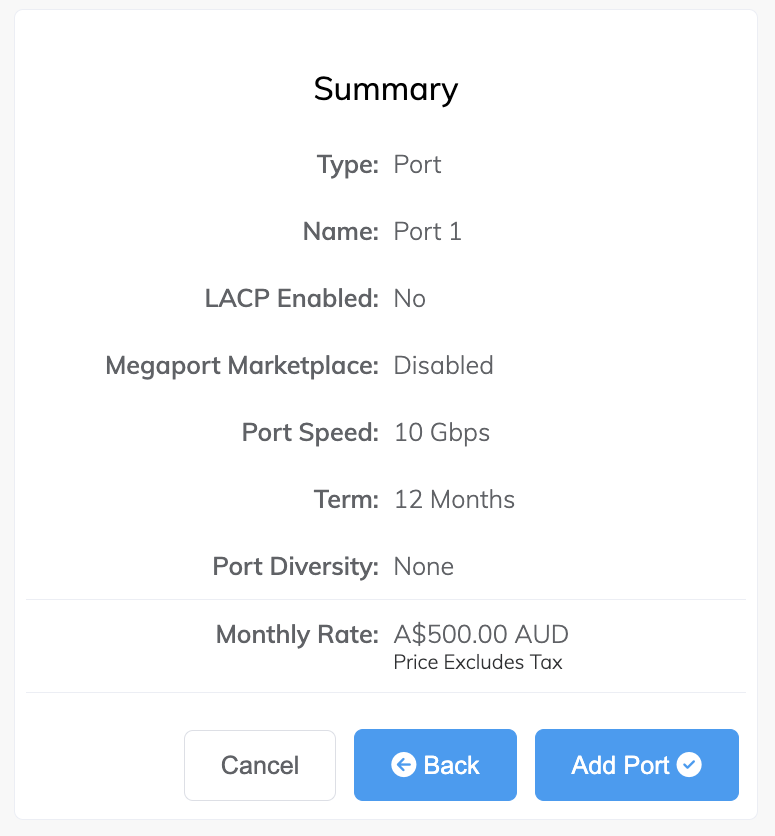
Note
If you have chosen to add a Cross Connect, you will see the Cross Connect monthly charges included in the pricing.
-
Confirm the selected options and click Add Port.
The newly created Port(s) and their monthly charges appear under Configured Services, ready for you to add a connection. If you create a service in a market that isn’t enabled, you are prompted to enable it first. -
Click Review Order to deploy the new Port(s) now, or click Save to save the configured services before placing the order.
-
Click Order Now on the pop-up window to start the provisioning of your new Port.
In most cases the Port is provisioned immediately, but sometimes it can take longer. After the Port is provisioned, Megaport generates a Letter of Authorization (LOA) specifying the demarcation point to be applied to your service. A PDF of the LOA is sent to you by email. -
Click the Download LOA link next to the new Port on the Services page.
The Download LOA link appears once the Port is available. For more information about the LOA, see Megaport Letter of Authorization. -
Provide the LOA to your data center operator to establish the physical cross connect from your network device to your new Port.
Note
The cost of a new cross connection and any related VXC fees are the responsibility of the customer, as outlined in Megaport’s Global Services Agreement.
Once the Port has been provisioned and deployed, you have access to the Megaport network and can start adding Virtual Cross Connects (VXCs) to the Port. For more information about adding VXCs, see Creating a VXC.