Connecting MVEs Integrated with Cisco
This topic describes how to connect a Megaport Virtual Edge (MVE) to another MVE.
This deployment uses the Megaport private software defined network (SDN) to reduce reliance on the internet and connect enterprise branch locations.
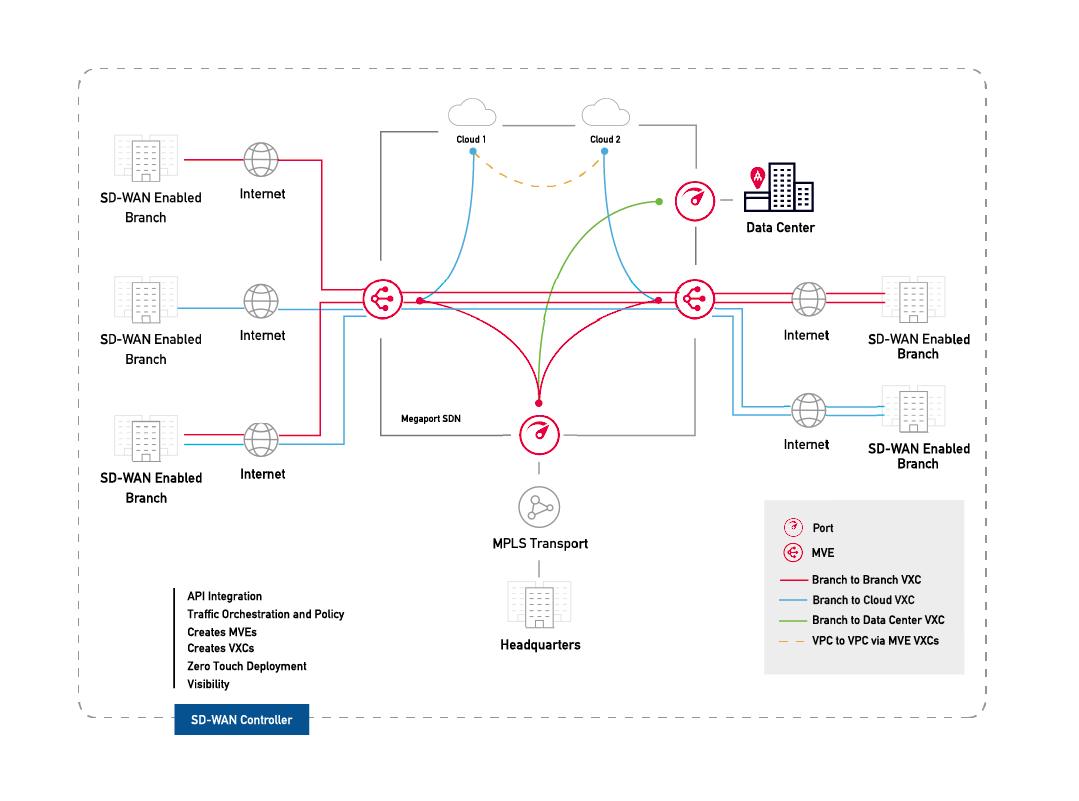
With MVE configured, you can create VXCs to connect to services on the Megaport network without the need for any physical infrastructure. A VXC is essentially a private point-to-point Ethernet connection between an A-End (your MVE) and a B-End (another MVE).
Note
The internet-facing interface on an MVE can reach the internet-facing interface on another MVE over the public internet. That is, you can exchange traffic from MVE to MVE in different metros over the internet. The basic connection model consists of an MVE at one metro connecting via a Megaport Internet connection to an MVE at another metro. Connectivity consists of a customer/SD-WAN partner-managed connection, not Megaport managed. For more information, see Megaport Internet Overview.
Note
In vManage, an MVE is called a Cisco interconnect gateway.
Before you begin
- Provision two MVEs in different locations. If you haven’t already created MVEs, see Creating an MVE in vManage.
Creating a VXC between two MVEs in vManage
To create a VXC
-
Select Configuration > Cloud OnRamp for Multi-Cloud.
-
Choose Interconnect > Create Interconnect Connectivity.
-
Select a Megaport account from the Choose Interconnect Account drop-down menu.
-
Choose the source interconnect gateway (A-End).
-
Click Add Connection.
-
Provide these details:
-
Destination Type – Select Edge.
-
Provider – Select Megaport.
-
Connection Name – Enter a name of your choice.
-
InterConnect Gateway – Select the destination interconnect gateway (B-End).
-
Bandwidth – Specify the connection bandwidth in Mbps.
-
-
Review the connection summary and click Save.
Cisco SD-WAN creates the interconnect connectivity (VXC) between the two gateways (MVEs). Once the process is complete, the status shows Success.