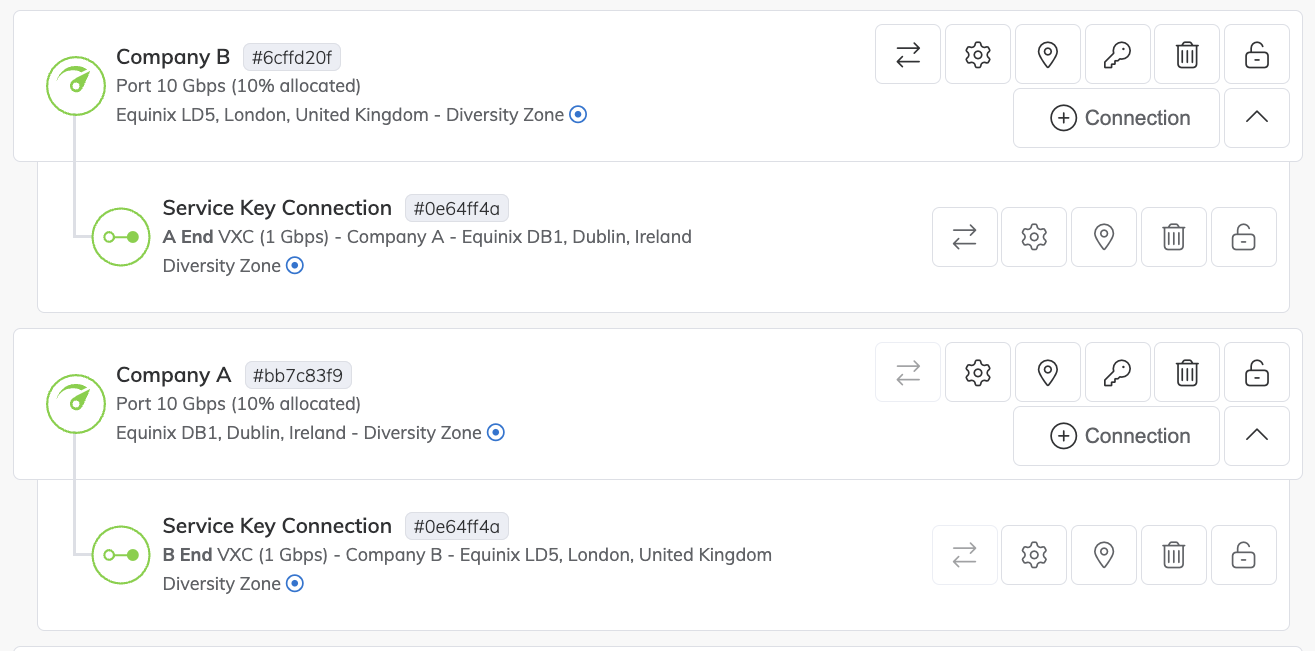Creating a Connection using a Service Key
A service key is a code that is given by one Megaport account holder to another to connect two separate businesses together. Customers who have separate Megaport accounts can connect their Ports, MCRs, or MVEs to each other across the Megaport network, enabling business-to-business VXCs.
This topic will help you if you have been given a service key to set up a connection to another company’s service.
For more information about service keys, see Setting up Service Keys.
Prerequisites
Before you create a connection using a service key, ensure that you have:
- Access to the Megaport Portal.
- A Port, MCR, or MVE on the Megaport network.
To create a connection with a service key
-
In the Megaport Portal, go to the Services page and select the Port you want to use.
Note
In this example, we are using a Port, but you can also use an MCR or an MVE.
-
Click +Connection then click Enter Service Key.
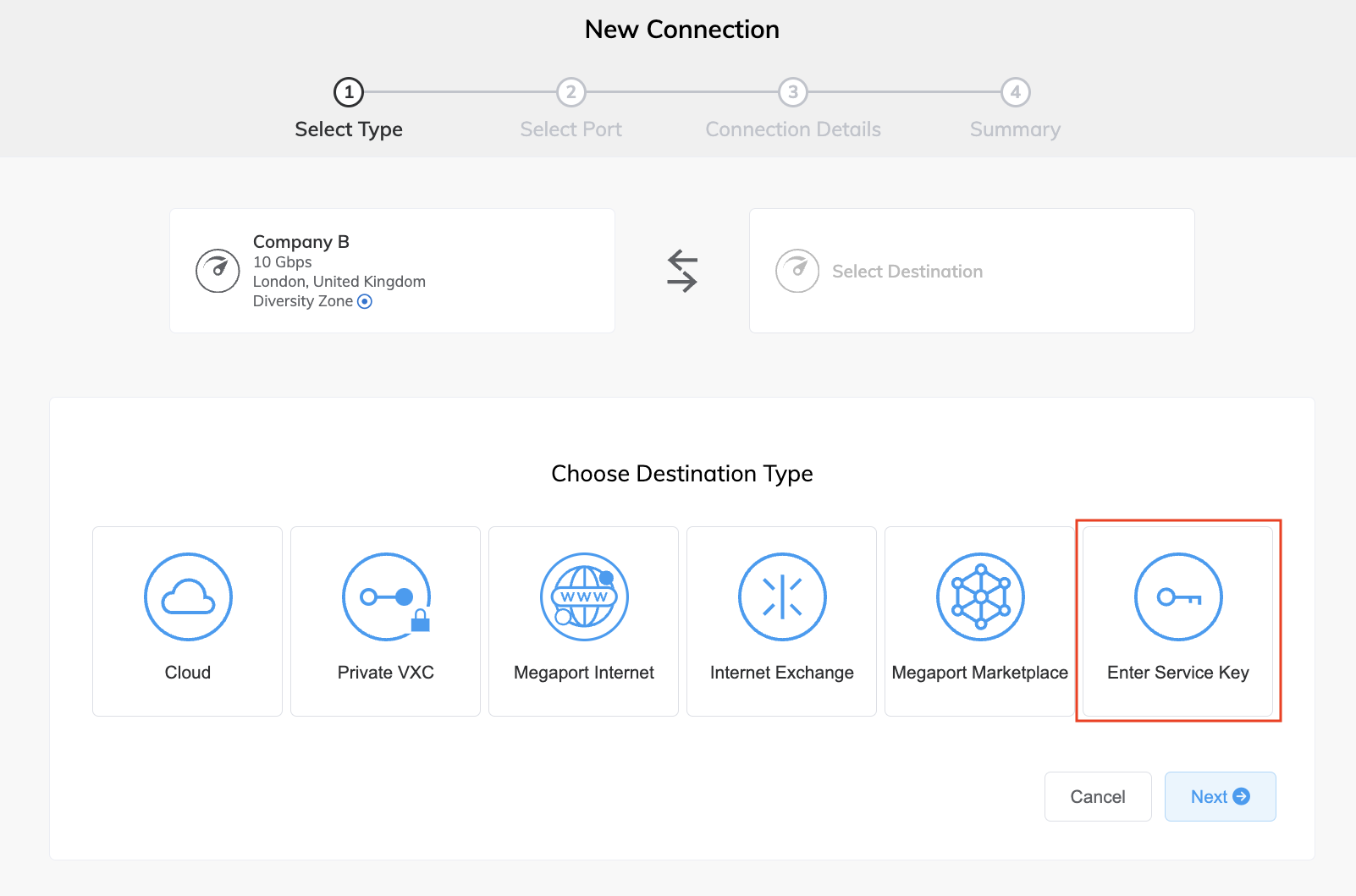
-
Enter the service key in the Megaport Service Key ID field.
Megaport validates the key and displays basic information about the key.
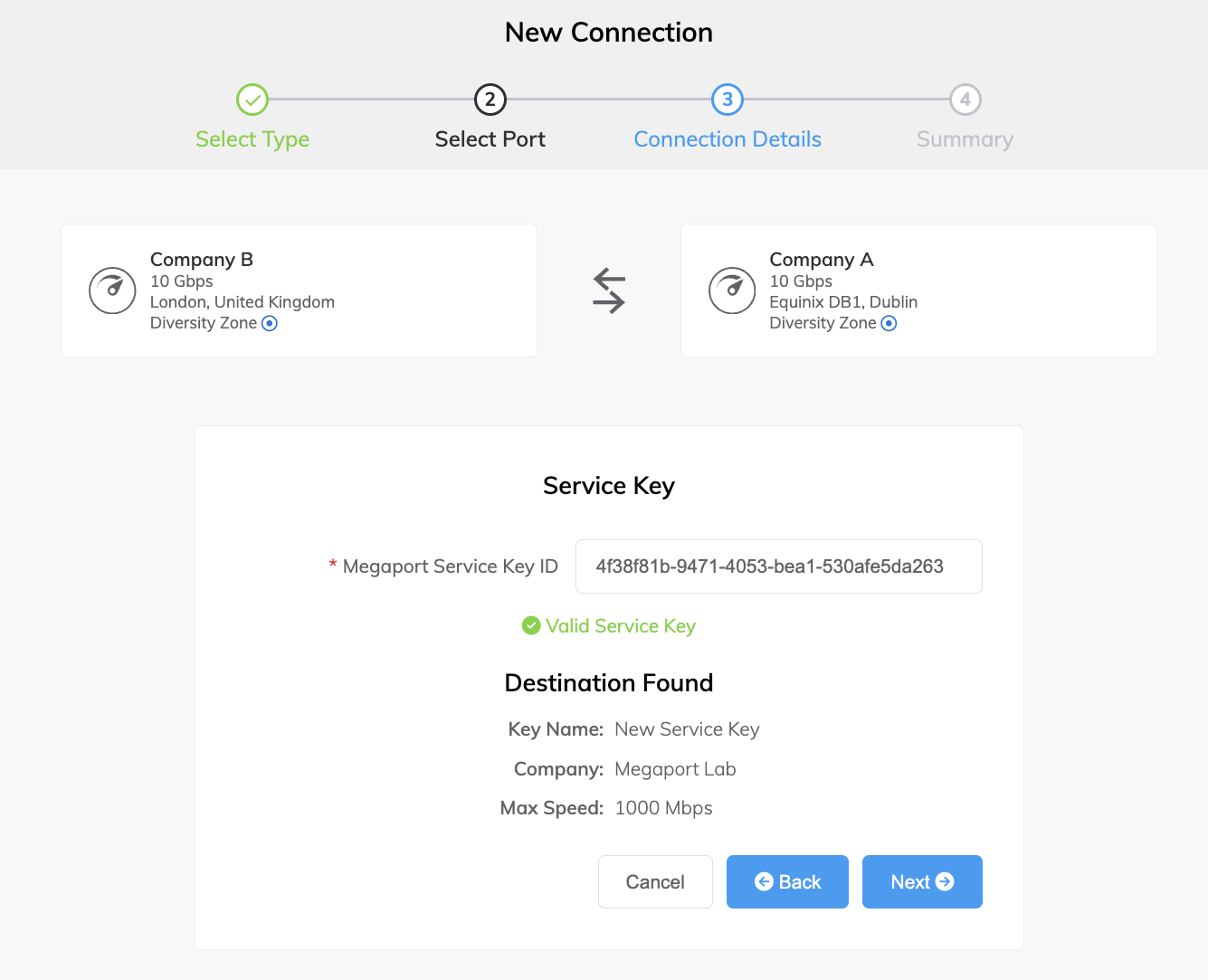
-
Click Next.
-
Specify the connection details:
-
Connection Name – The name of your VXC to be shown in the Megaport Portal.
-
Service Level Reference (optional) – Specify a unique identifying number for the VXC to be used for billing purposes, such as a cost center number or a unique customer ID. The service level reference number appears for each service under the Product section of the invoice. You can also edit this field for an existing service.
-
Rate Limit – The speed of your connection in Mbps, up to the maximum limit defined by the key.
-
VXC State – Select Enabled or Shut Down to define the initial state of the connection. For more information, see Shutting Down a VXC for Failover Testing.
Note
If you select Shut Down, traffic will not flow through this service and it will behave as if it was down on the Megaport network. Billing for this service will remain active and you will still be charged for this connection.
-
A-End vNIC – You might be asked to specify an A-End vNIC. Select an available vNIC from the drop-down list.
-
Preferred A-End VLAN (optional) – Specify an unused VLAN ID for this connection.
This must be a unique VLAN ID on this Port and can range from 2 to 4093. If you specify a VLAN ID that is already in use, the system displays the next available VLAN number. The VLAN ID must be unique to proceed with the order. If you don’t specify a value, Megaport will assign one.The B-End VLAN for the provider-side termination will be automatically populated based on the service key.
-
Minimum Term – Select No Minimum Term, 12 Months, 24 Months, or 36 Months. Longer terms result in a lower monthly rate. 12 Months is selected by default.
Take note of the information on the screen to avoid early termination fees (ETF). For more information, see VXC Pricing and Contract Terms and VXC, Megaport Internet, and IX Billing. -
Resource Tags – You can use resource tags to add your own reference metadata to a Megaport service.
To add a tag:- Click Add Tags.
- Click Add New Tag.
- Enter details into the fields:
- Key - string maximum length 128. Valid values are a-z 0-9 _ : . / \ -
- Value - string maximum length 256. Valid values are a-z A-Z 0-9 _ : . @ / + \ - (space)
- Click Save.
If you already have resource tags for that service, you can manage them by clicking Manage Tags.
Warning
Never include sensitive information in a resource tag. Sensitive information includes commands that return existing tag definitions and information that will identify a person or company.
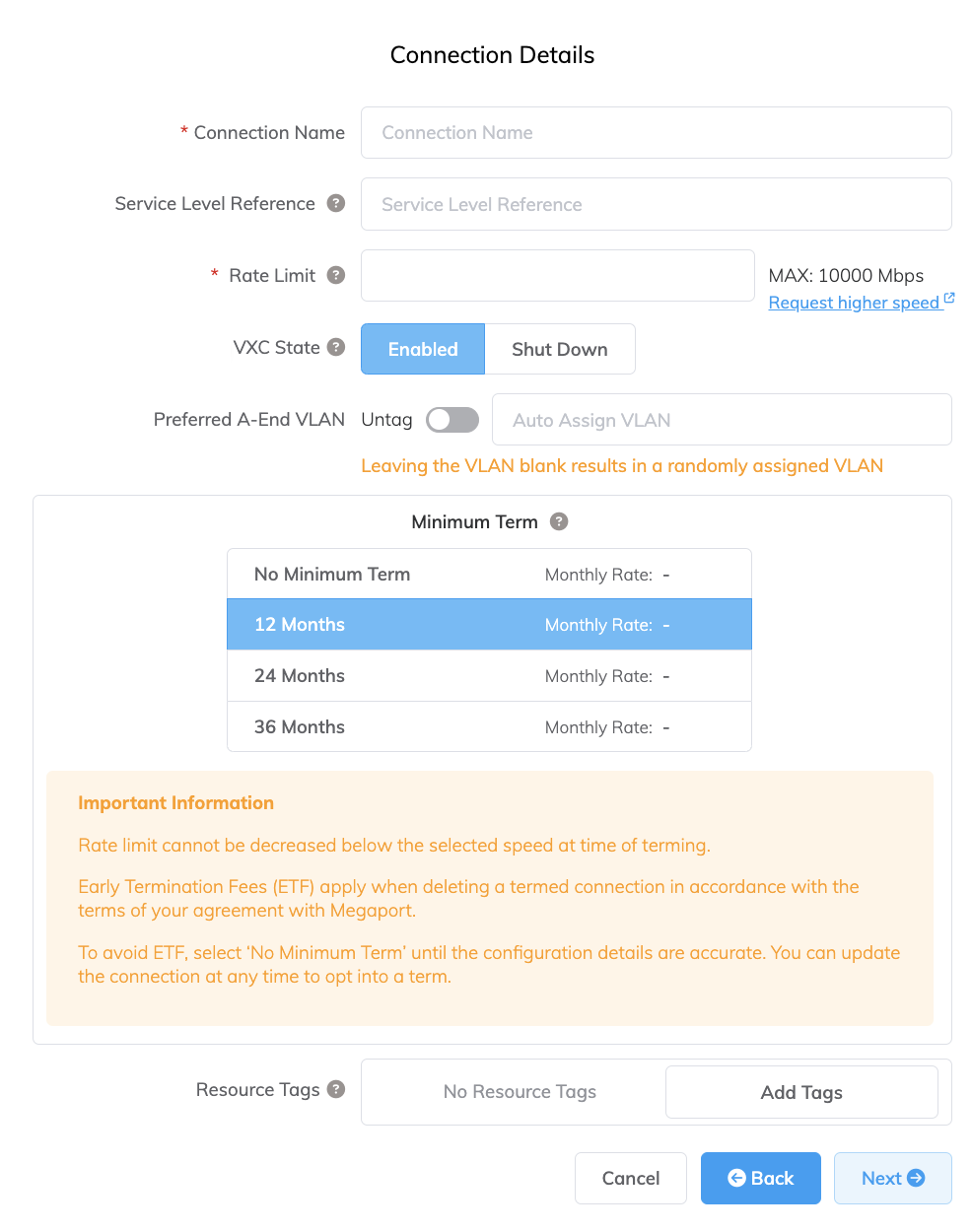
-
-
Click Next.
A summary page appears that includes the monthly cost. Click Back to make changes or click Add VXC to move this configuration to your cart.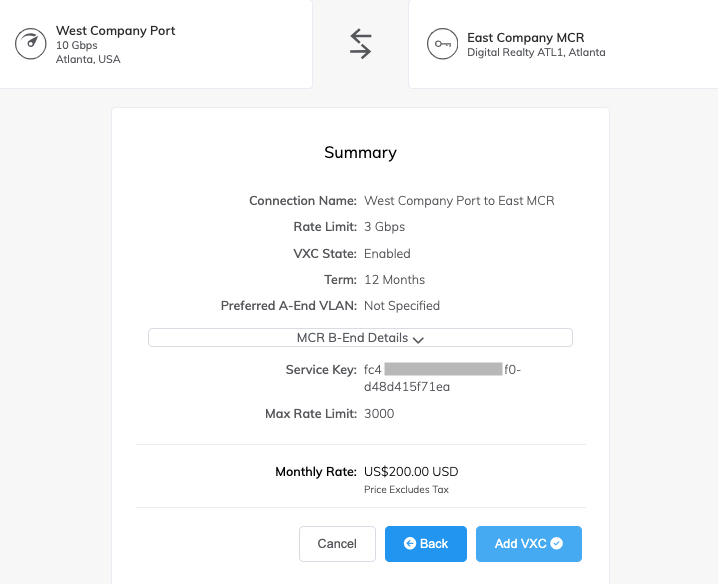
-
After ordering the key, a notification is sent to the company that you are connecting to, and the connection is completed automatically. The service key VXC will appear in the Megaport Portal for both companies as shown below.