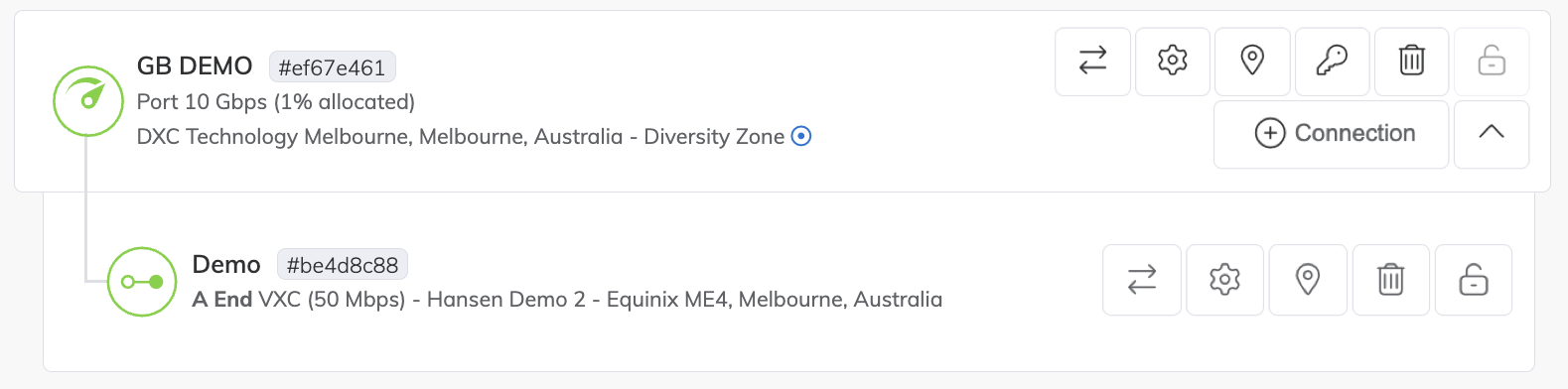Shutting Down a VXC for Failover Testing
You can temporarily shut down a VXC for failover testing, redundancy, or network design testing purposes. This can be done when creating a VXC, or at a later time after you have created and deployed a VXC on the Megaport network.
When a VXC has been shut down, you can view the VXC service that has been shut down and re-enable the VXC service.
Tip
You can also shut down and re-enable an IX service. For more information, see Shutting down an IX for failover testing.
VXC shutdown overview
When creating and deploying a VXC on the Megaport network, you can decide whether to set the initial state of the connection to enabled (default) or shut down.
The A-End of an Active VXC can be shut down for failover testing and re-enabled once testing is complete. Active VXCs have a provisioning status of Configured, Live, Canceled, or Canceled_Parent. In the Megaport Portal, the Services page shows the gear icon next to the VXC in blue when the service has been shut down, and the text (Shut Down) is displayed next to the service ID.
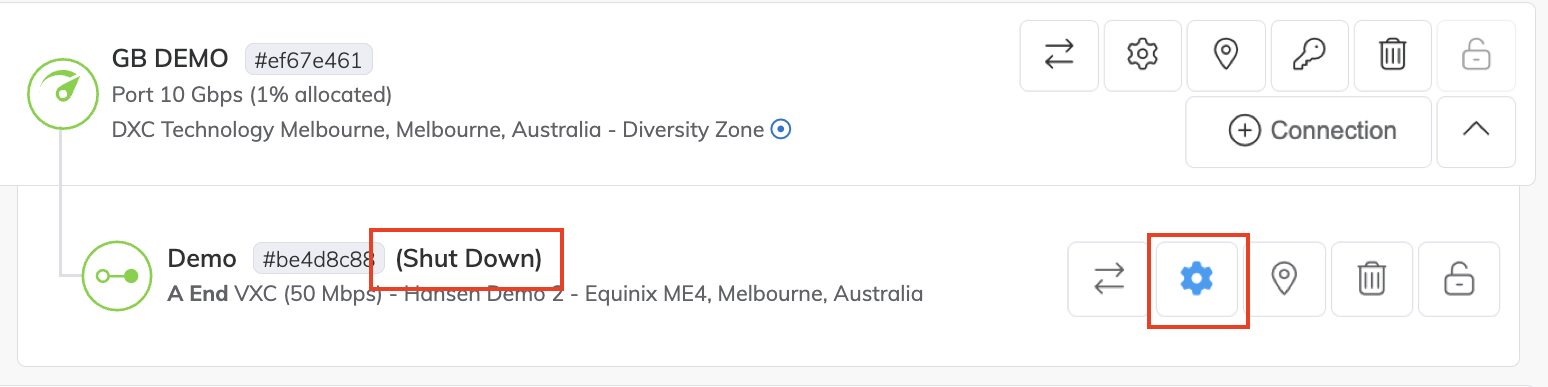
A VXC that has been shut down can still be edited, locked, and terminated.
You can view service logs and usage reports for a VXC. In the Service Logs, the shutdown action for a VXC is recorded as an event and time stamped. In the Service Graph usage details, the service will go down when it has been shut down. For more information, see Monitoring Ports, VXCs, and IXs.
Tip
You can also use the Megaport API to shut down and re-enable VXCs. For more information, see Shutting Down a VXC and IX with the API.
Note
- Billing is not suspended during the period when a VXC is shut down.
- As per any VXC speed changes, the shut down/enabled state can take up to two minutes to take effect and be updated in the Megaport Portal.
- For Megaport Marketplace connections, only the A-End company can shut down a service. The B-End can see the state but cannot change it.
Who can shut down a VXC?
Users who have editing rights with the Company Admin, Technical Admin, and Technical Contact roles and are able to update a service can shut down and re-enable a VXC.
-
If a partner shuts down the VXC of a managed account, the partner or the managed account can both re-enable the VXC.
-
If a managed account shuts down their own VXC, this can be re-enabled by either the partner or the managed account.
-
If a user from a direct account shuts down their own VXC, this can be re-enabled by any user with editing permissions from the same direct account.
Shutting down a VXC
You can temporarily shut down a VXC for testing purposes. This can be done when creating a VXC or later when editing a VXC. This task describes how to shut down a VXC when editing a VXC.
To shut down a VXC
-
In the Megaport Portal, go to the Services page and locate the VXC.
-
Click the gear icon next to the connection to make changes.
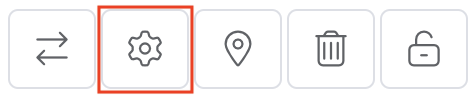
The Connection Configuration page appears.
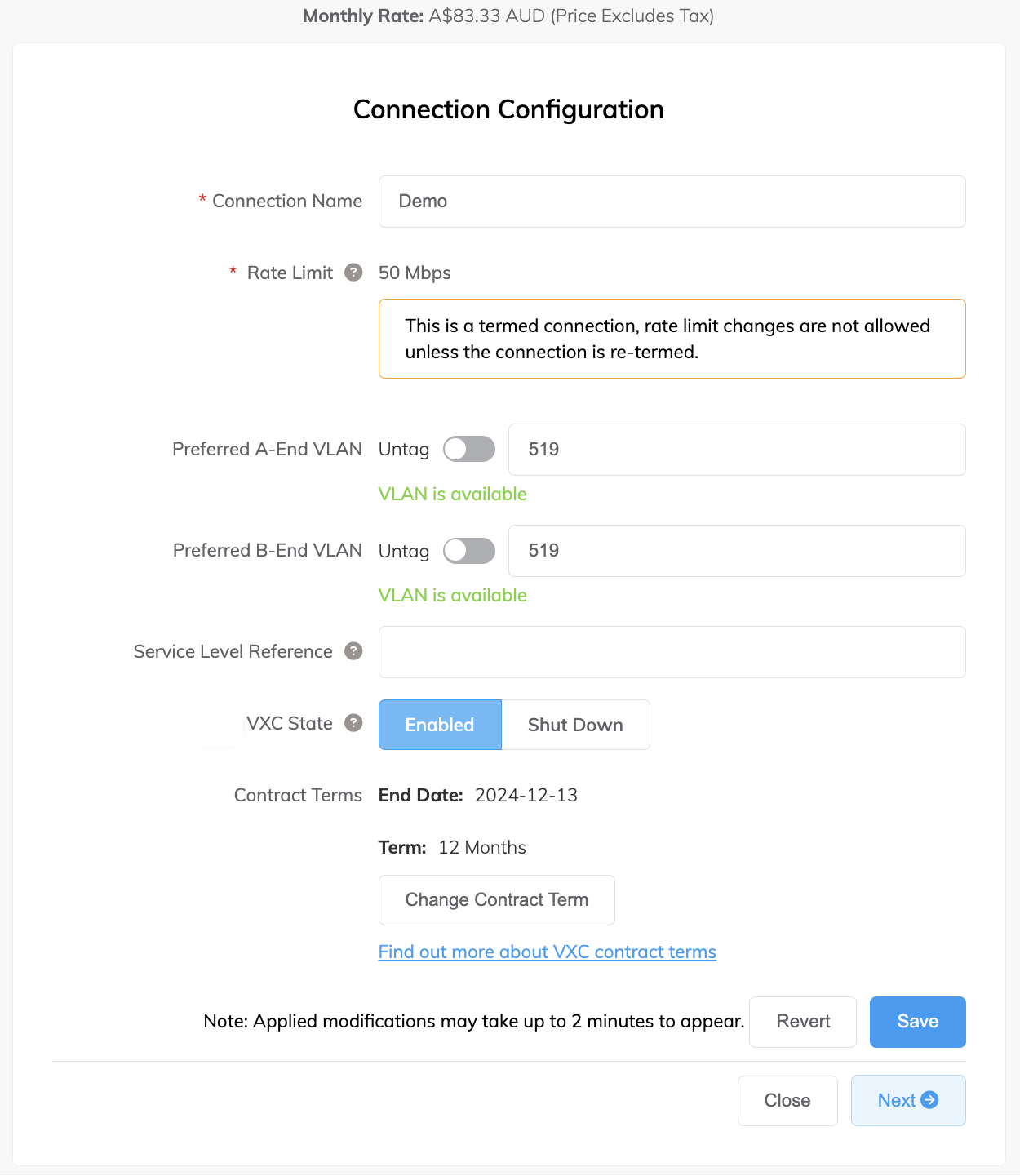
-
In the VXC State field, click Shut Down.
A prompt appears, asking you to confirm the action.
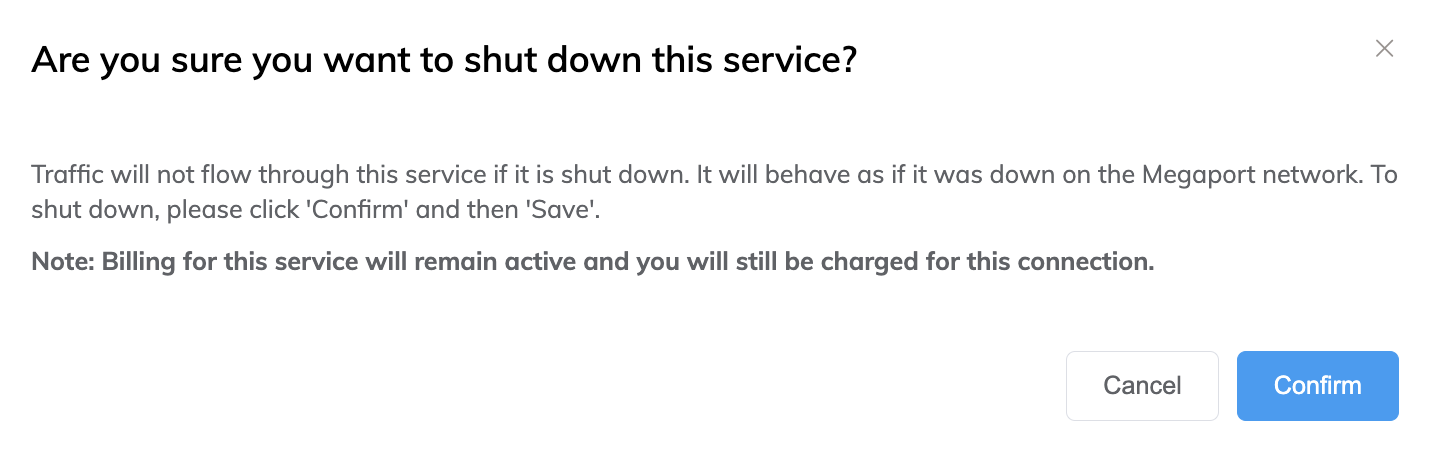
-
Read the prompt then click Confirm and Save.
The VXC is shut down. This can take up to two minutes to take effect and be updated in the Megaport Portal.
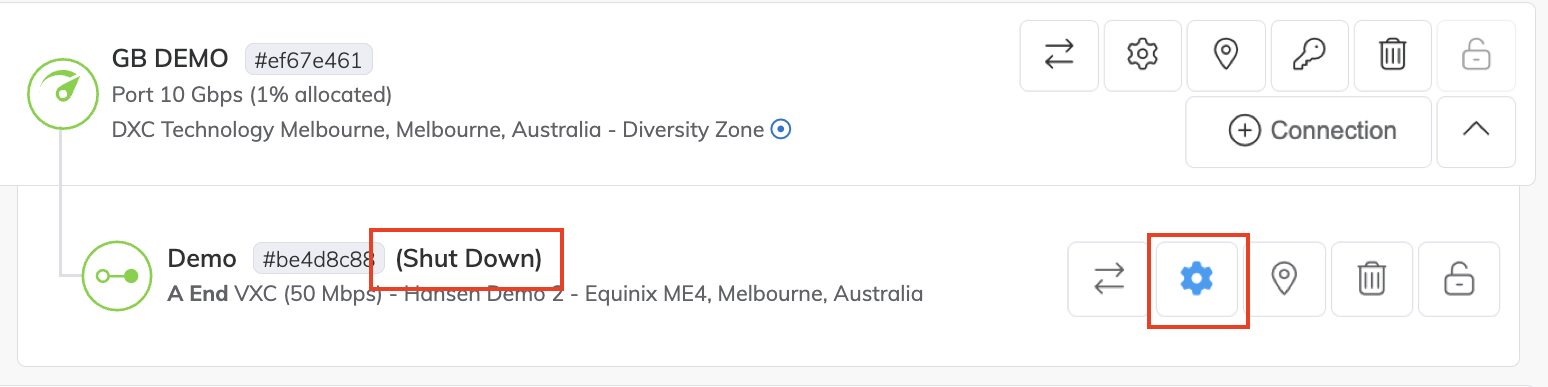
To re-enable a VXC
-
In the Megaport Portal, go to the Services page and locate the VXC that is shut down.
-
Click the gear icon next to the connection.
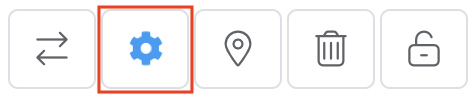
-
In the VXC State field, click Enabled.
-
Click Save.
The VXC is now enabled. This can take up to two minutes to take effect and be updated in the Megaport Portal.