Shutting Down a VXC and IX with the API
This topic describes how to shut down and re-enable a VXC and IX service that has been deployed on the Megaport network. You can also shut down a VXC and IX service when creating the service, if required.
After you have created and deployed a VXC or IX on the Megaport network, you can temporarily shut down the service for failover testing, redundancy, or network design testing purposes. For more information, see Shutting Down a VXC for Failover Testing.
You can shut down a VXC/IX by setting the optional shutdown parameter to true in the Body of the request. If not provided, it defaults to false (enabled):
To re-enable the VXC/IX, set the shutdown parameter to false:
Before you begin, obtain a valid access token. For more information, see Creating an API Key.
To shut down a VXC in the Postman collection
-
In Postman, expand Connections > Virtual Cross Connects in the left navigation and click PUT Update VXC (v3).
-
Identify the VXC to update by adding the
productUidto the endpoint.

-
Select the Body tab and update the
shutdownparameter to true.
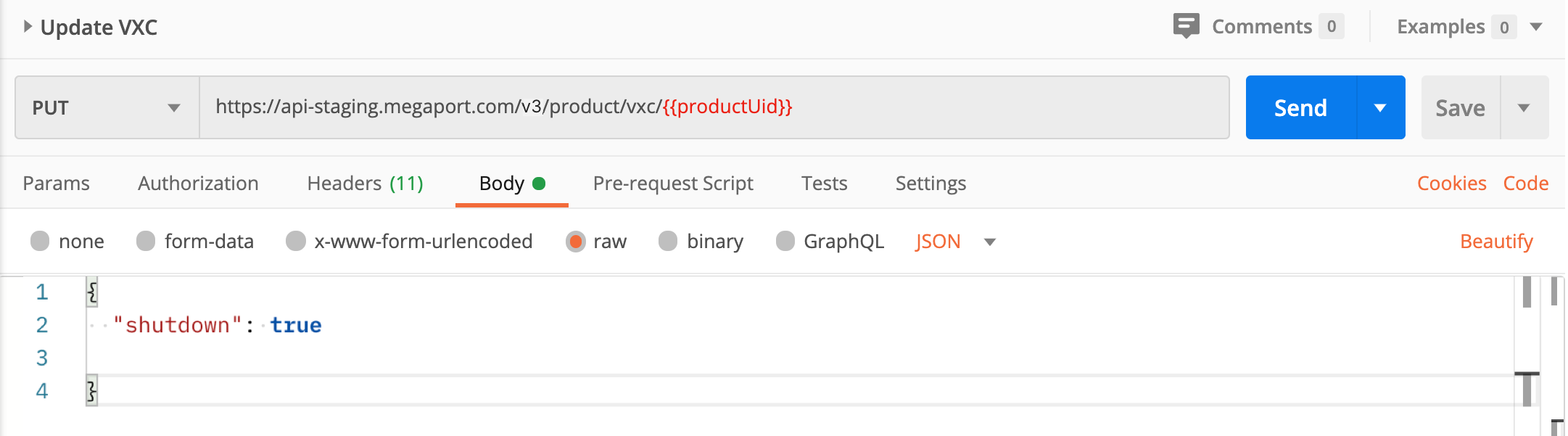
-
Click Send.
The changes will be reflected in the Portal within two minutes. The Services page shows the gear icon next to the VXC in blue when the service has been shut down, and the text (Shut Down) is displayed next to the service ID.
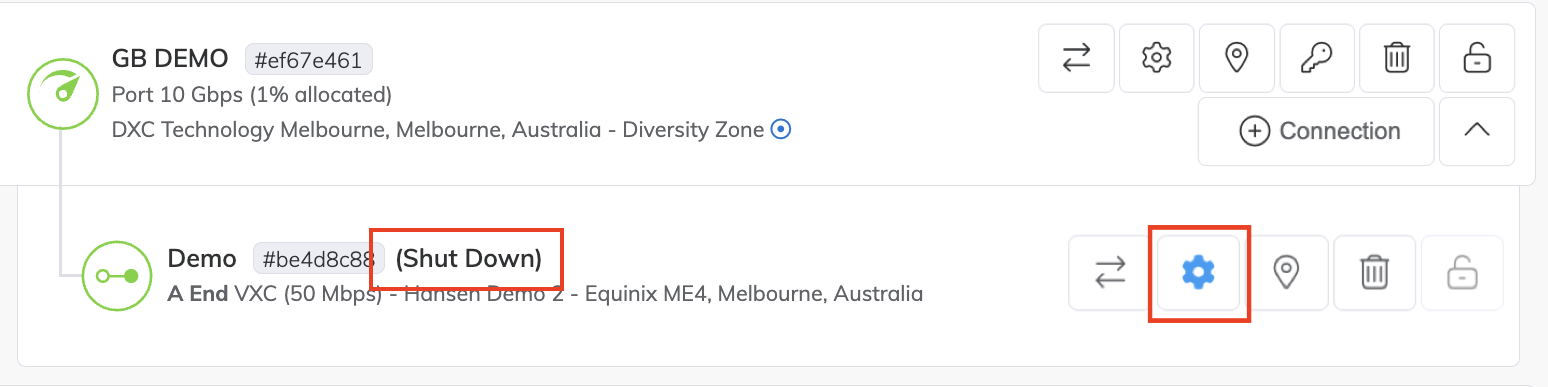
-
To re-enable the VXC, change the
shutdownparameter to false and run the PUT Update VXC (v3) API again.
To shut down an IX in the Postman collection
-
In Postman, expand Internet Exchange (IX) in the left navigation and click PUT Update IX.
-
Identify the IX to update by adding the
productUidto the endpoint.

-
Select the Body tab and update the
shutdownparameter to true.
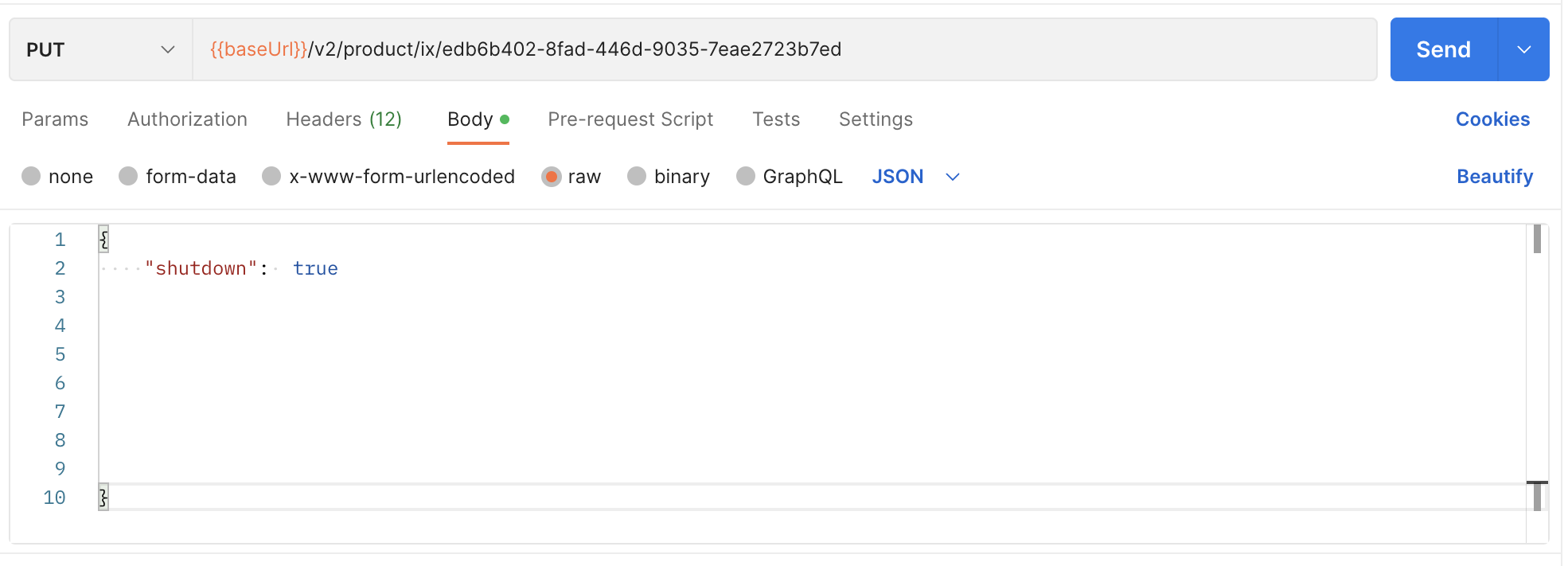
-
Click Send.
The changes will be reflected in the Portal within two minutes. The Services page shows the gear icon next to the IX in blue when the service has been shut down, and the text (Shut Down) is displayed next to the service ID.
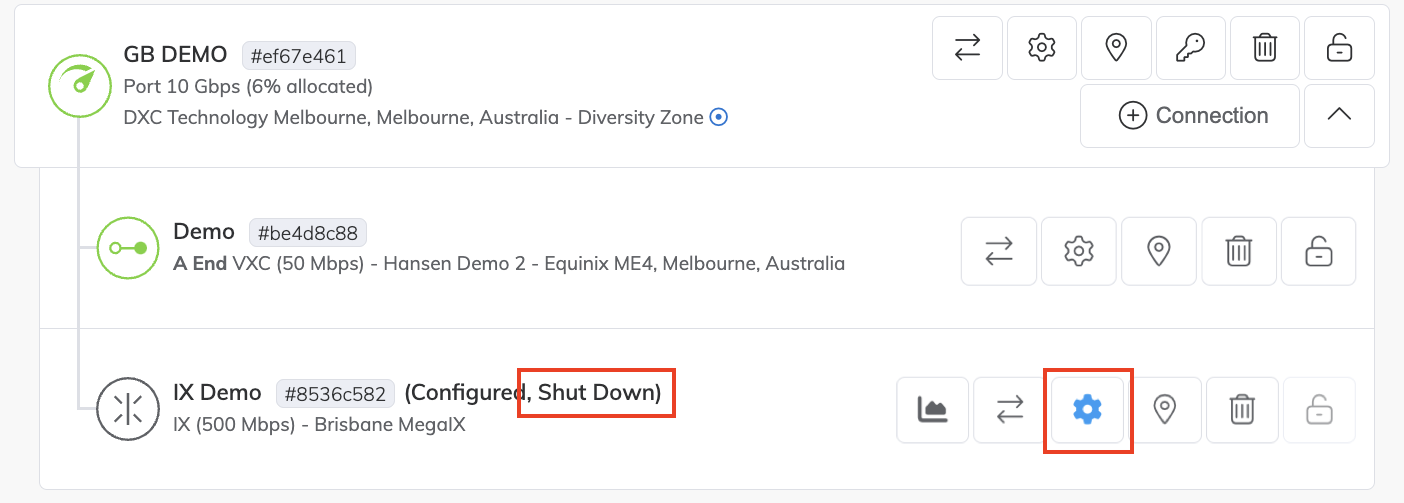
-
To re-enable the IX, change the
shutdownparameter to false and run the PUT Update IX API again.