Creating a VXC to an MVE Integrated with Cisco
This topic describes how to connect a Virtual Cross Connect (VXC) to Megaport Virtual Edge (MVE).
With MVE configured, you can create VXCs to connect to services on the Megaport network without the need for any physical infrastructure. A VXC is essentially a private point-to-point Ethernet connection between an A-End (your MVE) and a B-End (one of the destination types).
A VXC is mapped with a VLAN ID on each end.
You can order VXCs to reach any destination in the Megaport network. You can connect up to 25 VXCs on a single MVE.
-
In the Megaport Portal, go to the Services page and select the MVE you want to use.
-
If this is the first connection for the MVE, click the Cloud tile that matches the VXC type. The tile is a shortcut to the configuration page. Alternatively, click +Connection and select a cloud destination:
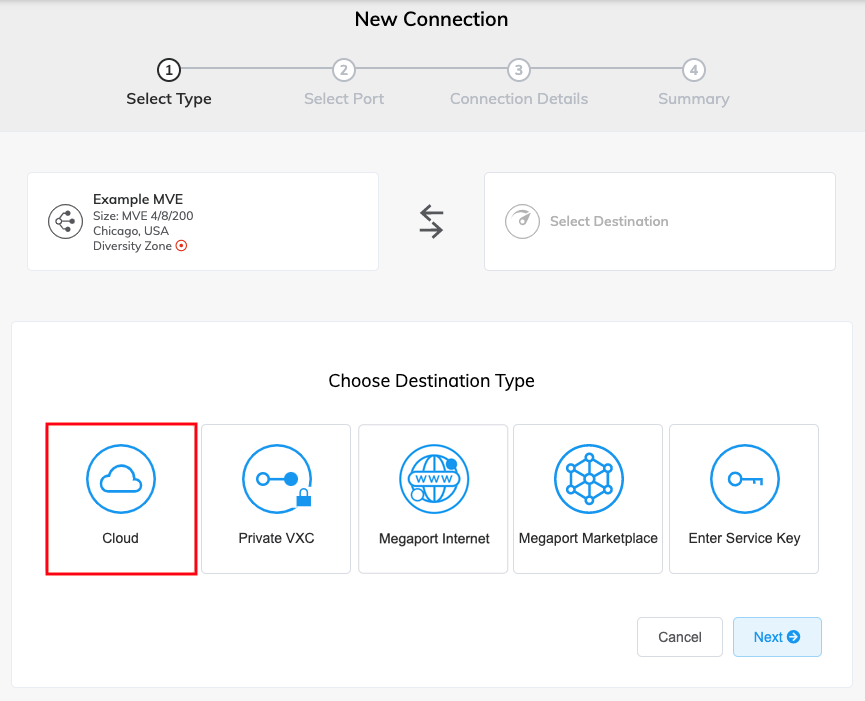
-
Cloud – Provision a dedicated interconnect to a public cloud service provider. After selecting Cloud, select a provider. Some providers require a service key.
For specific CSP configuration details:
-
AWS Direct Connect – See Creating MVE Connections to AWS.
-
Azure Express Route – See Creating MVE Connections to Azure using ExpressRoute.
-
Google Cloud – See Creating MVE Connections to Google.
-
Other cloud connections – See Creating MVE Connections to Generic Endpoints.
-
-
Connecting MVE to MVE
In vManage, you can create a VXC (interconnect connectivity) between MVEs at two or more Megaport locations. The VXC links the branch locations connected to these MVEs via the Megaport network.
For specific configuration details, see Connecting MVE to MVE.
Terminating a VXC
You can terminate a VXC directly from vManage.
To terminate a VXC (interconnect connectivity)
-
In vManage, select Configuration > Cloud OnRamp for Multi-Cloud.
-
Choose Interconnect Connectivity.
-
Choose a Megaport account.
-
Select the interconnect gateway and click the ellipsis (…).
-
Select Delete.