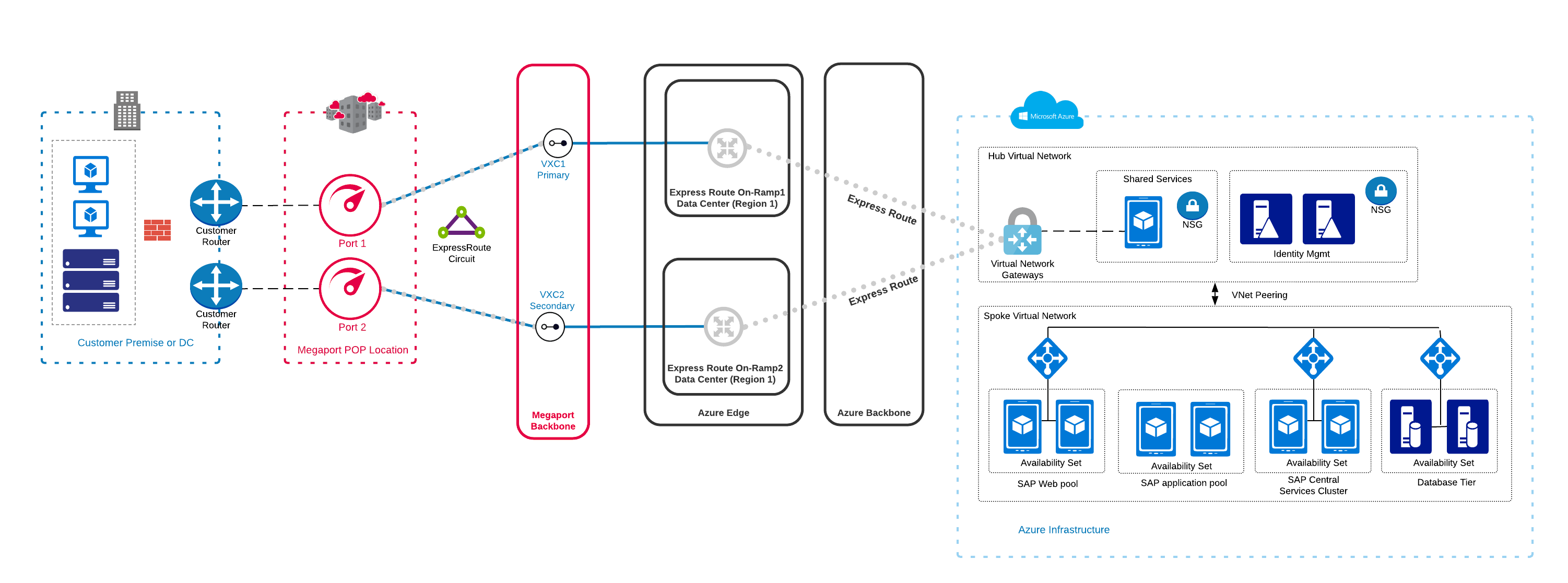Integrating Megaport with SAP on Azure
You can use Megaport to implement an ExpressRoute Layer 2 connection between your on-premises or colocation-based infrastructure and your SAP on Azure instance. You can also use ExpressRoute to connect to a cloud-only instance of SAP on Azure.
Before you begin, ensure that you have created a physical connection, or Port. After you create a Port, you will connect a Virtual Cross Connect (VXC) from the Port to the virtual gateway associated with the Azure VNet infrastructure. A VXC is a point-to-point Ethernet connection between an A-End (your Port) and a B-End (in this case, your SAP on Azure instance).
If you aren’t a Megaport customer, you can create a 1 Gbps, 10 Gbps, or 100 Gbps Port in one of our global data centers/Points of Presence. If your company isn’t located in one of our PoPs, you can procure a last mile circuit to one of the sites to connect to Megaport. Contact Megaport for more information.
Note
If you require a Port in a different location to physically separate this solution from other existing traffic traversing your Ports, we recommend that you create a new one before proceeding.
This high-level image shows Megaport connectivity into an SAP Netweaver on Azure solution:
You can achieve redundancy for the connectivity portion of this solution by deploying additional VXCs to the Azure environment. This image shows how you can achieve additional physical redundancy if the VXCs are implemented on separate Ports:
Prerequisites
Before you begin, you must have the following:
-
A Port – If you haven’t already created a Port, see Creating a Port. You will deploy a connection from the Port to the SAP on Azure instance using a VXC.
-
An ExpressRoute Service Key – Create a service key from your Azure portal by following the steps in the Azure documentation. Ensure that you choose Megaport as the Provider in the Create ExpressRoute Circuit window (Step 2 in the Azure documentation).
To integrate Megaport with SAP on Azure
-
In the Megaport Portal, go to the Services page and select the Port you want to use.
-
Add an Azure connection for the Port.
If this is the first connection for the Port, click the Microsoft Azure tile. The tile is a shortcut to the configuration page. Alternatively, click +Connection, click Cloud, then click Microsoft Azure.

-
Add the ExpressRoute service key into the Microsoft Azure Service Key field on the right.
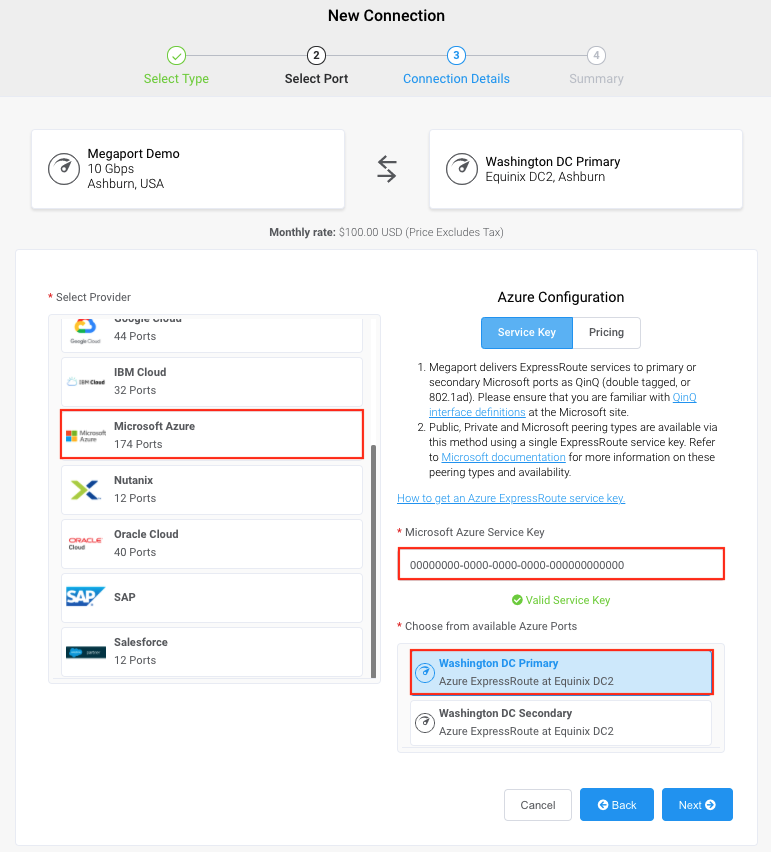
The Portal verifies the key then displays Primary and Secondary Azure on-ramps based on the ExpressRoute region. For more information about adding a redundant connection, see Redundancy.
-
Choose the Primary option and click Next.
-
Specify the connection details:
-
Connection Name – The name of your VXC to be shown in the Megaport Portal.
-
Service Level Reference (optional) – Specify a unique identifying number for your Megaport service to be used for billing purposes, such as a cost center number, unique customer ID, or purchase order number. The service level reference number appears for each service under the Product section of the invoice. You can also edit this field for an existing service.
-
Rate Limit – The speed of your connection in Mbps. This value will be auto-populated with information from the Service Key.
-
VXC State – Select Enabled or Shut Down to define the initial state of the connection. For more information, see Shutting Down a VXC for Failover Testing.
Note
If you select Shut Down, traffic will not flow through this service and it will behave as if it was down on the Megaport network. Billing for this service will remain active and you will still be charged for this connection.
-
Preferred A-End VLAN – Specify an unused VLAN ID for this connection. This is the S-Tag, or outer tag, associated with the Port that transparently carries the inner C-Tags for ExpressRoute. This VLAN ID must be a unique ID on this Port and can range from 2 to 4093. If you specify a VLAN ID that is already in use, the system displays the next available VLAN number. The VLAN ID must be unique to proceed with the order. If you don’t specify a value, Megaport will assign one.
Important
Megaport delivers ExpressRoute services to Microsoft ports using Q-in-Q. For network devices that do not support Q-in-Q, you can Untag the A-End VLAN. Untagging removes the VLAN tag for the outer connection (S-Tag), and delivers the three inner tags (C-Tags) natively as 802.1Q VLANs. Be aware that using an untagged VLAN limits that VXC to one Port. Because you cannot deploy any other VXCs on the Port, such as a secondary ExpressRoute VXC, we don’t recommend this workaround as a long-term solution. You must use untagged VLANs if you are creating a MACsec connection.
-
Minimum Term – Select No Minimum Term, 12 Months, 24 Months, or 36 Months. Longer terms result in a lower monthly rate. 12 Months is selected by default. Take note of the information on the screen to avoid early termination fees (ETF).
Enable the Minimum Term Renewal option for services with a 12, 24, or 36-month term to automatically renew the contract at the same discounted price and term length at the end of the contract. If you don’t renew the contract, at the end of the term, the contract will automatically roll over to month-to-month contract for the following billing period, at the same price, without term discounts.
For more information, see VXC Pricing and Contract Terms and VXC, Megaport Internet, and IX Billing.
-
Resource Tags – You can use resource tags to add your own reference metadata to a Megaport service.
To add a tag:- Click Add Tags.
- Click Add New Tag.
- Enter details into the fields:
- Key – string maximum length 128. Valid values are a-z 0-9 _ : . / \ -
- Value – string maximum length 256. Valid values are a-z A-Z 0-9 _ : . @ / + \ - (space)
- Click Save.
If you already have resource tags for that service, you can manage them by clicking Manage Tags.
Warning
Never include sensitive information in a resource tag. Sensitive information includes commands that return existing tag definitions and information that will identify a person or company.
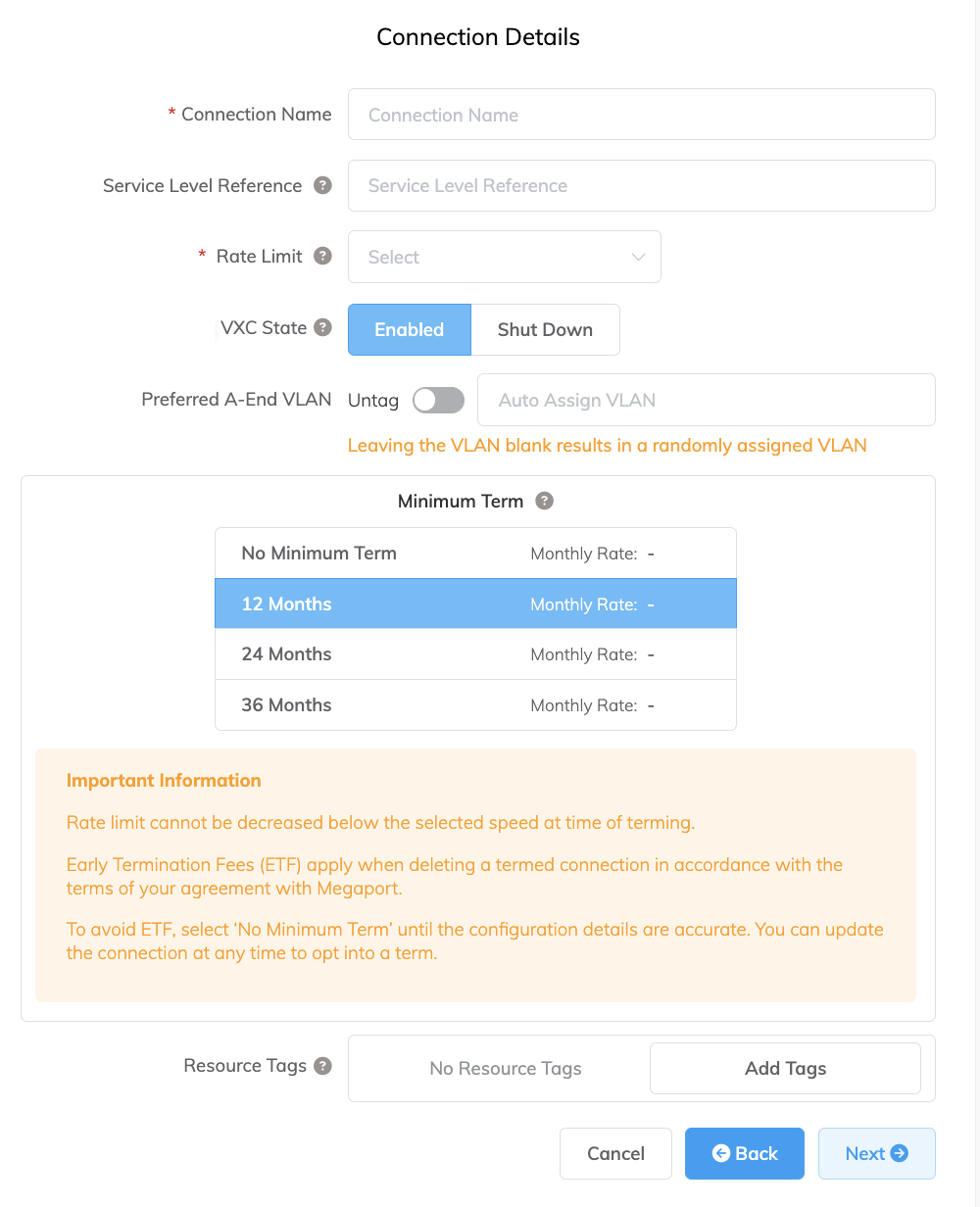
-
-
Click Next.
- Review the details and click Add VXC.
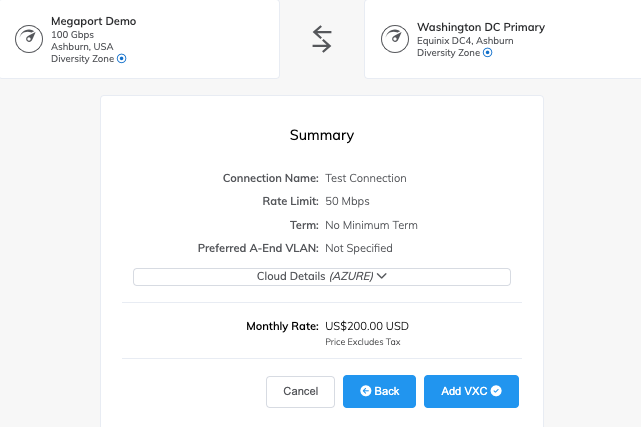
- Click Review Order.
-
Review the Global Services Agreement and click Order Now.
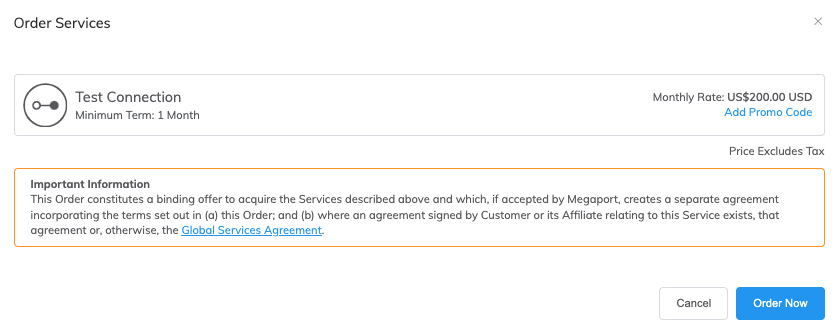
You have now created a Layer 2 connection into your Azure infrastructure. -
Connect the new VXC to the SAP on Azure instance.
Log in to your Microsoft Azure portal. Specify the AS number, VLAN ID, and Primary and Secondary IP subnets for your Primary and Secondary BGP connections into your Azure infrastructure.
Note
Microsoft Azure requires that you use BGP to connect between your on-premises environment and your Azure infrastructure.
For more information about setting up Microsoft Peering and Private Peering from your Azure console, see Create and modify peering for an ExpressRoute circuit.
Redundancy
You can repeat the steps to create a second VXC connection into your Azure infrastructure, which will qualify the setup for Microsoft Azure’s SLA. When you paste your Microsoft Azure Service Key into the appropriate field, choose the Secondary on-ramp location (the Primary on-ramp location will be grayed out and unavailable).
At this point, you will have created the second Layer 2 connection from your Megaport to your Azure infrastructure and your work in the Megaport Portal is complete.
Background information
Planning for deployment of SAP on Azure
You can run SAP applications on Azure Virtual Machines (VMs) and bare metal instances as is the case with SAP Hana on Azure (large instance). SAP applications on VMs offer fast deployment of compute and storage as opposed to the relatively long process of procuring and installing equipment for premise-based installations. This can be on-premises, connected to a cloud solution, or run entirely as a cloud solution. Dividing the same SAP system between an on-premises and cloud infrastructure is not supported.
SAP on Azure Virtual Machines
SAP services such as NetWeaver, Business One, and HANA can run on Azure VMs, storage, and network. To use these services efficiently, it’s important to understand the sizes and capacities of the VMs in terms of vCPU, memory, and associated network and storage bandwidth. You will need adequate resources to ensure the performance of the SAP applications you are using.
The VMs are based on Hyper-V Virtual Hard Drives (VHD) that can run various operating systems as guest OSs. You can find details on Linux and Windows VM sizes on the Microsoft website.
There are two storage types associated with Azure VMs: non-persistent (volatile) and persistent. Microsoft Azure offers Standard and Premium Storage tiers; the Premium Storage tier delivers better I/O latency, better throughput, and less variability in I/O latency. For more information about Premium Storage, see Azure Premium Storage, now generally available.
SAP HANA (large instance)
SAP HANA (large instance) is a special solution for large enterprise customers that allows for the implementation of SAP HANA on bare metal servers that are dedicated to you. This solution removes any potential performance issues that might be associated with a shared multi-tenant environment. You have options ranging from 36 Intel CPU cores with 768 GB of memory to 480 Intel CPU cores with 24 TB of memory. Note that the bare metal servers are only designated to run the SAP HANA, while the workload middle layer will still operate on VMs.
The isolation of customer resources for the networking, storage, and servers are met through tenants. The bare metal solution of SAP on Azure is Tailored Datacenter Integration (TDI) certified.
Helpful references
- SAP Solutions on Azure – How to migrate, implement, configure, and operate SAP solutions on Azure
- SAP on Azure: Planning and Implementation Guide – Additional planning and implementation guides for SAP NetWeaver on Azure VMs
- SAP Business One on Azure Virtual Machines – How to migrate, implement, configure, and operate SAP solutions on Azure
- What is SAP HANA on Azure (Large Instances)? – More information on the large instance solution