Connecting to SAP HANA Enterprise Cloud
Megaport makes it easy to provision fast, secure, and private connections between your data center and the SAP HANA Enterprise Cloud with SAP Cloud Peering.
Through private connectivity that bypasses the public internet, enterprises benefit from:
- Higher network performance, consistency, and predictability
- Streamlined and accelerated workloads and data migration
- Improved data and operational security
With SAP Cloud Peering through Megaport, you can connect to the SAP HANA Enterprise Cloud.
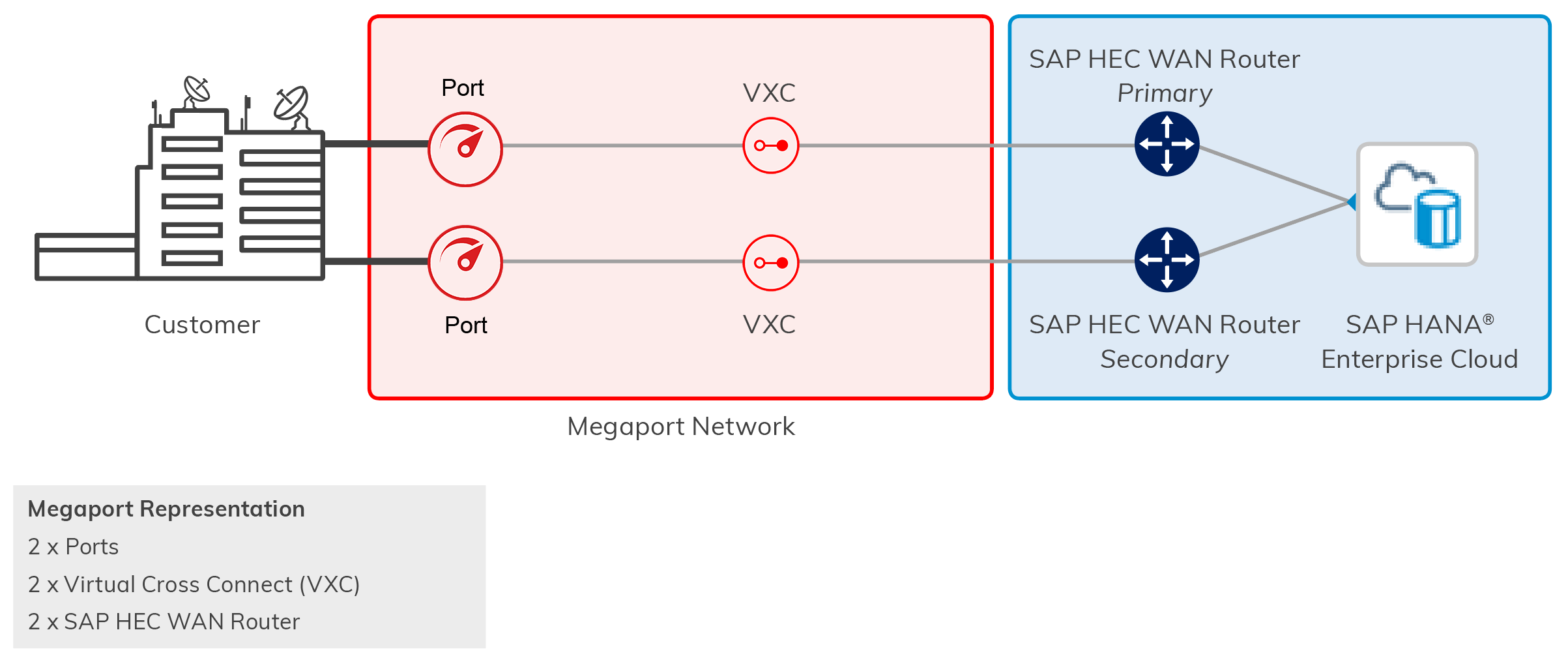
With an interconnection, you can use Megaport to reach additional cloud service providers, including Amazon Web Services, Microsoft Azure, Google Cloud Platform, and others.
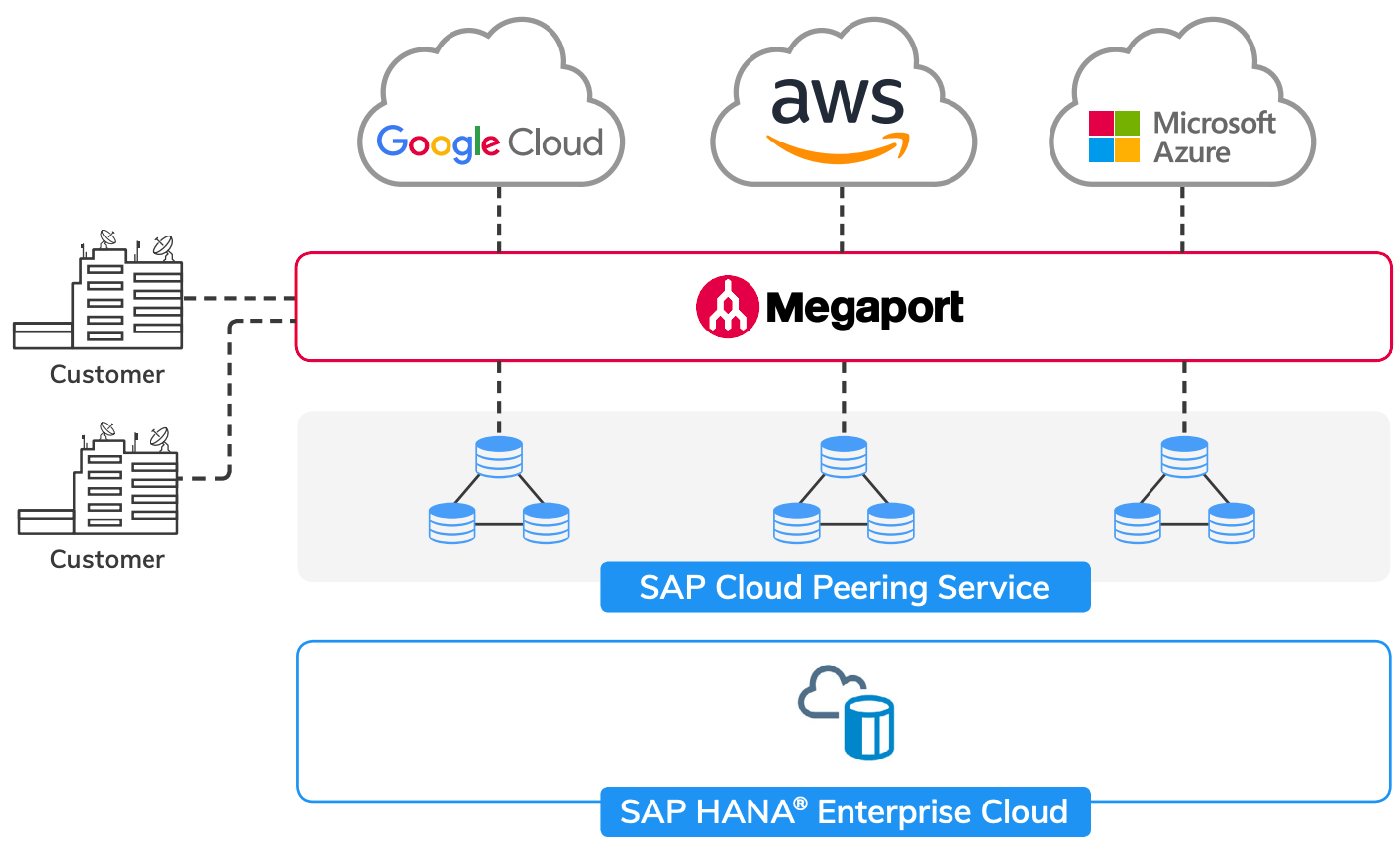
How SAP Cloud Peering Service works
SAP consists of a physical network connection at a number of SAP Points-of-Presence (PoPs) around the world. These PoPs reside within facilities operated by co-located data centers where Megaport is enabled.
Physical fiber connections (NNIs) at each location between Megaport and SAP are established on SAP HEC WAN routers (a minimum of two). These physical connections are maintained between SAP and Megaport.
You can purchase 1 Gbps and 10 Gbps Ports onto the Megaport network (100 Gbps is available in some locations). Megaport recommends two Ports for resilience.
Through the Megaport Portal, you can order Virtual Cross Connects (VXCs) to SAP in increments of 100 Mbps up to 2 Gbps (and speeds greater than 2 Gbps are available on request).
VXCs to SAP Cloud Peering are established as a Layer 2 VLAN through Megaport, with Layer 3 between the customer device and SAP.
Availability
SAP Cloud Peering is available in these locations:
-
Asia Pacific
- Sydney, Australia Equinix SY3
-
Europe
- Frankfurt, Germany Equinix FR5
-
North America
-
Ashburn, US Digital Realty ASH1
-
Sterling, US Cyxtera DC 1/2/3
-
Santa Clara, US vXchnge
-
You can connect to multiple regions from a single interconnection point (which lets you leverage multi-region redundancy at a fraction of the cost).
For more information, see Availability of SAP Cloud Peering per location.
Setting up SAP Cloud Peering Service
Setting up SAP Cloud Peering requires two stages: first, open a ticket with SAP to set up your SAP cloud peering service and configuration, and second, create a connection from Megaport to SAP.
To set up SAP Cloud Peering with SAP
- Contact your SAP Account Manager or cloud advisory architect and establish a HEC agreement that covers SAP Cloud Peering services.
- Open a SPC ticket and provide the following configuration details.
| Information required | Details | |
|---|---|---|
| Customer | HEC customer name and CID | |
| Provider | Megaport | |
| Location | Sydney, Frankfurt, Sterling, Ashburn, or Santa Clara | |
| Solution | HEC | |
| Bandwidth | 100 Mbps up to 2 Gbps | |
| Customer Contact | Contact Details | |
| 2 x BGP peering networks | 10.11.12.0/30, 10.11.12.4/30, or similar | |
| Customer side IP1 & SAP side IP1 | 10.11.12.1/30 & 10.11.12.2/30, or similar | |
| Customer side IP2 & SAP side IP2 | 10.11.12.5/30 & 10.11.12.6/30, or similar | |
| MD5 secret for BGP | < md5-hash-key > | |
| ASN of customer BGP side | For example, 65200 is HEC01 | |
| Customer side peering ASN | Public or private ASN | |
| SAP side peering ASN | Public or private ASN |
When configured, SAP provides a unique Megaport service key for each cloud peering location interface: one for the primary and one for the secondary cloud peering location interface. When you use the service key created by SAP, you pay for the VXC charges.
To set up SAP Cloud Peering with Megaport
- Log into the Megaport Portal.
- If you are not already on the Megaport network, create a 1 Gbps or 10 Gbps Port, or create an MCR.
- Add a VXC connection for the Port or MCR.
If this is the first connection for the Port or MCR, click the SAP tile. The tile is a shortcut to the configuration page. Alternatively, click +Connection, click Cloud, and click SAP as the provider. -
Enter the service key provided by SAP and click Next.
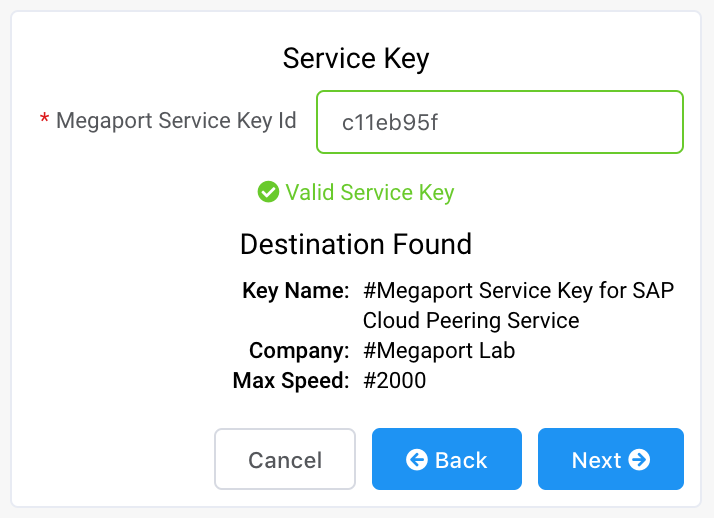
-
Specify the connection details:
-
Connection Name – The name of your VXC to be shown in the Megaport Portal. Name the VXC with the label provided by SAP (for example CID-1234567890).
-
Service Level Reference (optional) – Specify a unique identifying number for the VXC to be used for billing purposes, such as a cost center number or a unique customer ID. The service level reference number appears for each service under the Product section of the invoice. You can also edit this field for an existing service.
-
Rate Limit – The speed of your connection in Mbps. This populates automatically based on the rate defined with the service key.
-
VXC State – Select Enabled or Shut Down to define the initial state of the connection. For more information, see Shutting Down a VXC for Failover Testing.
Note
If you select Shut Down, traffic will not flow through this service and it will behave as if it was down on the Megaport network. Billing for this service will remain active and you will still be charged for this connection.
-
Preferred A-End VLAN – This populates automatically based on the service key.
-
Minimum Term – Select No Minimum Term, 12 Months, 24 Months, or 36 Months. Longer terms result in a lower monthly rate. 12 Months is selected by default.
Take note of the information on the screen to avoid early termination fees (ETF). For more information, see VXC Pricing and Contract Terms and VXC, Megaport Internet, and IX Billing. -
Resource Tags – You can use resource tags to add your own reference metadata to a Megaport service.
To add a tag:- Click Add Tags.
- Click Add New Tag.
- Enter details into the fields:
- Key - string maximum length 128. Valid values are a-z 0-9 _ : . / \ -
- Value - string maximum length 256. Valid values are a-z A-Z 0-9 _ : . @ / + \ - (space)
- Click Save.
If you already have resource tags for that service, you can manage them by clicking Manage Tags.
Warning
Never include sensitive information in a resource tag. Sensitive information includes commands that return existing tag definitions and information that will identify a person or company.
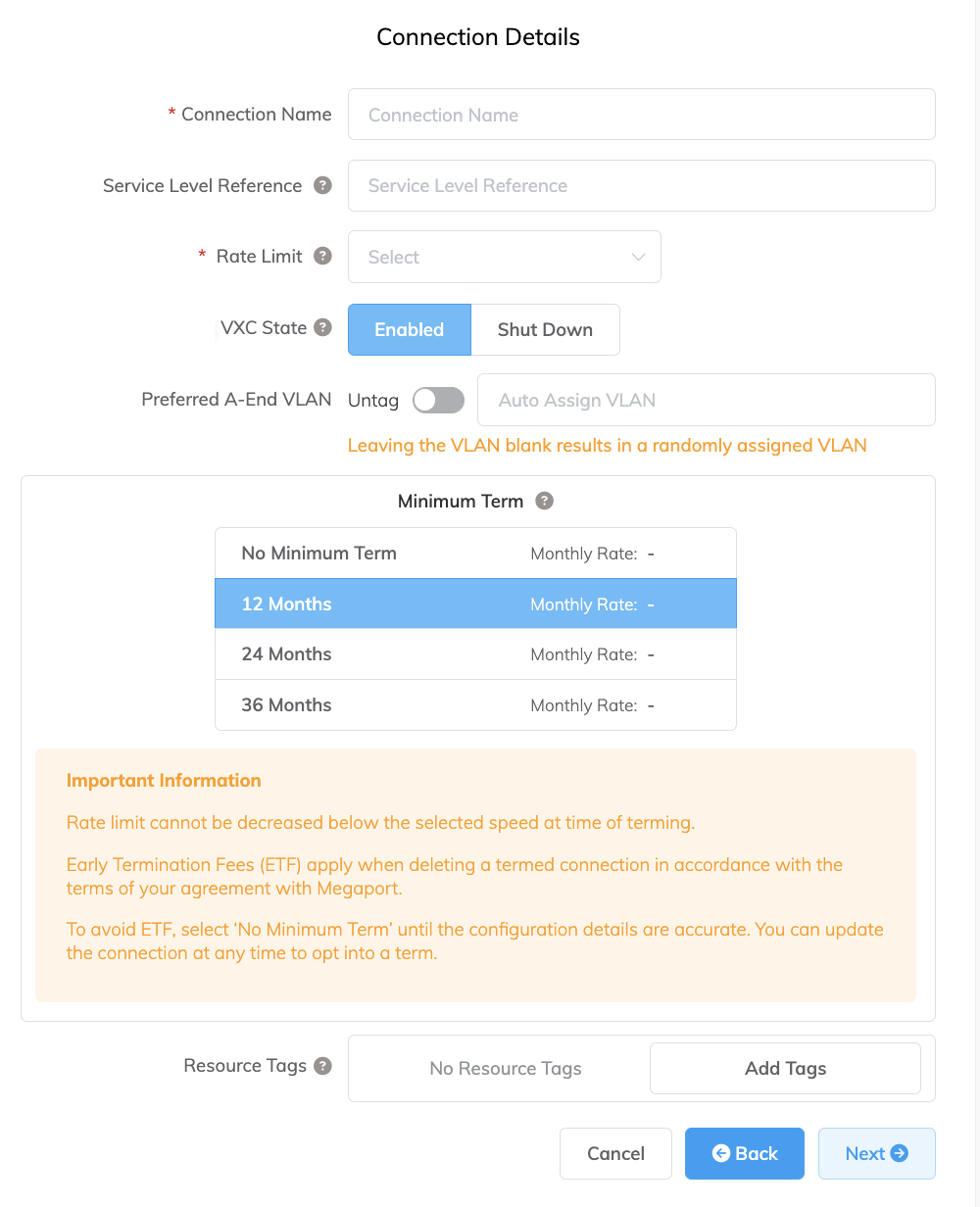
-
-
Click Next.
A summary page appears that includes the monthly cost. Click Add VXC to move this configuration to your cart. - Repeat these steps to provision your secondary SAP Cloud Peering interface.
- Proceed through the checkout process.
Resiliency to SAP
By default, SAP provides a primary and secondary interface. For maximum resiliency, we recommend provisioning two Ports or MCRs in separate data centers. VXCs from Megaport correspond to the two SAP WAN router connections.
Updating the Service
You define your speeds at the time of signing your agreement with SAP. If you need to change the speed, work with your SAP Account Manager to define your new speed and then update the VXC configuration in the Megaport Portal with the new speed.
Speed changes require approval from SAP. SAP accepts or rejects incoming speed change requests based on the contracted agreement. Speed changes do not affect network traffic.
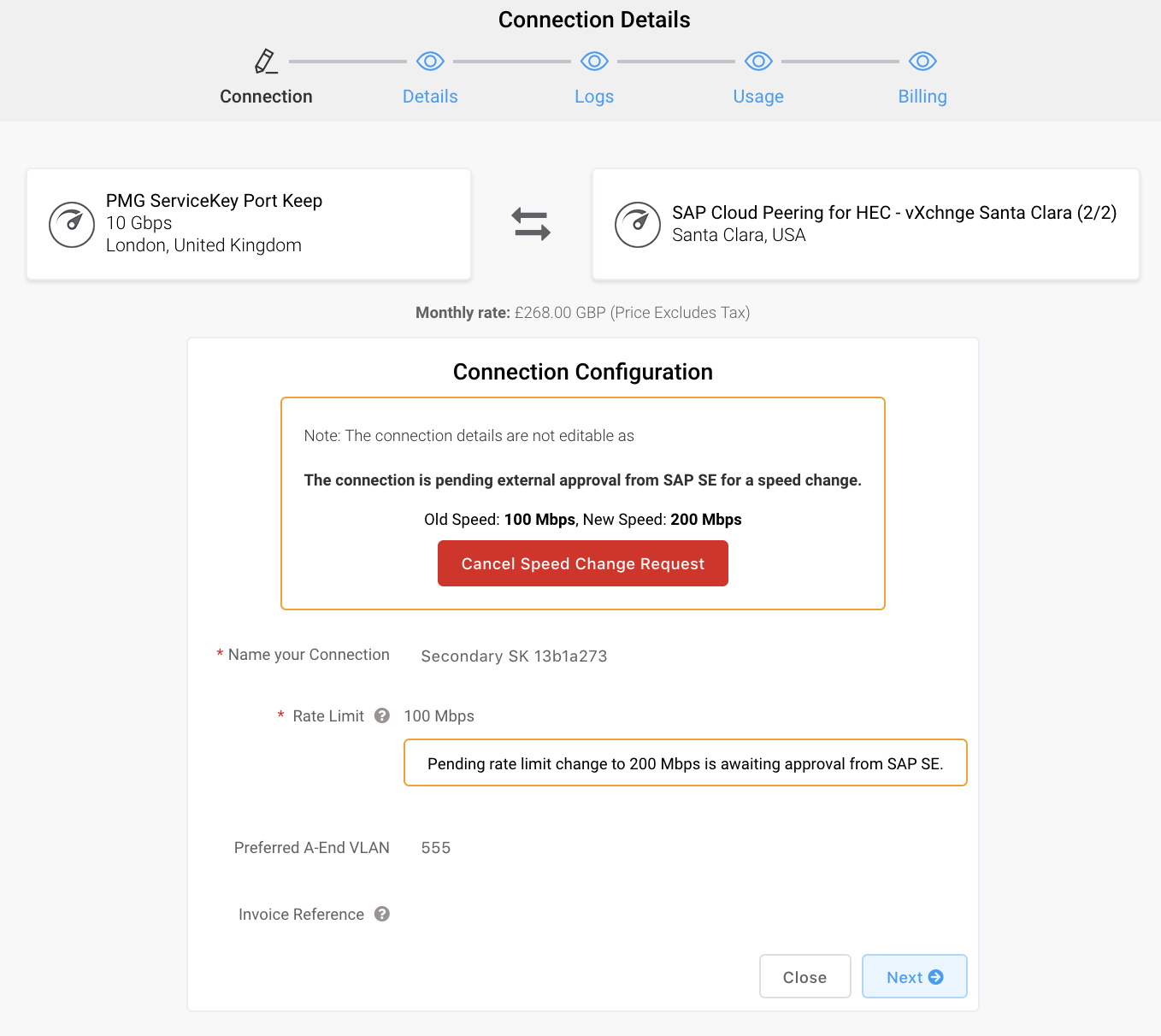
SAP Frequently Asked Questions (FAQs)
Does SAP HANA Enterprise Cloud offer BYOIP?
Yes, SAP HANA Enterprise Cloud lets you bring your own IP address.
What if I’m not located within an SAP cloud peering enabled facility?
You don’t have to be located within the same facility as SAP. You can establish a VXC to the closest SAP location of your choice. Each VXC is carried across the Megaport redundant network to SAP.
Are my bandwidth speeds set?
Yes, you set your speeds when you sign your agreement with SAP. Speeds are set to 100 Mbps, in increments of 100 Mbps up to 2 Gbps (and speeds greater than 2 Gbps are available on request).
Does SAP support public or private ASNs?
SAP supports both private and public ASNs.
Can I use SAP Cloud Peering to connect to SAP HEC running on other cloud platforms?
No, SAP Cloud Peering is only for SAP Direct solutions. When SAP HEC is running on other cloud platforms, use their private connectivity option through Megaport. For example, for SAP HEC on AWS use Direct Connect; for Azure, use ExpressRoute; and for GCP, use Partner Interconnect.