Downloading an Invoice
Megaport invoices for services every month. When logged in, you can see an estimate of the next invoice, download a statement, and view an invoice list, including amounts, due dates, open balances, and more from the Company Billing Markets page.
Note
- If your account is managed through a Megaport partner, the partner manages the billing and the Portal does not display billing markets or invoices. Contact your partner for billing details.
- Invoices cannot be downloaded for the Brazil market. Invoices, statements, and other standard communication from Accounts Receivable (AR) will be sent to the billing contact email as registered in your Brazil account. Please contact Megaport Accounts Receivable for invoice inquiries about your Brazil account.
To download an invoice
-
Choose User Menu > Admin Settings > Billing Markets.
A list of your billing markets will appear.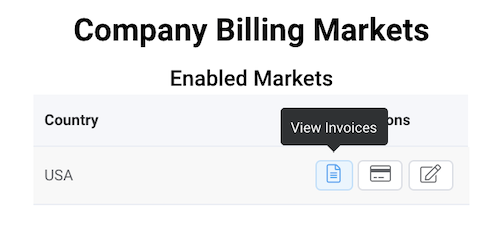
-
Click the View Invoices icon.
A list of your invoices appears. Each invoice is available as a CSV file or a PDF.
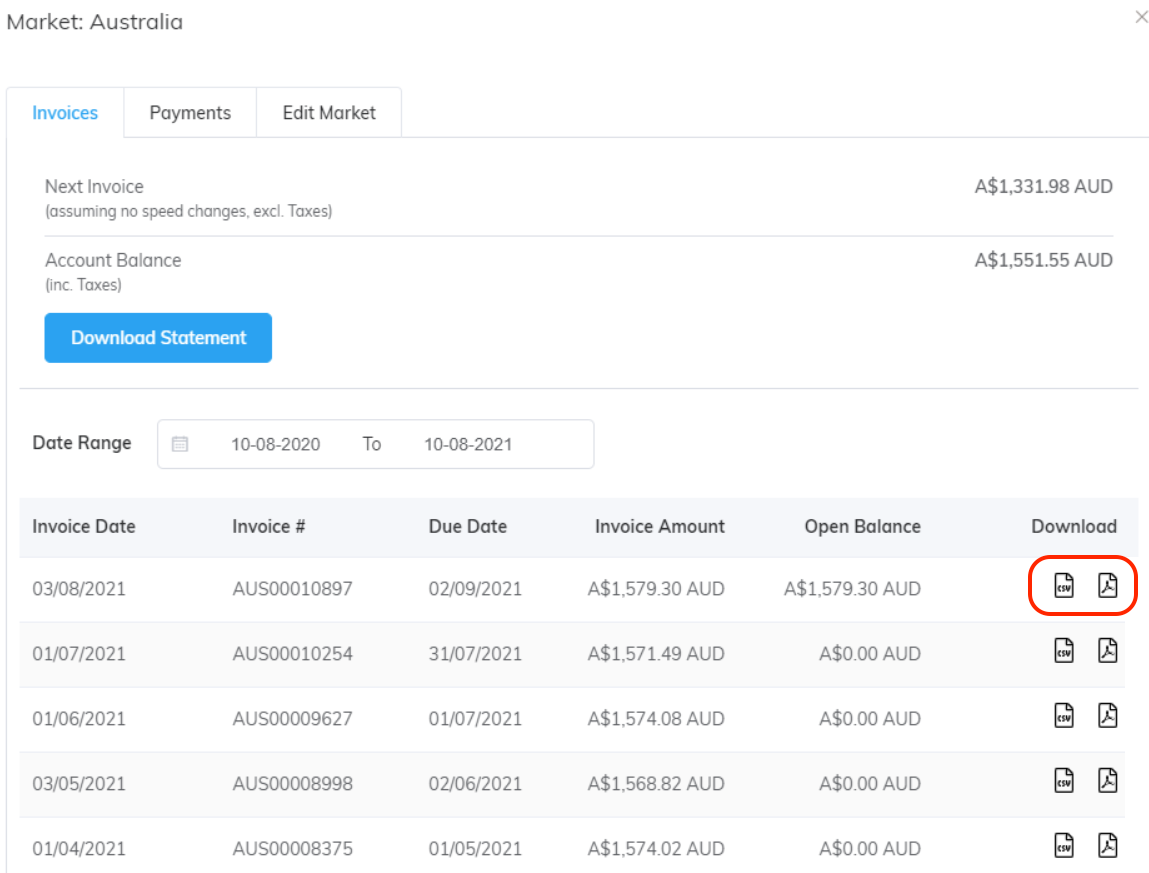
-
By default, the invoices from the last 12 months appear. To narrow the invoices shown on the page, select a date range. All invoices with an invoice date within that date range appear, irrespective of settlement status.
-
Click the CSV or PDF icon to download the invoice.
- CSV – Downloads the invoice in the comma-separated values (CSV) format. You can use the CSV file to import the data into spreadsheets and databases. You can open the CSV file in any text editor.
- PDF – Opens a new browser tab with a PDF version of the invoice.
Note
The Download All Invoices function is no longer supported. You can download individual invoices by clicking the View Invoices icon and selecting a date range.
For more information about your invoice, see Understanding Your Megaport Invoice.