Viewing Traffic Routing through MCR Looking Glass
This topic describes the Megaport Cloud Router (MCR) Looking Glass. The Looking Glass provides single-screen visibility into traffic routing. This visibility helps you troubleshoot connections by showing the status of protocols and routing tables in the MCR.
MCR route selection
MCR uses Border Gateway Protocol (BGP) to exchange network reachability information with adjacent BGP systems, known as neighbors, or peers. During the process of transporting data between BGP neighbors from a source to a destination, MCR makes complex routing decisions about where to send traffic over available routes.
MCR forwards traffic on preferred routes using a combination of metrics received from BGP neighbors and settings on the MCR itself. In addition, MCR follows standard BGP policies and autonomous system (AS) routing best practices. All routes are stored in a routing table. The routing table merges all of the routes from different protocols and connected networks.
What the Looking Glass tells you
The Looking Glass answers questions such as:
- What route is MCR currently using to send traffic?
- What are all possible routes MCR can use?
- What IP prefixes and routes have I received from my BGP neighbor(s)?
- Which routes have been advertised to my BGP neighbor(s)?
- Does a route exist in the routing table for a specific destination?
Megaport offers a public API that you can use to access the services available through the Looking Glass. For more information, see Megaport API Overview.
Viewing the Looking Glass
The routing table information is available through the Looking Glass only after you have provisioned one or more MCRs.
To view the Looking Glass
-
Log in to the Megaport Portal and select Services.
-
Choose MCR Looking Glass from the Tools menu.
Or click the binoculars icon next to an MCR for easy access.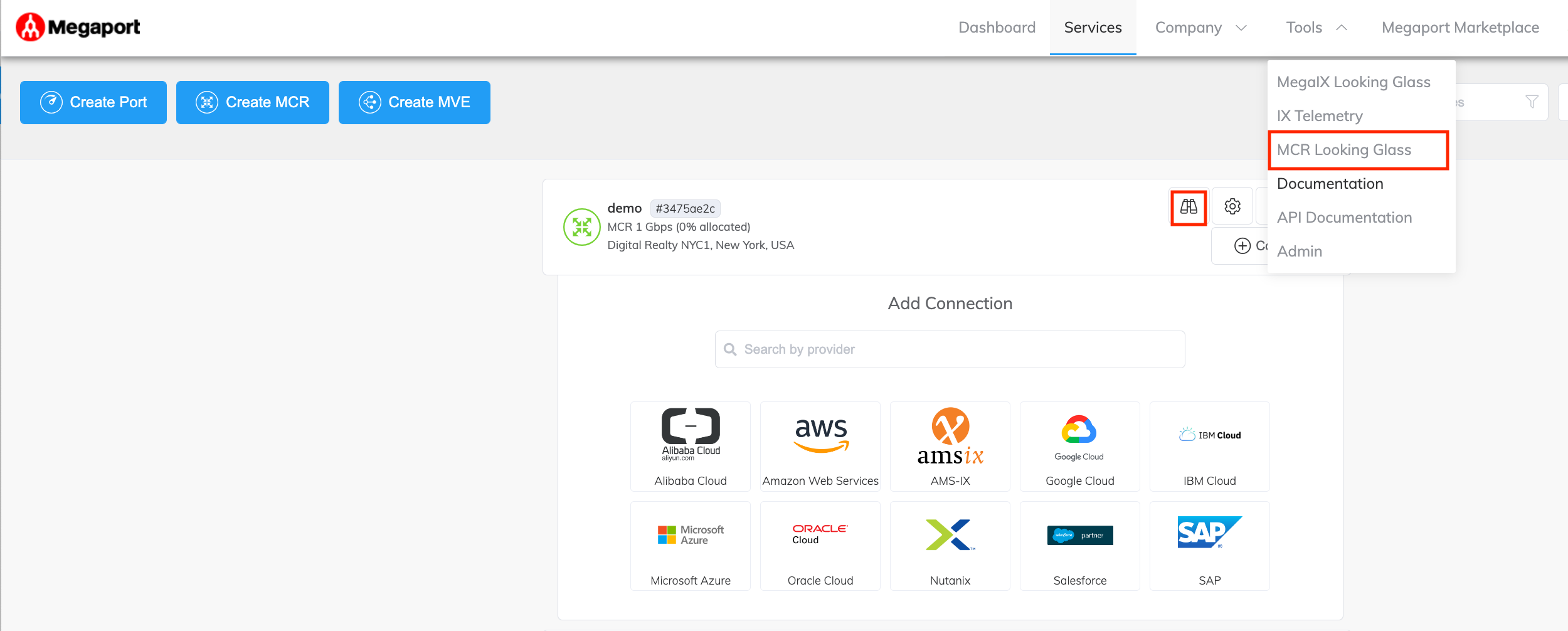
The Looking Glass displays the routing table entries along with the path MCR uses to arrive at a destination, the VXCs that connect the BGP neighbors, the protocols associated with the routes, and more.
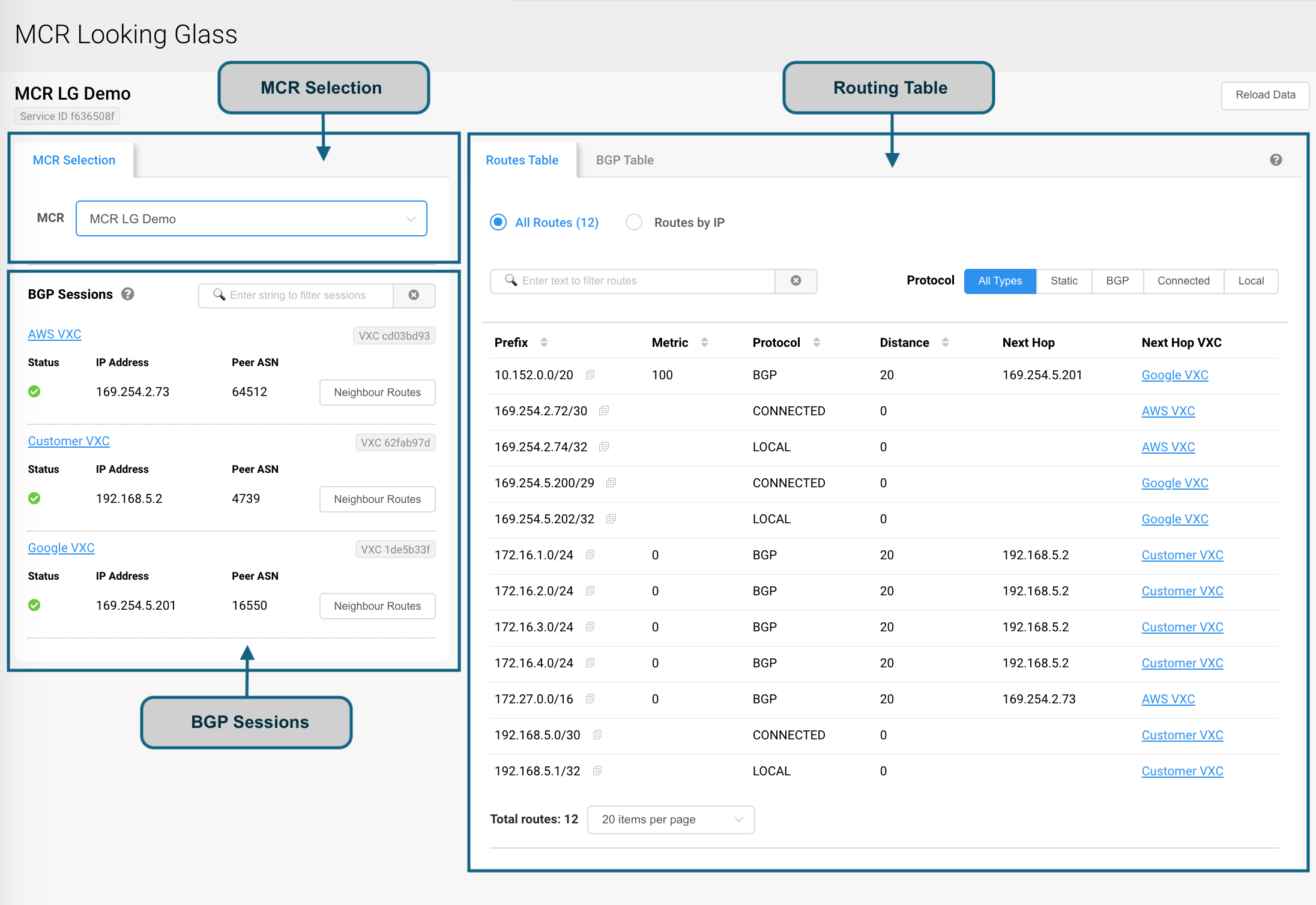
-
MCR Selection – A drop-down list of all provisioned MCRs for an account.
-
BGP Sessions – This section includes all BGP sessions configured on the VXCs for the selected MCR.
-
Routing Table – This table provides the big picture by displaying all of the networks that MCR can reach, including static, local, connected, and BGP routes. MCR consults this table when selecting the best route for forwarding traffic to a destination.
When MCR has more than 20 route table entries, the list is paginated. You can change how many routes are displayed per page using the drop-down list at the bottom of the routing table.
The total number of entries in the routing table appears at the top and the bottom of the routing table.
BGP sessions
BGP communicates between two neighbors using a standard TCP connection. Once connected, the BGP neighbors share routing information with each other. The connection between the neighbors is called a BGP session. The BGP Sessions list includes all BGP sessions running on the Virtual Cross Connects (VXCs) for the selected MCR.
Use this list to find all routes that have been advertised or received from BGP neighbors.
To search for routes within a BGP session
- Type an IP address or text to find matches.
- Click Neighbour Routes to open a new tab for that session. The tab shows the routes advertised toward or received from that peer BGP router.
- Select Advertised or Received to sort the routes.
Note
You can open up to five session tabs simultaneously. Adding more than five sessions replaces the first tab selection with the latest tab selection.
To sort the table by column
- Click the up/down triangles next to a column heading.
The table columns reload, if necessary. - Click the heading again to reverse the order.
A small up or down triangle reflects the current bidirectional sort order.
VXC details
Status icons indicate the current BGP session status:
- A green check mark means that the session is up.
- A red x means that the session is down.
- A yellow information icon means that the session status is unknown.
To view or edit a VXC
- Click the VXC name.
The Connection Details page appears.
Routing table
The routing table includes all of the networks that MCR can reach, along with the path MCR uses to arrive at a destination.
When MCR receives a packet, it examines the packet’s destination IP address and uses the routing table to make forwarding decisions accordingly. For example, suppose MCR is selecting a route for a packet with a destination IP address of 10.0.0.3. MCR consults the routing table and considers 10.0.0.0/8 and 10.0.0.0/24 as candidates because they both cover the address range. In this example, MCR would select 10.0.0.0/24 as the best match, because it is the most specific.
Searching the routing table
This section describes several ways to retrieve detailed information about routes.
To view the routing table
- Select the Routes Table tab.
- Select All Routes.
- After Protocol, select All Types.
The Looking Glass displays all routes. The total number of routes appears at the top and bottom of the routing table.
To view routes by IP or network address
- Select Routes by IP.
- Enter an IPv4, IPv6, or network address with an optional subnet mask. When you enter the address, the control validates it and displays its format. For example, enter a valid IPv4 address and IPv4 appears in the control. The Looking Glass searches for all routes associated with the protocol and displays matching table entries.
Note
The Looking Glass searches through the entire routing table, not just the current page you are viewing.
To view routes by protocol
- Select All Routes.
- Select a protocol.
The Looking Glass searches for all routes associated with the protocol and displays matching table entries.
To view routes using a text filter
- Select All Routes.
- Enter text, one search term at a time. For example, type Azure or 20.
The Looking Glass filters the table based on the search term and displays matching table entries.
This table describes the column headings and their meaning.
| Heading | Description |
|---|---|
| Prefix | Displays the destination network of the route. An IP network is a group of IP addresses. The network address is the prefix. For example: IPv4 address: 192.0.2.1 IPv4 network prefix: 192.0.2.0/24 (includes 192.0.2.0 - 192.0.2.255) |
| Metric | Displays the route’s local preference. |
| Protocol | Connected - Indicates the route was learned as a result of configuring the interface and is directly connected to the interface. Static - Indicates the route was explicitly configured as a static route. BGP - Indicates the route was received through BGP update messages from a BGP neighbor. Local - Indicates the route is local to MCR. |
| Distance | Displays the administrative distance assigned to the route. This value can be used during selection of the best route when there are two different routes to the same destination from two different routing protocols. The smaller the administrative distance, the higher the preference. |
| Next Hop | Displays the IP address of an adjacent router, or hop, in the remote network that tells MCR where to send the packet. An IP address of 0.0.0.0 indicates the route is local to MCR and MCR doesn’t need a next hop address to route the traffic to its destination. |
| Next Hop VXC | Provides a link to the next hop VXC Connection Details page, so you can edit the VXC. |
To sort the table by column
- Click the up/down triangles next to a column heading.
The table columns reload, if necessary. - Click the triangle in the heading again to reverse the order. The triangle reflects the current bidirectional sort order.
Viewing BGP routes
A BGP route is a destination consisting of an IP address prefix and other details describing the path to the destination. The BGP table page displays the BGP table that summarizes all BGP routes (not only the best routes) from all the BGP neighbors, including several routes to the same network with different attributes.
To view the BGP table
- Select the BGP Table tab.
- Select All Routes.
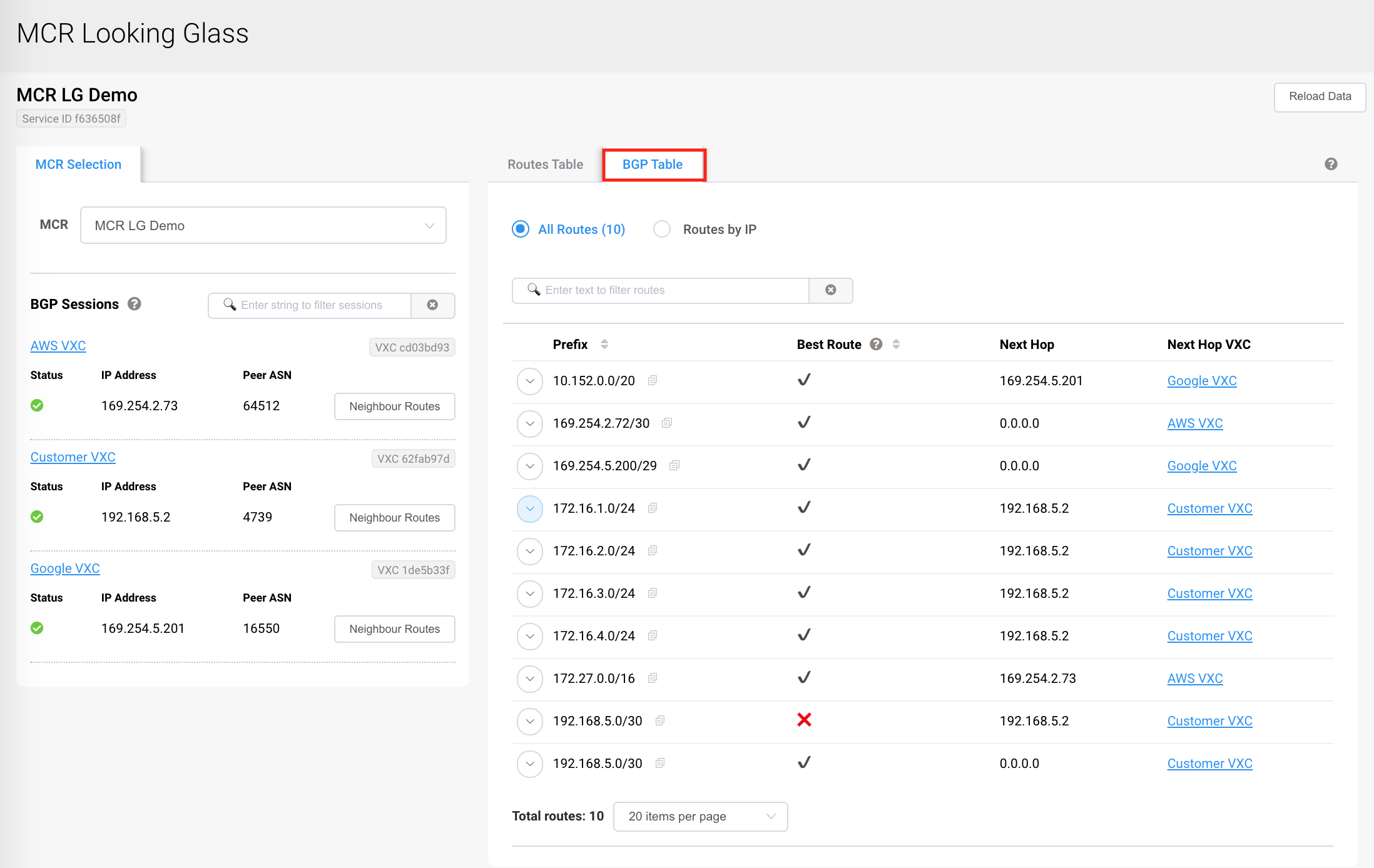
To search for BGP routes by IP address
- Select the BGP Table tab.
- Select Routes by IP.
- Enter an IPv4 or IPv6 network address with an optional subnet mask.
When you enter the address, the control validates it and displays its format. For example, enter a valid IPv4 address and IPv4 appears in the control.
The Looking Glass searches for the prefix and displays entries from the BGP routing table.
To view routes using a text filter
- Select All Routes.
- Enter text, one search term at a time. For example, type AWS or 20.
The Looking Glass filters the table based on the search term and displays matching table entries.
This table describes the column headings and their meaning.
| Heading | Description |
|---|---|
| Prefix | Displays the destination network of the route. An IP network is a group of IP addresses. The network address is the prefix. For example: IPv4 address: 192.0.2.1 IPv4 network prefix: 192.0.2.0/24 (includes 192.0.2.0 - 192.0.2.255) Click the Copy icon to copy the prefix to the clipboard. |
| Best Route | For each prefix in the routing table, when there are two or more next-hop routers advertising a path to that destination network, MCR selects the preferred route. MCR uses the metrics and distance values from the received route advertisements to determine the best route to a destination. A check mark indicates that MCR considers this route to be the best when choosing between two routes to the same destination. An X indicates that MCR does not prefer this route when choosing between two routes to the same destination. |
| Next Hop | Displays the IP address of this particular hop in the remote network. A blank space indicates that this route is Local or Connected and doesn’t need another router to reach it. |
| Next Hop VXC | Provides a link to to edit the VXC used to reach the next hop. |
BGP route details
BGP routes have several associated attributes that MCR can consider to select the best route. Looking Glass retrieves the values for the BGP attributes directly from MCR. They can either be values that MCR has received, or they can be values that MCR has set.
To view BGP route details
- Select the down arrow next to a prefix.
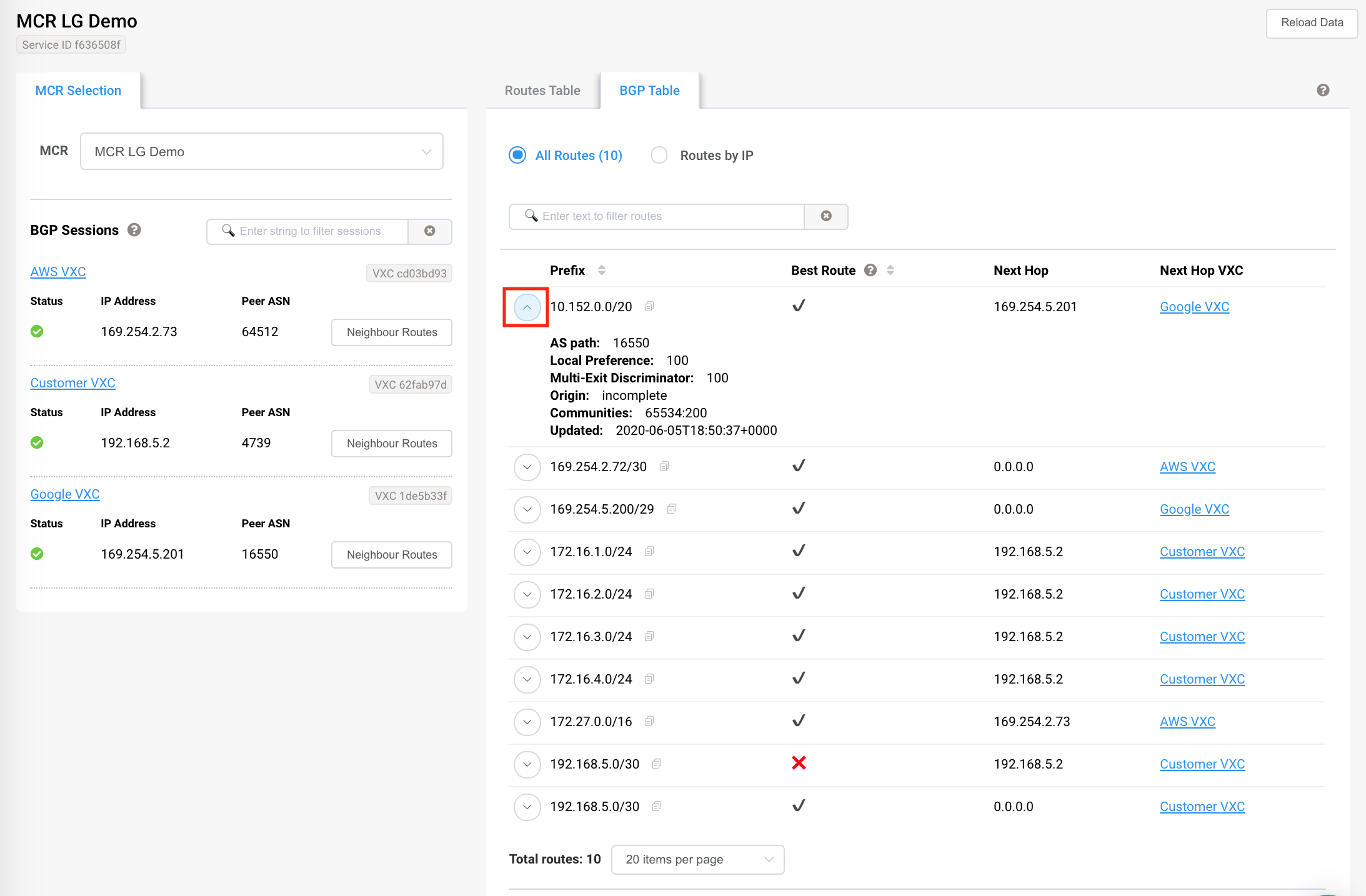
This table describes the attributes and their meaning.
| Attribute | Description |
|---|---|
| AS path | Displays a list of all autonomous system numbers (ASNs) through which the route has passed. For example: 132863 58941 58941 4826 Each ASN identifies an individual BGP network. Shorter AS paths are preferred because a shorter path can indicate a closer destination. |
| Local Preference | Displays the preference used within an autonomous system. The highest local preference is preferred. The default value is 100. |
| Multi-Exit Discriminator | Displays the Multi-Exit Discriminator (MED) value that is considered while selecting the preferred traffic route. MCR considers the MED when the advertising AS path is the same for candidate routes and there are multiple entry points for that AS. To determine the preferred VXC, MCR selects a lower MED metric over a higher metric. For more information about setting the MED, see Configuring a preferred route. |
| Origin | Indicates where a prefix came from. A prefix origin is a key factor used by BGP to select the best path to a destination between multiple alternative paths in the network. The lowest value is preferred. IGP - Indicates that the prefix originated from an Interior Gateway Protocol. This origin has the lowest and most preferred value. EGP - Indicates that the prefix originated from an Exterior Gateway Protocol. This origin has the medium value. Incomplete - Indicates that the prefix was learned via other means, such as statically defined. This origin has the highest value. |
| Communities | Displays the route’s BGP community. BGP communities are a group of destinations that share a common property. The format is: As-number:community-value For example, 65534:100. Note: BGP sessions on MCR transparently pass standard and extended BGP communities between neighbors. However, MCR reserves some private ASNs for internal use. When MCR receives a BGP community that is in use internally, it will strip the community from the BGP session. To prevent BGP community removal, avoid communities defined with a 2-byte private ASN as their first value. For example, private_asn:nnn. |
| Updated | Displays the last time the route was updated. |
Viewing static routes
Static routes are manually defined and maintained. Static routing is not really a routing protocol but instead a simple process of manually entering a route prefix and destination to define a route.
To view static routes
- Select the Routes Table tab.
- Select All Routes.
- For Protocol, select Static.

Reloading the data
Routes are added, updated, and withdrawn from the routing tables as the networks change.
The Looking Glass collects route details when you select an MCR and doesn’t refresh changes to the routes table automatically. The routes table updates when you manually reload the data.
To reload the route information
- Click Reload Data in the upper-right corner.
Note
The MCR Looking Glass has a limit of 100 requests per day per MCR.