Joining an IX
You can join an Internet Exchange for Megaport and MegaIX locations.
Before joining an IX, ensure that you can meet the requirements.
To join an Internet Exchange for Megaport and MegaIX locations
- In the Megaport Portal, go to the Services page and select the Port you want to use.
If you haven’t already created a Port, see Creating a Port. -
Add an IX connection for the Port.
Click +Connection, click Internet Exchange, then click Next.
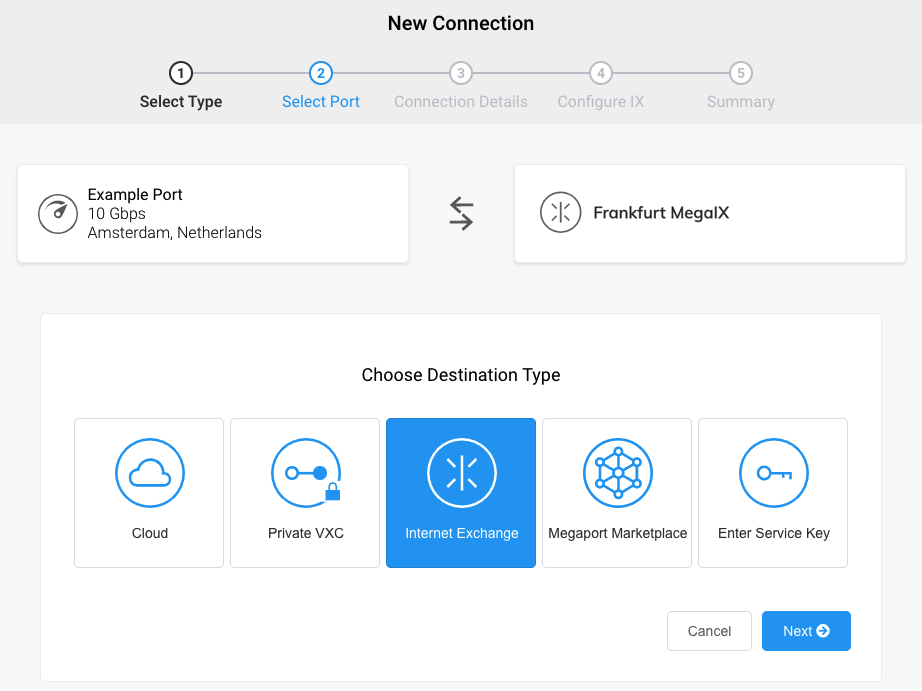
-
Select the IX location and click Next.
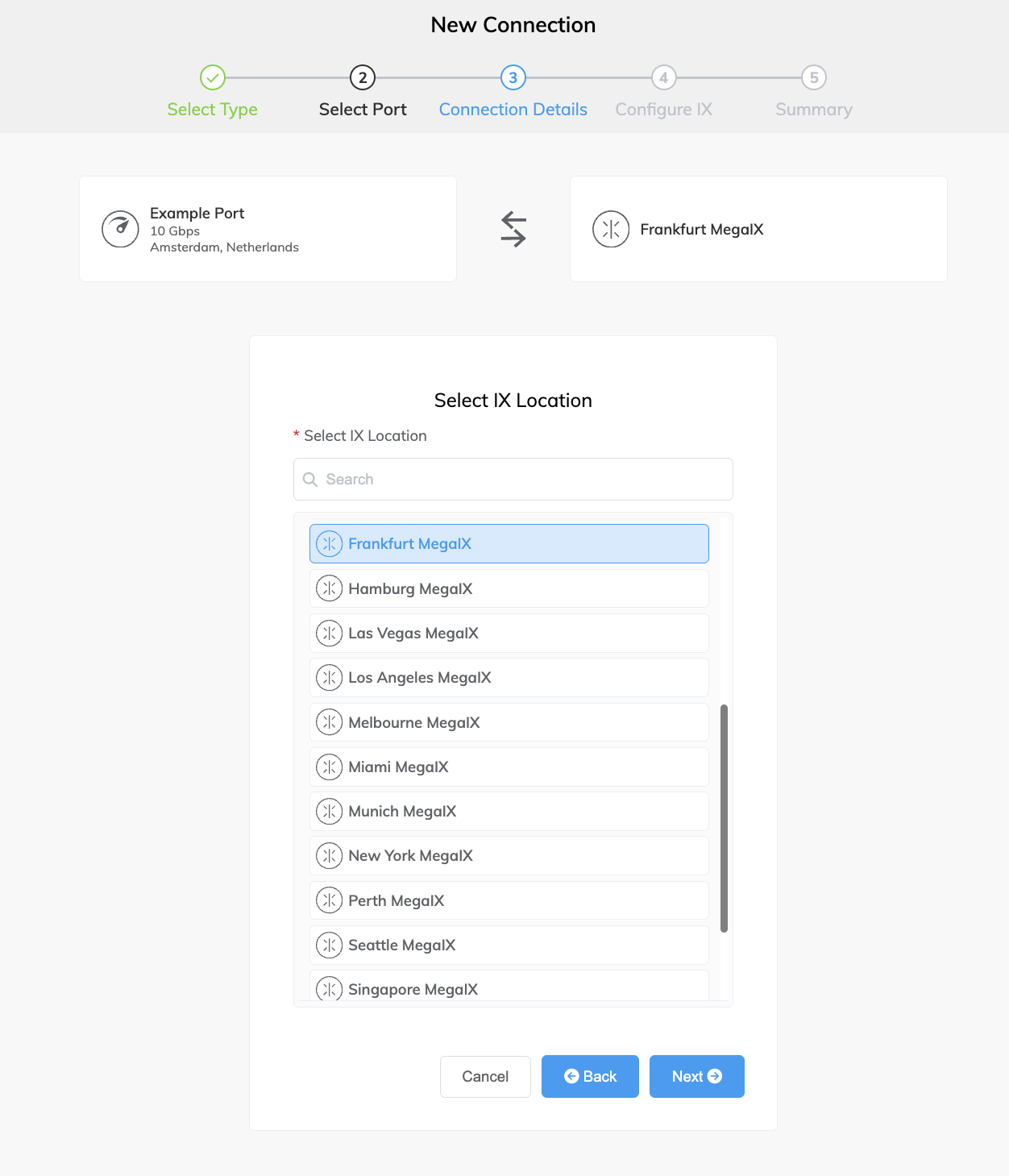
-
Specify the connection details:
-
Connection Name – The name of your VXC to be shown in the Megaport Portal.
-
Service Level Reference (optional) – Specify a unique identifying number for your Megaport service to be used for billing purposes, such as a cost center number, unique customer ID, or purchase order number. The service level reference number appears for each service under the Product section of the invoice. You can also edit this field for an existing service.
-
Rate Limit – The speed of your connection in Mbps.
For metro connections, the rate limit for an IX cannot exceed the aggregate port speed. For non-metro connections, the maximum rate is dynamically calculated based on network routes used to deliver the service. The calculation uses the Ports at each end and bases calculations on the lowest rate. The rate cannot exceed the speed of the physical interface on which it resides. -
IX State – Select Enabled or Shut Down to define the initial state of the connection. For more information, see Shutting down an IX for failover testing.
Note
If you select Shut Down, traffic will not flow through this service and it will behave as if it was down on the Megaport network. Billing for this service will remain active and you will still be charged for this connection.
-
Preferred VLAN (optional) – Specify an unused VLAN ID for this connection.
The VLAN ID must be unique on this Port and can range from 2 to 4093. If you specify a VLAN ID that is already in use, the system displays the next available VLAN ID. Megaport validates the VLAN ID before proceeding with the order. If you don’t specify a value, Megaport will assign one. You can also select the toggle to Untag this connection. This selection removes the VLAN tagging for this connection but limits you to only one IX (or VXC) on this Port. -
Resource Tags – You can use resource tags to add your own reference metadata to a Megaport service.
To add a tag:- Click Add Tags.
- Click Add New Tag.
- Enter details into the fields:
- Key – string maximum length 128. Valid values are a-z 0-9 _ : . / \ -
- Value – string maximum length 256. Valid values are a-z A-Z 0-9 _ : . @ / + \ - (space)
- Click Save.
If you already have resource tags for that service, you can manage them by clicking Manage Tags.
Warning
Never include sensitive information in a resource tag. Sensitive information includes commands that return existing tag definitions and information that will identify a person or company.
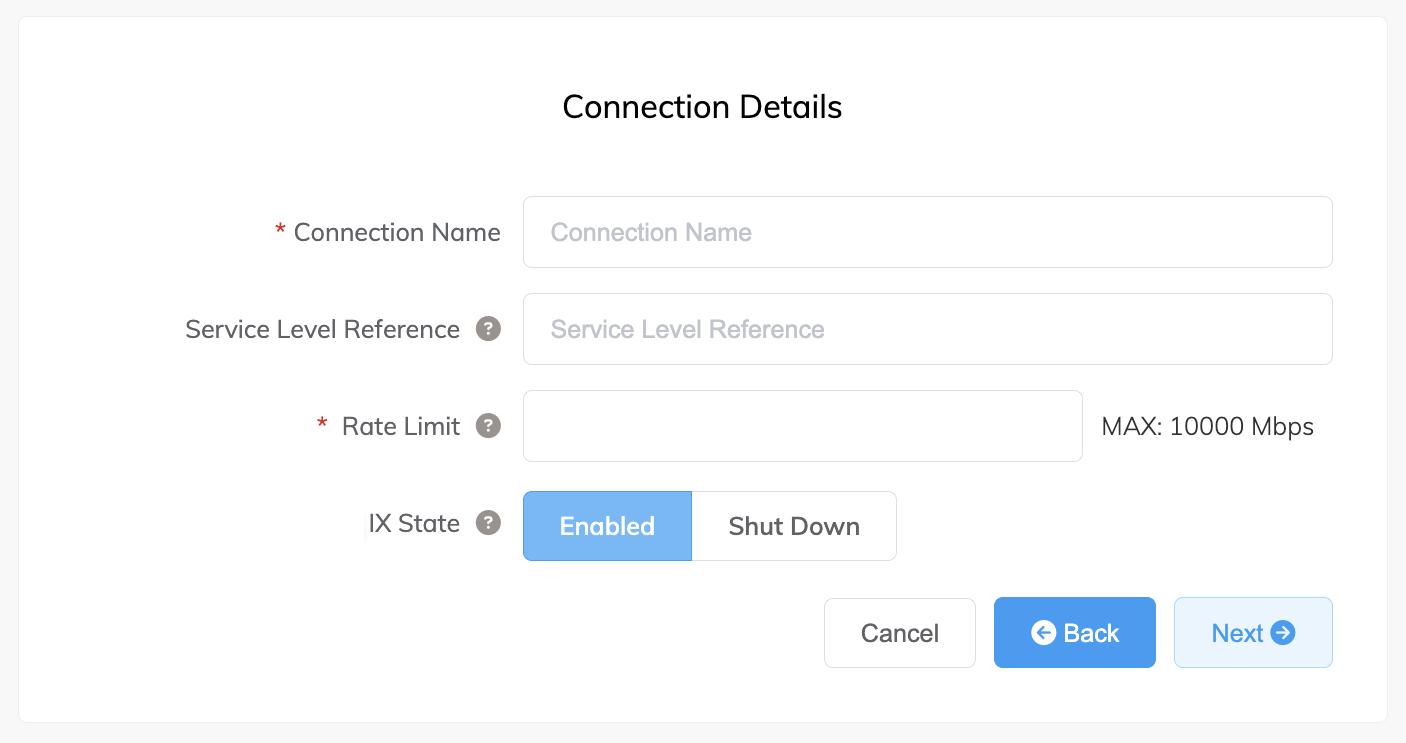
-
-
Click Next.
-
Specify the IX details:
-
ASN – The autonomous system number (ASN) of your network. The ASN can be either a 16-bit or 32-bit ASN (2 or 4 byte) but must be a public AS.
-
MAC Address – The MAC Address of the Layer 3 device that will establish the BGP peering session with the IX. Connections to the IX on this VXC will be locked to this address for security purposes. If you do not have the correct MAC available at the time of ordering, enter a placeholder MAC (such as 00:01:00:01:12:34) as this field remains editable after deployment.
-
BGP Password (optional) – Add a BGP password to the IX service. This field can be left blank. The password length is from 1 to 25 characters. The password can include any of these characters:
a-z
A-Z
0-9
! @ # . $ % ^ & * + = - _Tip
Click the eye icon to see the password as you type. The view persists until you click the eye icon again to hide the password.
-
Graph Visibility – Specify how to display your traffic graphs in the MegaIX Looking Glass tool. Public lets other clients see your IX throughput; Private hides this information from other clients.
-
Peer AS-SET (optional) – The peer AS-SET value defines the AS macro filter for the peer. Megaport uses this value to generate a list of prefixes this AS can originate, and this list filters announcements through the route server.
Another name for this field is AS-MACRO as it contains a list of AS numbers belonging to this peer.
If you don’t have a Peer AS-SET, you can enter your ASN in this field (You can only send routes that originate from your own AS). Invalid prefixes won’t be announced by the route server and an incorrect configuration results in the route server rejecting all your prefixes.
If not specified, your own ASN will be used in the filter and you can only send routes that originate from your own AS and prefixes registered to that AS.
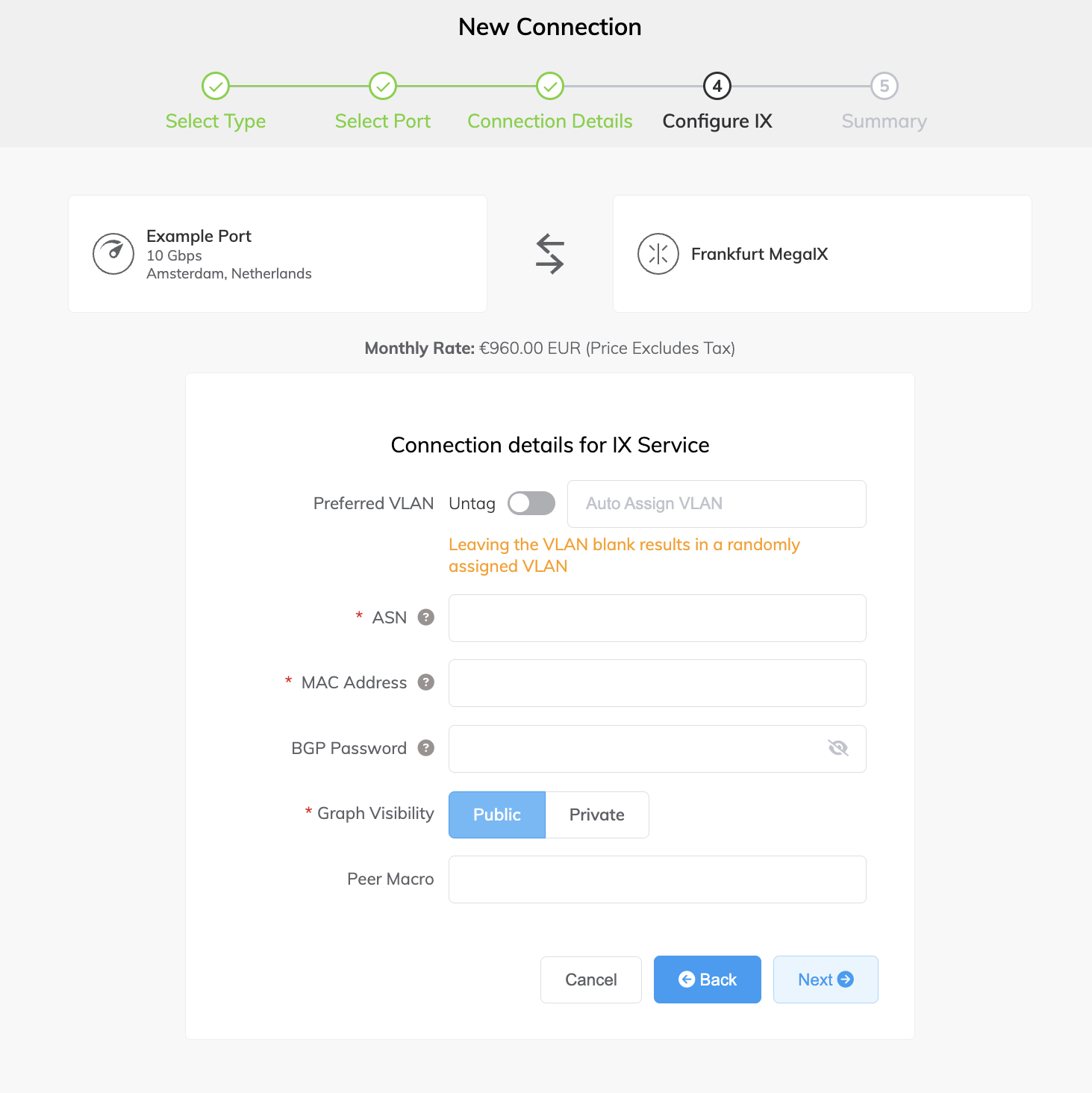
-
-
Click Next.
A summary page appears that includes the monthly cost. Click Back to make changes or click Add IX to move this configuration to your cart and proceed through the checkout process.After deployment, Megaport sends an email to your registered email address with additional information on how to finish the BGP configuration.