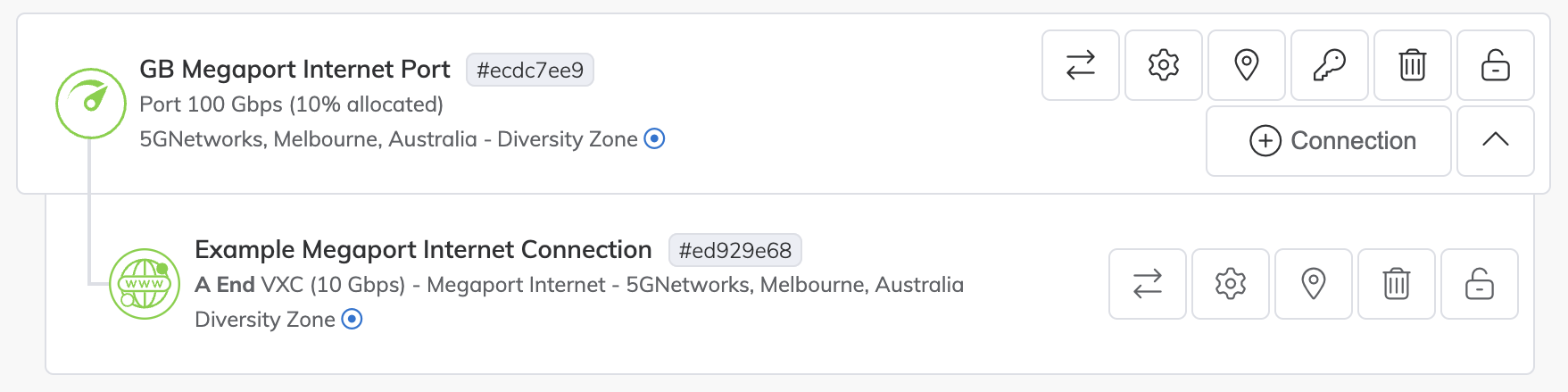Creating a Megaport Internet Connection from a Port with the API
This topic describes the API procedure to create a Megaport Internet connection from a Port.
This process includes these steps:
- Look up the A-End
productUidusing GET Product List to identify the Port in your Megaport location. - Look up the B-End
productUidusing GET Partner Megaports to identify the internet router (Port). Use vxcPermitted True and connectType TRANSIT. - Validate the configuration with the required request Body.
- Buy the Megaport Internet connection with the validated request Body.
Note
For more information about creating a Megaport Internet connection for an MVE to provide connectivity, and to register and communicate with the SD-WAN overlay network, see Megaport Virtual Edge (MVE) in the API developer portal.
For more information about Megaport Internet connections, see Megaport Internet Overview.
Before you begin, obtain a valid access token. For more information, see Creating an API Key.
To get the productUid of the Port
-
In Postman, click Product Details in the left navigation and click GET Product List.
-
Click Send.
-
From the returned product details, locate the
productUidvalue for the Port you want to connect from.
This example uses this Port:"productName": "GB Megaport Internet Port" "productUid": "ecdc7ee9-a197-4686-8b16-046cfc07797a"
To get the productUid of the internet router (B-End Port)
-
In Postman, click Locations in the left navigation and click GET Partner Megaports.
-
Update the Query Parameters so that connectType is set to TRANSIT and vxcPermitted is set to True.
This will return Ports that support a Megaport Internet connection and where new connections are accepted. -
Click Send.
-
From the returned Partner Megaport details, locate the
productUidvalue for the internet router or Port you want to connect to.
This example uses this Port:"productUid": "874dbcff-a1f9-4328-9c08-112cd87c20f6"
To review pricing details and validate the Megaport Internet connection configuration
-
In Postman, expand Connections > Megaport Internet in the left navigation and click POST Validate Megaport Internet Order (v3).
-
Update the Body with the
productUidfor each end of the connection.
You can also change additional values, such as name, rate limit, and contract terms. -
Click Send to make a POST request.
POST {baseUrl}/v3/networkdesign/validate
[
{
"productUid": "ecdc7ee9-a197-4686-8b16-046cfc07797a",
"associatedVxcs": [
{
"rateLimit": 10000,
"term": 12,
"productName": "Example Megaport Internet Connection",
"aEnd": {
"productName": "GB Megaport Internet Port"
},
"bEnd": {
"productUid": "874dbcff-a1f9-4328-9c08-112cd87c20f6"
},
"productType": "VXC",
"connectType": "TRANSIT",
"shutdown": false,
"promoCode": "promox3mnthfree2"
}
]
}
]
After you validate the request and review the pricing details in the response, order the Megaport Internet connection.
To order the Megaport Internet connection
-
Copy the validated Body from POST Validate Megaport Internet Order (v3) and paste it into the Body of POST Buy Megaport Internet (v3).
-
Click Send to post the request.
POST {baseUrl}/v3/networkdesign/buyThe resulting Megaport Internet connection appears in the Megaport Portal.