Configuring Email Notifications
Registered Megaport Portal customers and users can manage email notification subscriptions in the Megaport Portal. Email notifications are categorised into these groups:
- Ordering
- Company
- Services
- Financial
- Service Status
You can choose to receive email notifications or opt out for each notification type, with some exceptions by account type.
Here are the email notification settings by account type:
| Account Type | Supported By | Default Notification Settings | Configurable? | Notes |
|---|---|---|---|---|
| Direct | Megaport | Enabled for all categories except Service Status. | ✓ | |
| Partner | Partner | Enabled for all categories except Service Status. | ✓ | Notification settings are hidden. Partner accounts cannot disable managed account notifications. |
| Partner | Megaport | Enabled for all categories except Service Status for both partner and managed accounts. | ✓ | Partner accounts can receive partner-only notifications or partner and managed account notifications. Partner notifications are sent to Megaport. |
| Managed | Megaport | Disabled for all categories. | ✓ |
|
| Managed | Partner | Disabled for all categories. Notification settings are hidden. | X |
To change email notification preferences
-
Visit the Megaport Portal and log in.
-
Click your username in the upper-right corner and choose Notification Settings.

-
Click View Details.
Megaport customizes the notification categories by account type. -
Select the Show Detailed Notifications check box.
The list of events that trigger notifications in that category appear. -
Select each notification category that you want to track, then click Save.
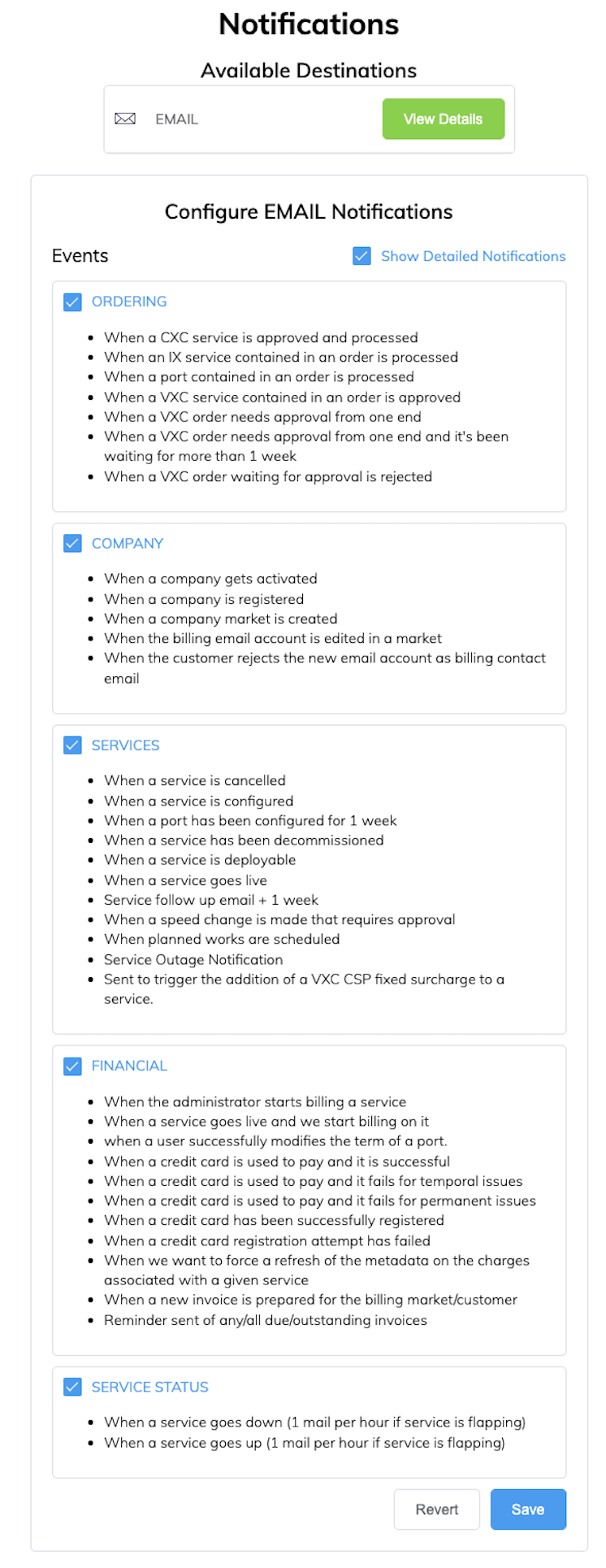
Default email notifications
All users (including partners and managed account users) receive the following People and Security email notifications by default. These categories are not configurable.
| Category | Event |
|---|---|
| People | When an email is being validated. |
| When a user registers with a company. | |
| When a user enables two-factor authentication. | |
| When a user requests the secret for two-factor authentication. | |
| Security | When a person tries to log in but fails. |
| When a person registers. | |
| When a user requests a password reset. |