Connecting to 3DS Outscale DirectLink
Megaport makes it easy to provision fast, secure, and private connections to 3DS Outscale Connect through our global software-defined network (SDN). Megaport is a 3DS Outscale partner providing direct private access to the 3DS Outscale infrastructure. You can quickly provision connectivity from hundreds of Megaport-enabled locations to 3DS Outscale Connect regions and 3DS Outscale Connect Points-of-Presence (PoPs) across North America, Europe, and Asia Pacific.
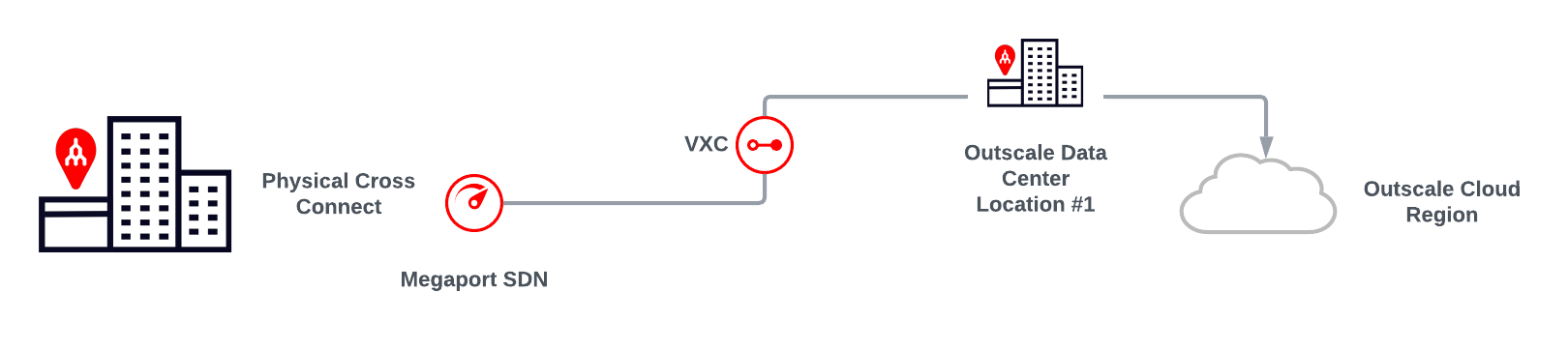
The benefits of direct connectivity to 3DS Outscale Connect through Megaport include:
- Secure, private connectivity throughout Megaport’s redundant network infrastructure. Your traffic will not transit the public internet.
- High performance and predictability of your network.
- Improved data and operational security.
- Flexible and scalable cloud networking options.
- Consistent connectivity while scaling bandwidth to 3DS Outscale Connect. This means no downtime when you need to change your Virtual Cross Connect (VXC) speed.
- Connect to multiple regions from a single interconnection point, which leverages multi-region redundancy at a fraction of the cost.
How it works
3DS Outscale Connect consists of a physical network connection at a number of 3DS Outscale locations. 3DS Outscale locations reside within facilities operated by co-located data centers where Megaport is enabled.
Physical fiber connections (NNIs) at each location between Megaport and 3DS Outscale are established to 3DS Outscale routers. These physical connections are maintained between 3DS Outscale and Megaport.
Connecting to 3DS Outscale follows these general steps through the Megaport Portal:
- Order Ports in Megaport locations of your choice. Two Ports are required for redundancy.
- Order VXCs to 3DS Outscale. Bandwidth is available from 1 Mbps to 5 Gbps in 1 Mbps increments. VXCs to 3DS Outscale are established as a Layer 2 service between 3DS Outscale and the Port. One VXC from each Port is required for resilience.
- After you deploy VXCs in the Megaport Portal, establish Layer 3 BGP peering between your routing equipment and 3DS Outscale.
DirectLink can connect private 3DS Outscale cloud services. Each VXC (DirectLink) lets you manage the bandwidth and as long as the total bandwidth of the VXCs does not exceed the size of the Port, utilization of each VXC (to the VPC) will not impact the other VPCs.
Key features:
- Connections can share bandwidth, which is managed and monitored to ensure defined network performance.
- If you connect to 3DS Outscale from a Megaport Cloud Router (MCR), the DirectLink provides access to the routing information for automatic configuration of your MCR.
- You can change the service speed without impacting the service.
- 3DS Outscale port charges are included with your Megaport order. Billing details and Megaport rates are shown as you configure the connection.
Availability
3DS Outscale Connect is available in this location:
- Europe
- Paris (eu-west-2)
Note
You can have only one VIF per Virtual Gateway (VGW)/DirectLink connection.
For more information on 3DS Outscale locations, see 3DS Outscale Connect.
Prerequisites
Before you create a private connection to 3DS Outscale, make sure you have:
- Your 3DS Outscale account number.
- Requested that 3DS Outscale remove your DirectLink quota limit.
- OSC CLI installed. OSC CLI is required to be able to confirm the DirectLink connection requests.
- A 3DS Outscale virtual private gateway associated with your VPCs.
- The ASN for the 3DS Outscale gateway: 50624
- A Megaport Port. If you don’t currently have a Port, create one following the procedure in Creating a Port.
Creating a 3DS Outscale DirectLink connection
A DirectLink can connect to private 3DS Outscale cloud services. Before you deploy a 3DS Outscale DirectLink, ensure that you meet all of the prerequisites above.
To create a DirectLink connection
- Log in to the Megaport Portal and go to the Services page.
If you don’t have a Megaport account, see Setting Up a Megaport Account. - Select the Port for the connection.
- Add a 3DS Outscale connection for the Port.
If this is the first connection for the Port, click the 3DS Outscale tile. The tile is a shortcut to the configuration page. Alternatively, click +Connection, click Cloud, and click 3DS Outscale.
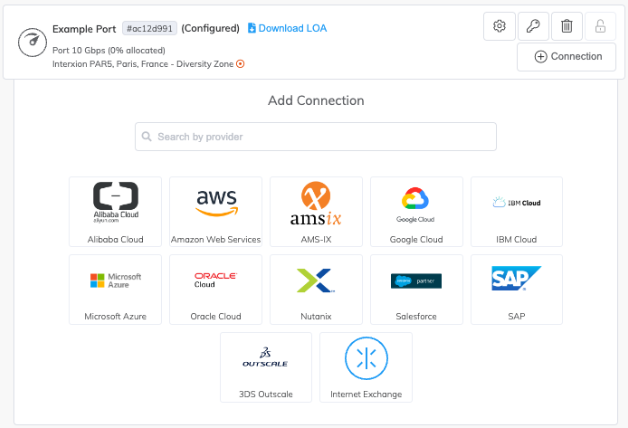
-
In the Select Destination Port list, select the 3DS Outscale region and the interconnection point for your connection and click Next.
You can use the Country filter to narrow the selection.
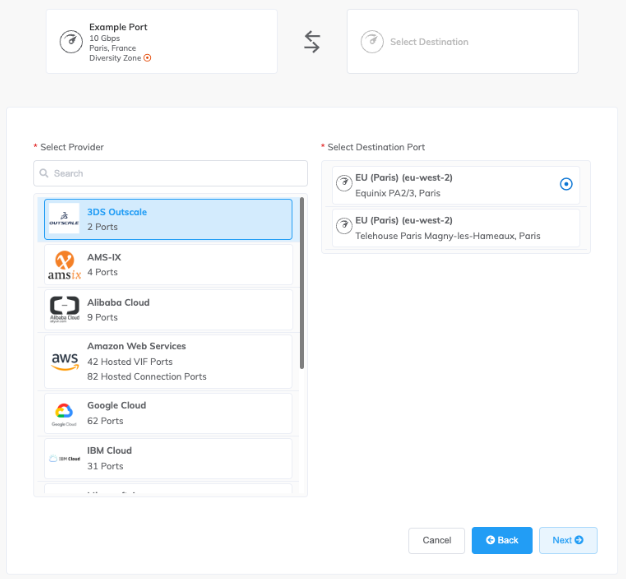
-
Specify the connection details:
-
Connection Name – The name of your VXC to be shown in the Megaport Portal.
Tip
Match this to the VXC name on the next screen for easy mapping.
-
Service Level Reference (optional) – Specify a unique identifying number for the VXC to be used for billing purposes, such as a cost center number or a unique customer ID. The service level reference number appears for each service under the Product section of the invoice. You can also edit this field for an existing service.
Note
Partner-managed accounts can apply a Partner Deal to a service. For more information, see Associating a Deal With a Service.
-
Rate Limit – The speed of your connection in Mbps. Accepted values range from 1 Mbps to 5 Gbps in 1 Mbps increments. The sum of all hosted virtual VXCs to a service can exceed the Port capacity (1 or 10 Gbps, or 100 Gbps in some locations) but the total aggregate will never burst beyond the Port capacity.
-
VXC State – Select Enabled or Shut Down to define the initial state of the connection. For more information, see Shutting Down a VXC for Failover Testing.
Note
If you select Shut Down, traffic will not flow through this service and it will behave as if it was down on the Megaport network. Billing for this service will remain active and you will still be charged for this connection.
-
Preferred A-End VLAN (optional) – Specify an unused VLAN ID for this connection. This must be a unique VLAN ID on this Port and can range from 2 to 4095. If you specify a VLAN ID that is already in use, the system displays the next available VLAN number. The VLAN ID must be unique to proceed with the order. If you don’t specify a value, Megaport will assign one.
Alternatively, you can click Untag to remove the VLAN tagging for this connection. The untagged option limits you to only one VXC deployed on this Port. (The VLAN for the 3DS Outscale side termination will be automatically allocated and will not impact your Megaport details.)
-
Minimum Term – Select No Minimum Term, 12 Months, 24 Months, or 36 Months. Longer terms result in a lower monthly rate. 12 Months is selected by default.
Take note of the information on the screen to avoid early termination fees (ETF). See VXC Pricing and Contract Terms and VXC, Megaport Internet, and IX Billing for more information.
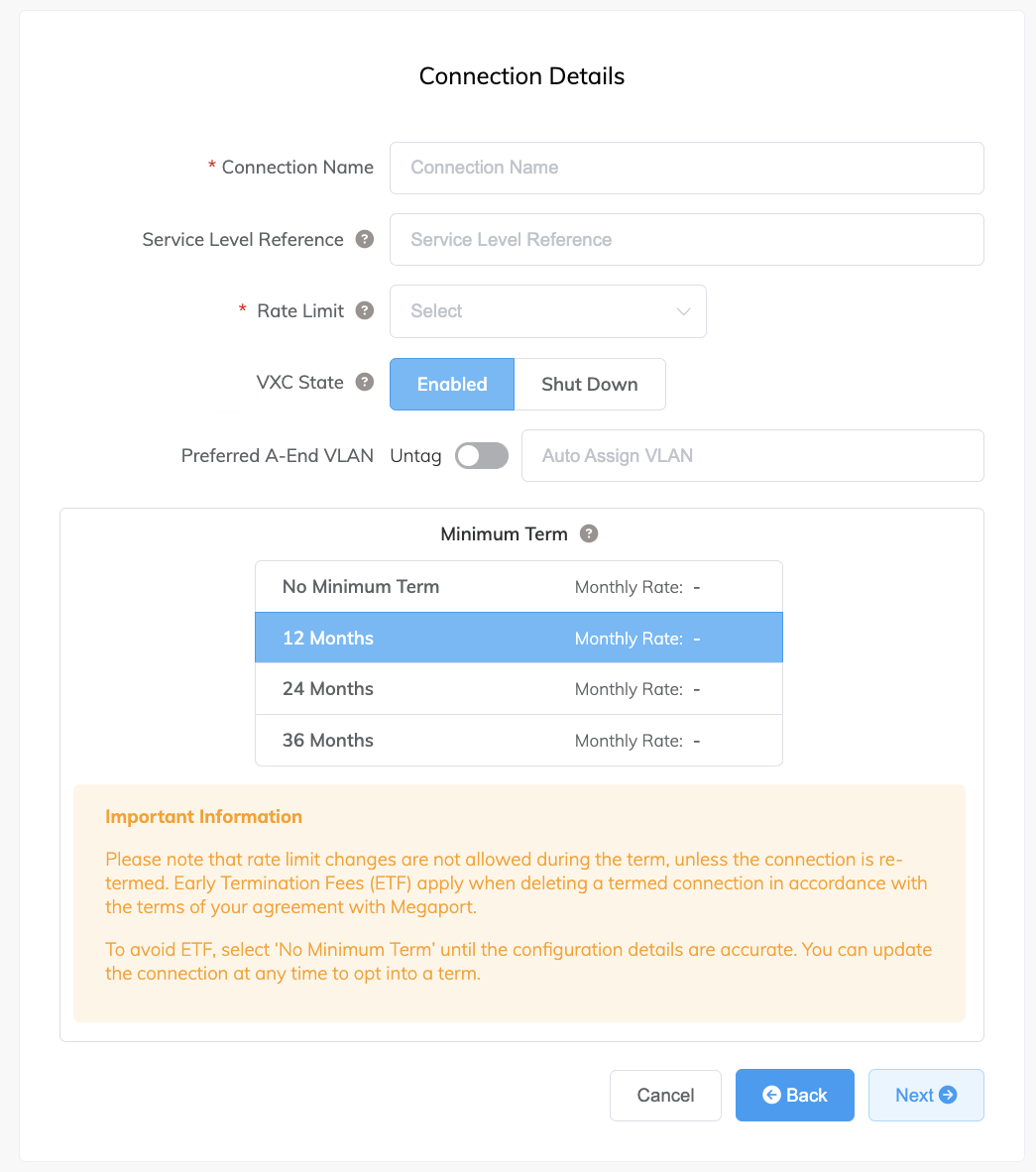
-
-
Click Next.
-
Specify the cloud details:
- Outscale Connection Name (optional) – The name of your virtual interface (VIF) that will appear in the 3DS Outscale console (Cockpit/OSC CLI). For easy mapping, use the same name for this field as you did for the VXC name on the previous page.
- Outscale Account ID – The ID of the account you want to connect. You can find this value in the management section of your 3DS Outscale console (Cockpit/OSC CLI).
- Customer ASN – Your network’s Autonomous System Number. This must be a private ASN and the supported private ASN range is 64512 - 65534. Accepts a string with leading “AS” or “ASN”.
- BGP Auth Key (optional) – Specify the BGP MD5 key (only alphanumeric characters are permitted). If you leave this blank, Megaport negotiates a key automatically for you with 3DS Outscale which will be displayed in the Megaport Portal. (The key is also displayed in the OSC CLI API call, but not in the 3DS Outscale Cockpit console.)
- Customer IP Address – The IP Address space (in CIDR format) you will use on your network for peering. For private connections, this field is optional and if left blank, Megaport assigns a private /30 address.
- Outscale IP Address (optional) – The IP address space in CIDR format assigned in the 3DS Outscale VPC network for peering. If left blank, Megaport automatically assigns a private /30 address.
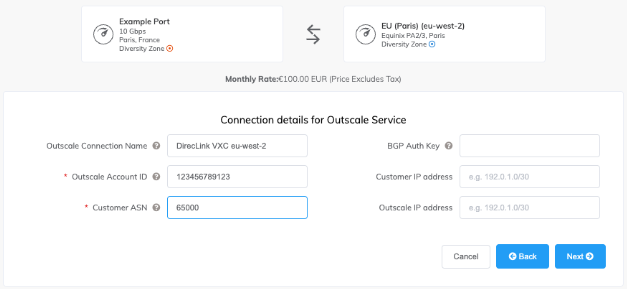
-
Click Next.
A summary page appears that includes the monthly cost. Click Back to make changes or click Add VXC to move this configuration to your cart. Once you have finished this configuration, you can configure additional VXCs or proceed through the checkout process.
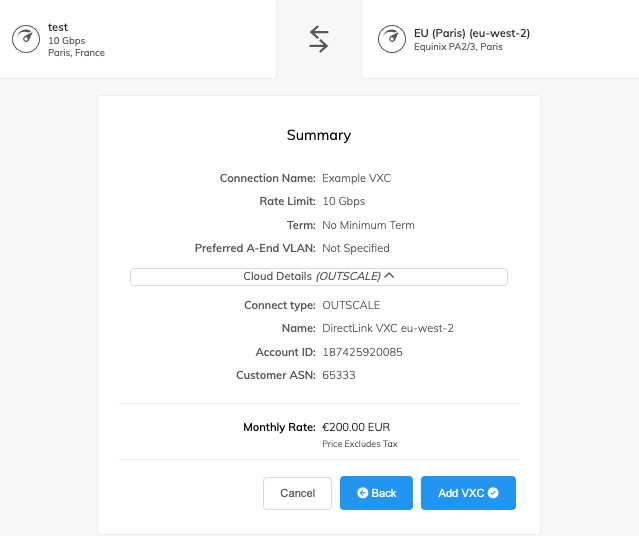
-
Click Order and complete the ordering process to deploy the VXC.
Megaport will deploy the connection. The deployment can take several minutes.
Accepting the virtual interface connection
Once you have deployed the VXC, you will accept the virtual interface in 3DS Outscale using the OSC CLI (API calls).
Note
Currently, you cannot accept virtual interface connection requests in 3DS Outscale Cockpit v1. This is only possible through the API.
For more information on the next procedure, see the 3DS Outscale documentation.
To review and accept the virtual interface connection
- Go to the OSC CLI.
-
Enter this command to show the DirectLink request:
%osc-cli directlink DescribeVirtualInterfaces --profile "default" { "virtualInterfaces": [ { "virtualInterfaceState": "confirming", "authKey": "QnfhEsgJ1MDPqiRiRbVz", "asn": 65000, "vlan": 3206, "bgpPeers": null, "customerAddress": "169.254.6.22/30", "ownerAccount": "123456789123", "connectionId": "dxcon-a7c2eb08", "addressFamily": null, "virtualGatewayId": null, "virtualInterfaceId": "dxvif-b2e8dcda", "amazonSideAsn": null, "routeFilterPrefixes": null, "location": "PAR4", "directConnectGatewayId": null, "customerRouterConfig": null, "amazonAddress": "169.254.6.21/30", "virtualInterfaceType": "private", "virtualInterfaceName": "DirectLink VXC eu-west-2" } ], "requestid": "5ad8af40-c0af-4deb-85db-7a8ae5481d18" }You can also click the DirectLink name to view the virtual interface in Cockpit:
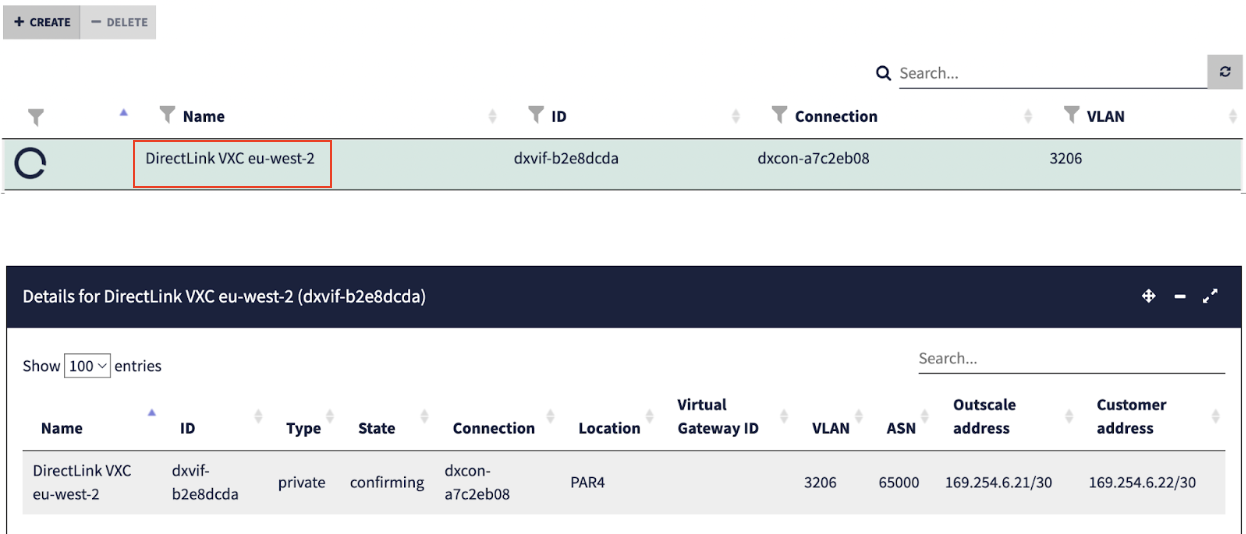
Next, you will ensure that you have a Virtual Private Gateway (VGW) to connect your VIF to.
-
In Cockpit, choose VPC menu > Virtual Private Gateways.
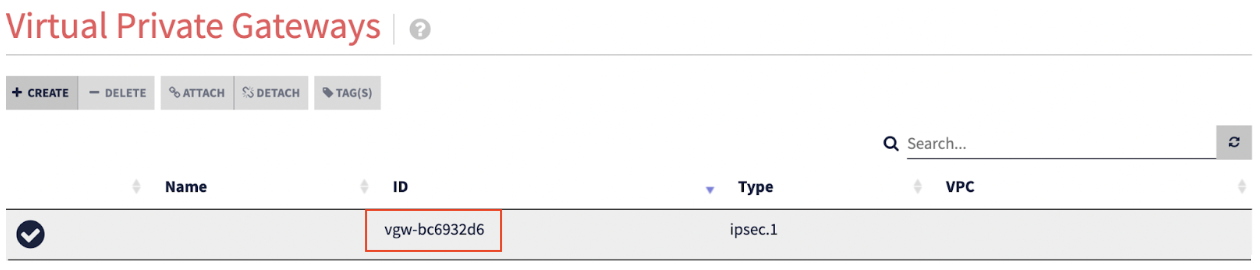
If no VGW is available, see the 3DS Outscale documentation to learn how to create one in Cockpit or the OSC CLI.
-
To accept the VIF creation request, take note of the
virtualInterfaceIdfrom step 2 and thevirtualGatewayIDfrom step 3 and enter this command:% osc-cli directlink ConfirmPrivateVirtualInterface --profile "default" \ --virtualGatewayId "vgw-bc6932d6" \ --virtualInterfaceId "dxvif-b2e8dcda" { "virtualInterfaceState": "pending", "requestid": "9b66a7e8-a02a-45ba-9a21-c01058273190" }Next, you will verify that the status is now available for the VIF.
-
Click the DirectLink name in the Virtual Interfaces screen.

-
Verify the VIF status in the Details screen.

Redundancy
To establish full redundancy between your data center and 3DS Outscale, we recommend deploying redundant VXCs between two different 3DS Outscale locations with two corresponding Ports at each Megaport-enabled data center.
Redundant solution
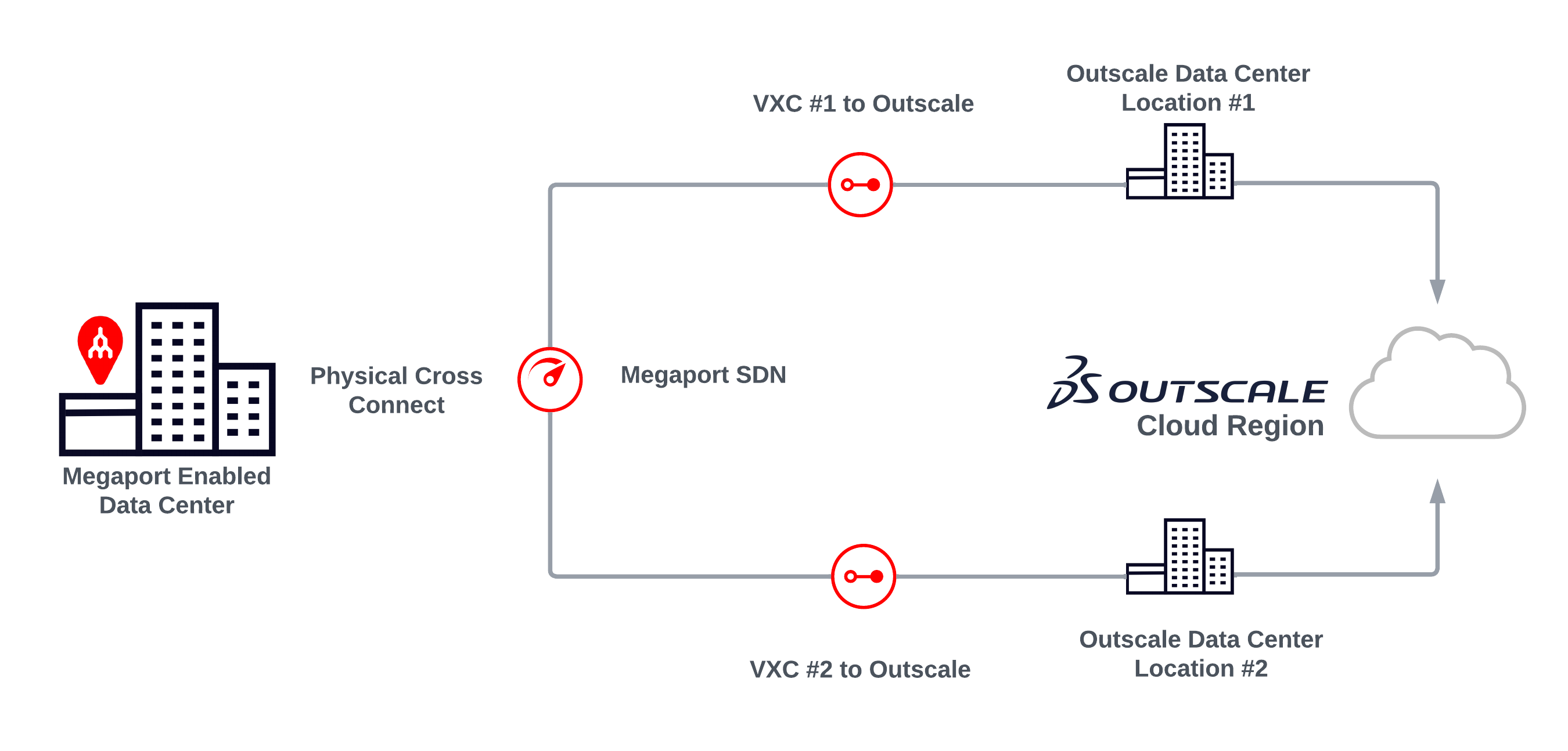
Fully redundant solution
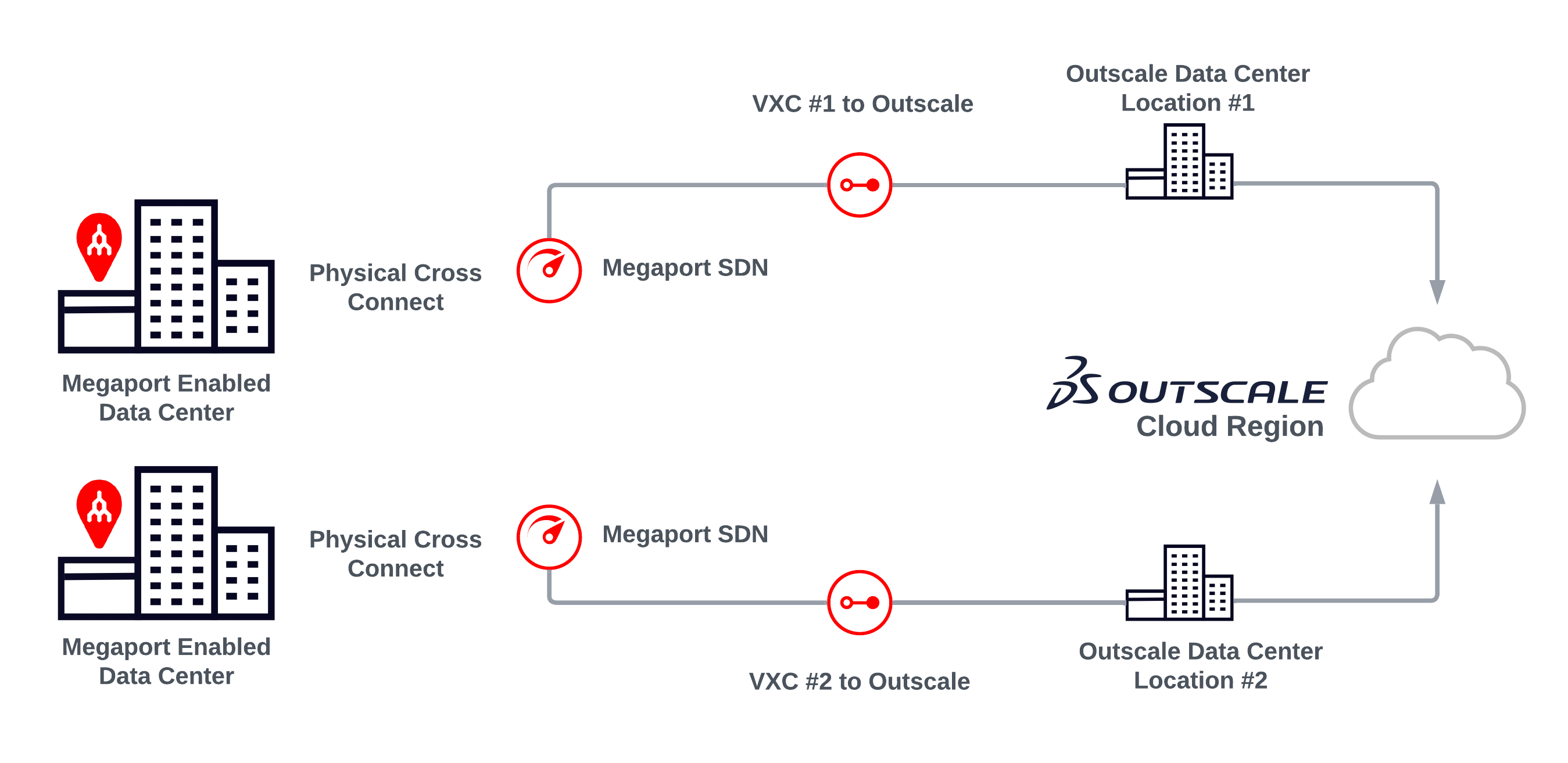
Updating the service bandwidth
You can scale the service speed up to the 3DS Outscale Connect speed rate at any time. To change the 3DS Outscale Connect speed, edit the VXC and change the speed.
3DS Outscale frequently asked questions
Are there any 3DS Outscale port fees?
3DS Outscale doesn’t charge for ingress or egress data transfer.
What services are available using 3DS Outscale?
3DS Outscale offers private cloud with computing power, storage solutions, network infrastructure, and virtual private cloud.
What is the 3DS Outscale DirectLink solution designed for?
With 3DS Outscale DirectLink, you can link your company network to your private 3DS Outscale Virtual Private Cloud network without creating a VPN tunnel through the internet. This gives you a faster, more stable connection with guaranteed bandwidth.
What if I’m not located within a 3DS Outscale-enabled facility?
You do not have to be located within the same facility as 3DS Outscale. Just connect to Megaport anywhere globally and establish a VXC to the closest 3DS Outscale location of your choice. Each VXC is carried across Megaport’s redundant network to 3DS Outscale.
How do I establish redundancy between my data center and 3DS Outscale?
We recommend establishing redundant VXCs between two different 3DS Outscale regions or availability zones within a region with two corresponding ports at each Megaport-enabled data center.
Are my bandwidth speeds set?
The bandwidth is set in increments specified by you from 1 Mbps to 5 Gbps.
Does 3DS Outscale support public or private ASNs?
3DS Outscale supports private ASNs. If you are using a private ASN, it must be between 64512 and 65535. The use of public ASNs is available upon request.
Helpful references
- 3DS Outscale Documentation
- 3DS Outscale DirectLink
- Installing and Configuring OSC CLI
- DirectLink API Documentation - VIF Creation
- Hosted Private Cloud Pricing
- 3DS Outscale Compatible Virtual Machine Pricing